Preparing for IPVanish Asus AX1800S Setup
Download your IPVanish .ovpn file
If you are not already an IPVanish user Sign Up Now.
1. Log in to your account on the IPVanish website.
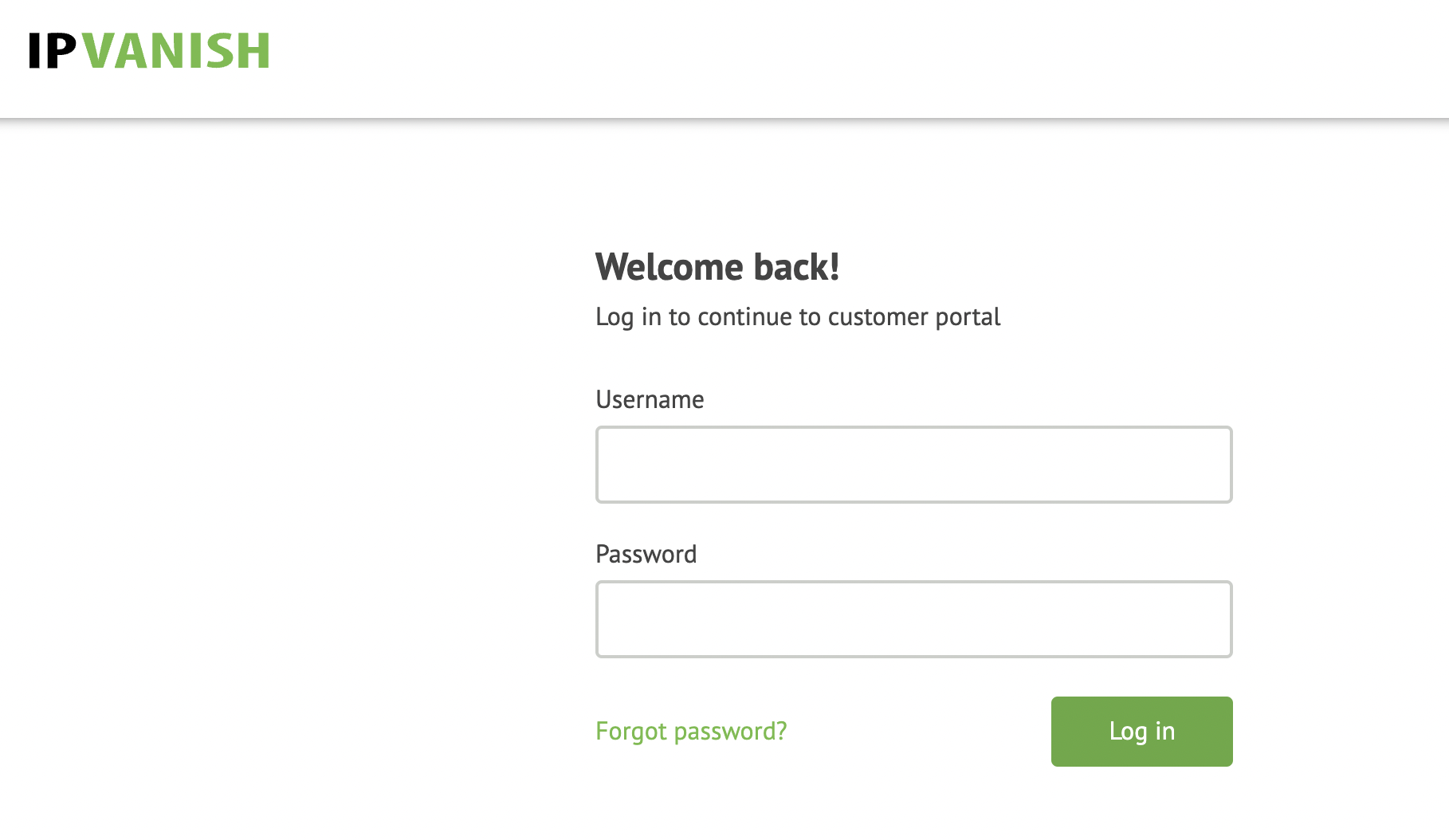
2. Successfully log in with your account information then go to IPVanish .ovpn file page.
3. Click on the .ovpn file for the server location you want to use to dowloand the .ovpn file. Do not open this file.
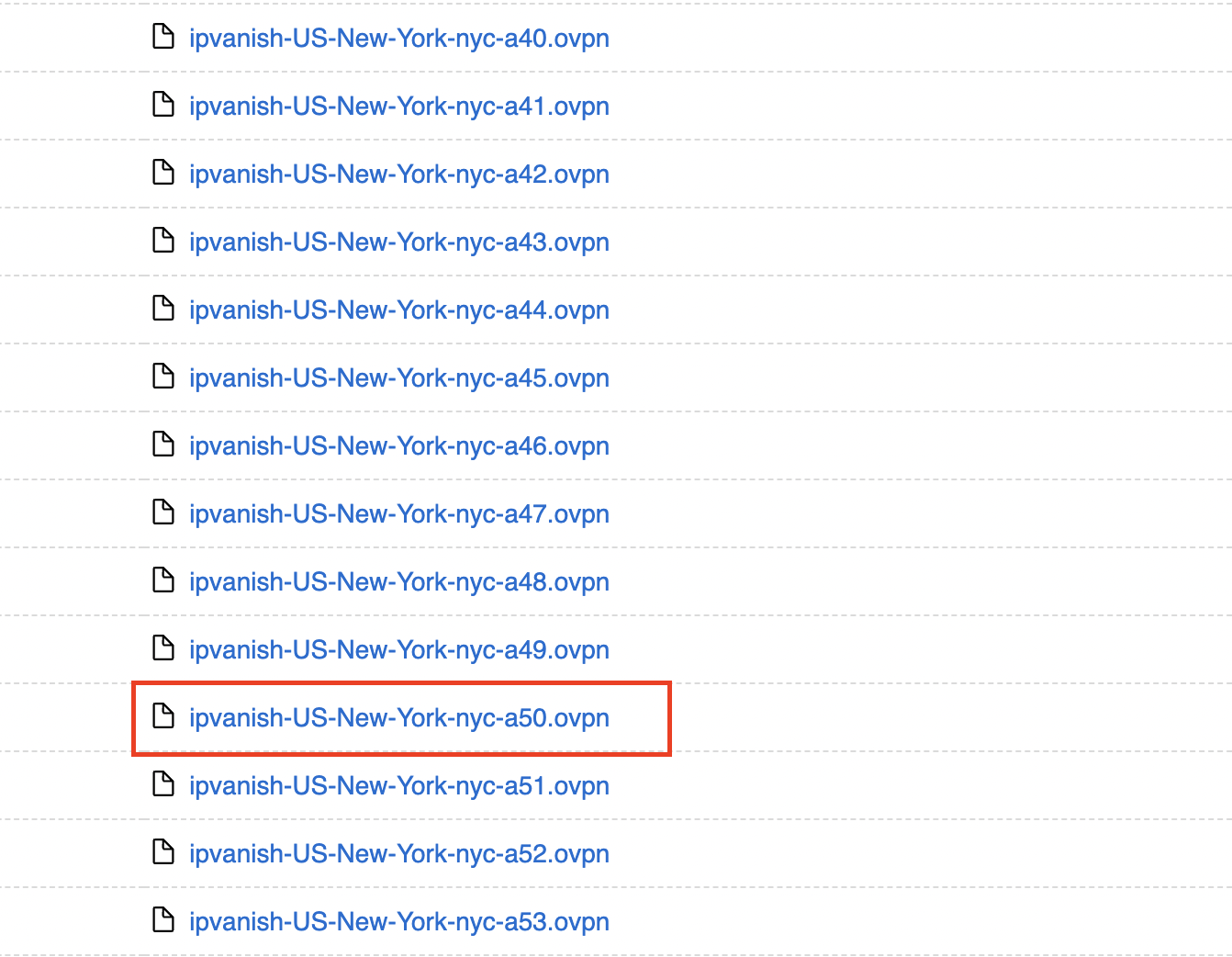
Asus AX1800S Router Setup for IPVanish
Login to Asus firmware settings in a browser on any computer or smart device connected to the FlashRouter’s network.
1. Navigate to the VPN tab.

2. Navigate to the VPN Client tab.
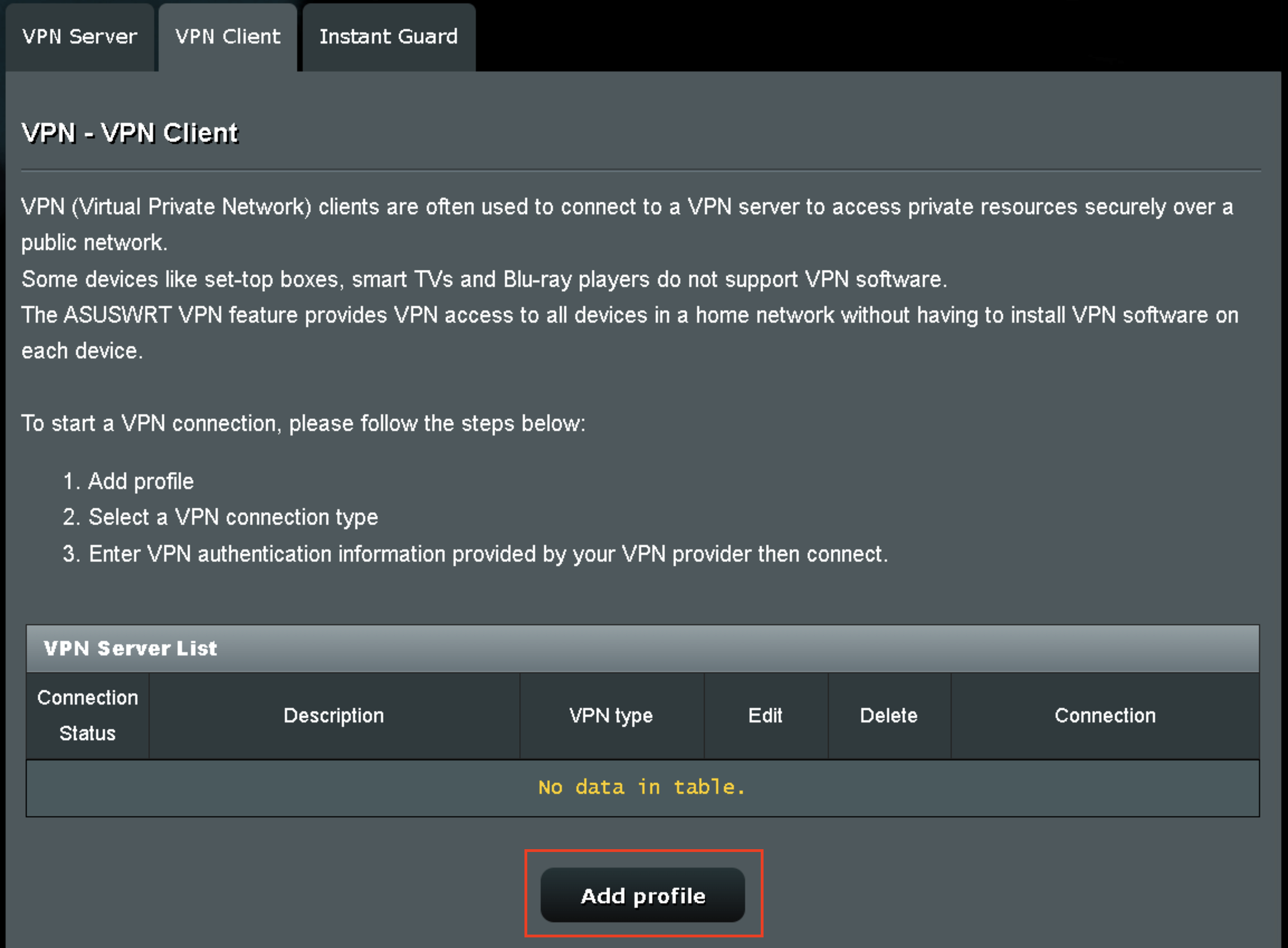
3. Click Add Profile.
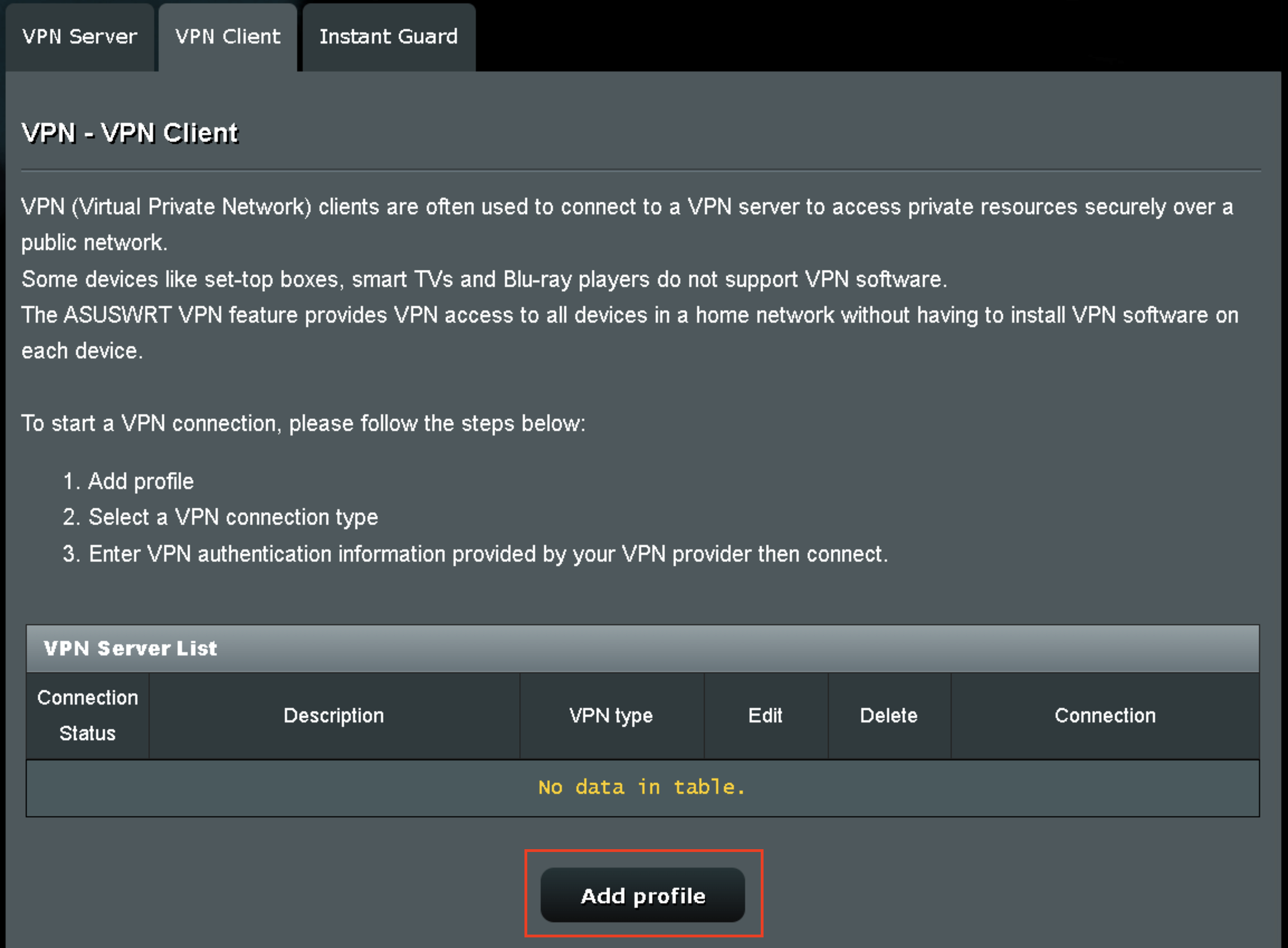
4. Click Choose file and select the .ovpn file you downloaded earlier. Then click Upload.
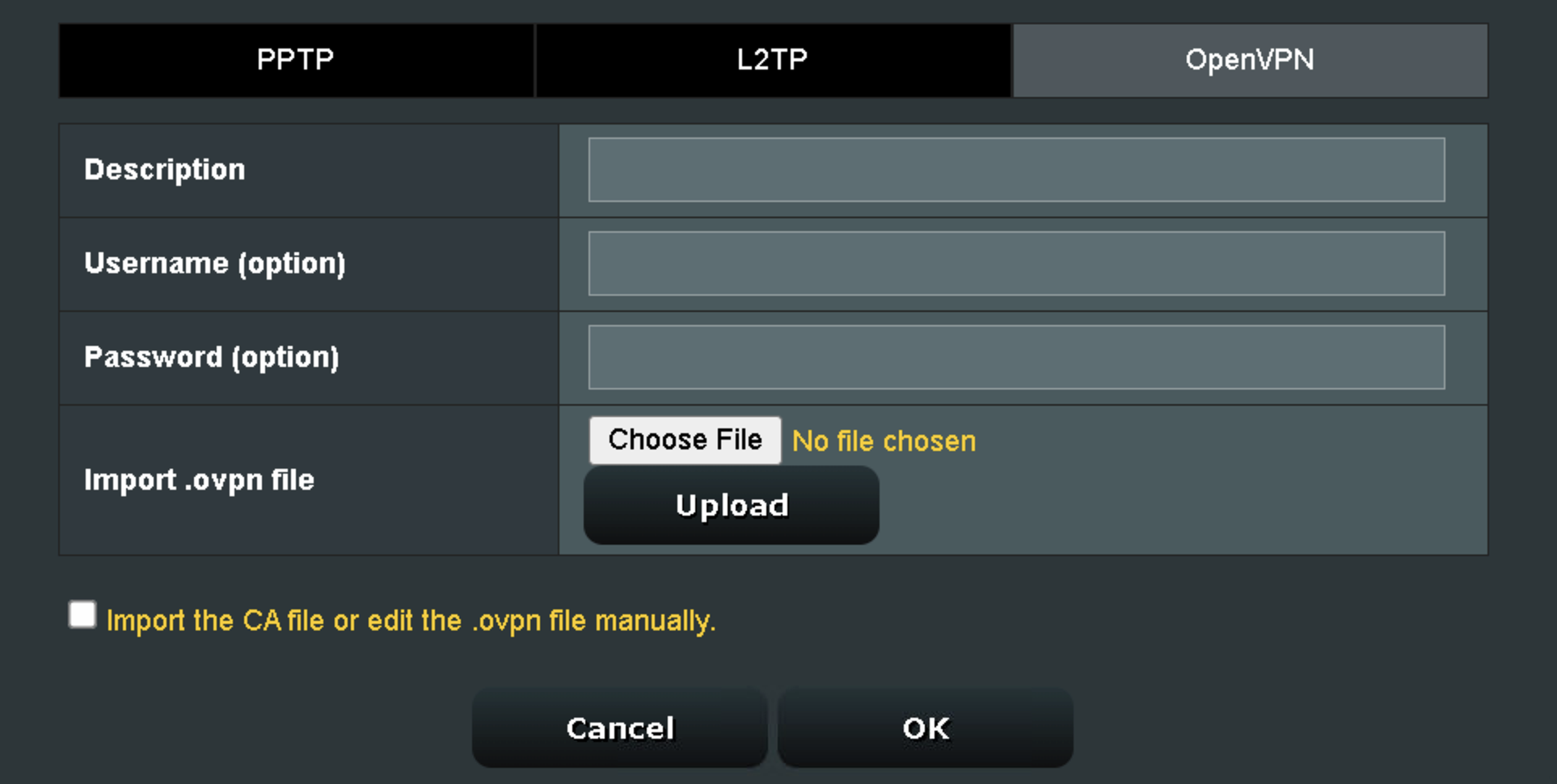
5. In the Description field enter in the name you’d like to use for this OpenVPN Client profile. We typically advise entering in the location or server number here.
6. Enter your IPVanish account email/username and password.
7. Click the Activate button.
Verify a successful IPVanish connection
- You should now see a check mark in the Connection Status area.
- Visit IPVanish’s IP Check to verify your new IP address and virtual location.
In some cases you may notice that the location is not showing the same location as the server you have input in your router settings; this is because geo tracking tools are often tricked by VPN connections. As long as you see an IP address that is not the same as your normal Internet IP address then you are indeed connected to IPVanish.
How to change the IPVanish server
- Follow the steps at the top of the page to obtain a new .ovpn file.
- Then proceed with the settings same as initial setup.
- Be sure to deactivate a previously active connection before activating the new one. You do not want to connect to two at the same time.