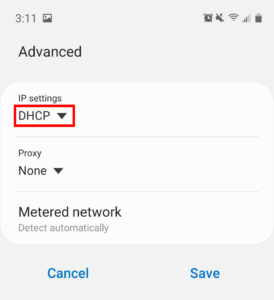Static network settings set on a device from a previous connection will interfere with the FlashRouter’s network. Typically the FlashRouter’s network performs best when connected devices are set to automatically use the FlashRouter’s IP Address and DNS.
Make sure you are connected to the FlashRouter’s network via ethernet or WiFi. Keep in mind these instructions may vary based on your current software version.
Check for Static IP Address in Windows
1. Open the Window search box, and search “Network Status”
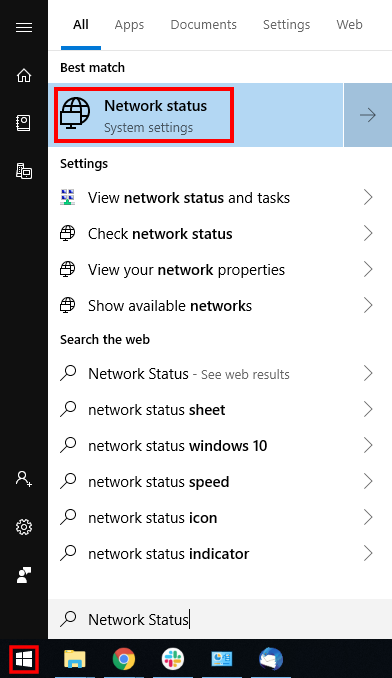
2. Select “Change adapter optons”
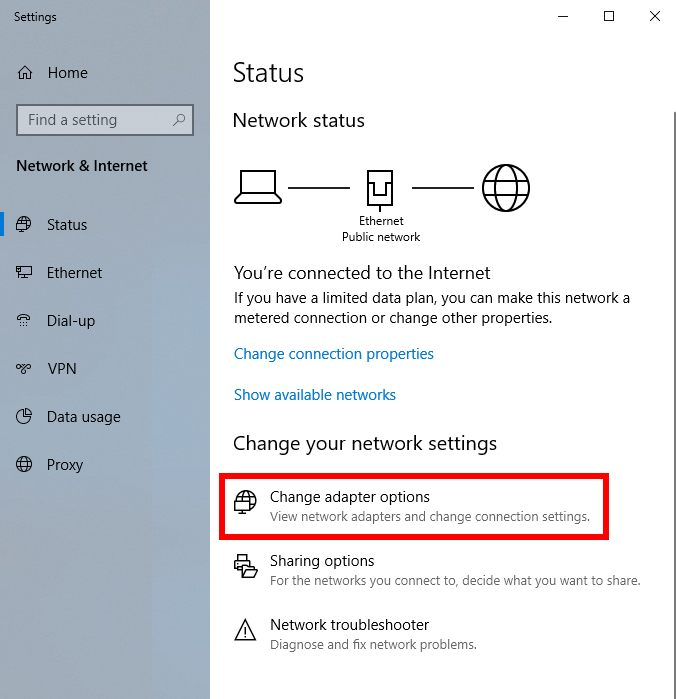
3. Right click on the WiFi and/or ethernet adapter and select Properties.
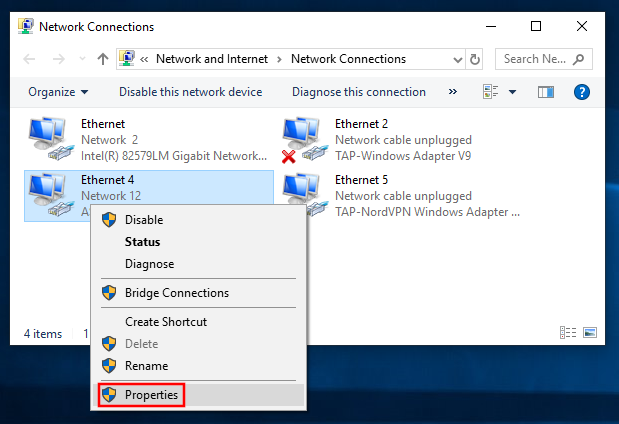
4. Highlight Internet Protocol Version 4 (TCP/IPv4) and click Properties.
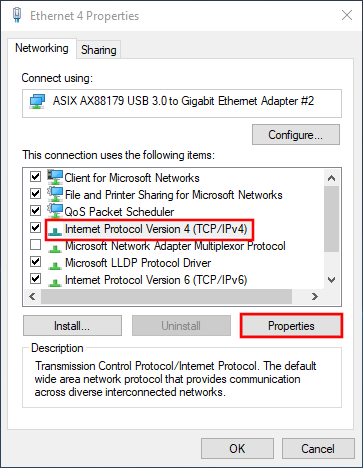
5. Delete the values entered for IP address, Subnet mask, Default gateway, Preferred DNS server, and Alternate DNS server.
6. Select Obtain an IP address automatically and Obtain DNS server address automatically.
7. Click OK.
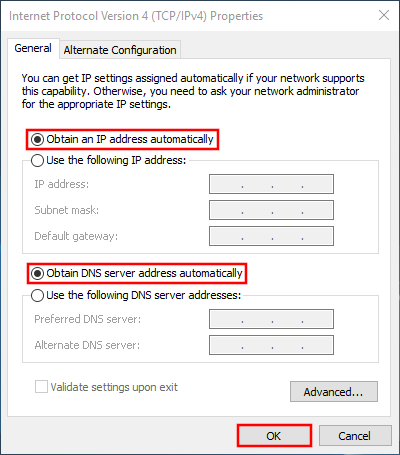
Check for Static IP Address in Apple / Mac
1. Open System Preferences, and select Network.
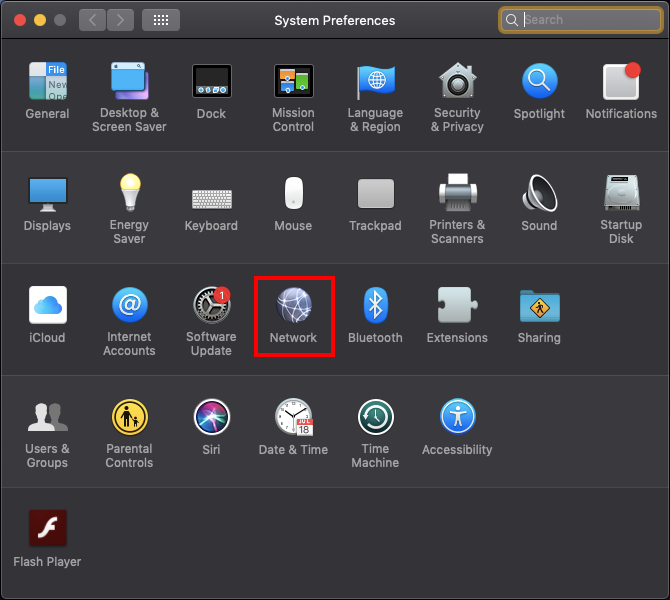
2. Select the adapter that is connected via ethernet or wireless. This will vary based on your current connection.
3. Select Advanced.
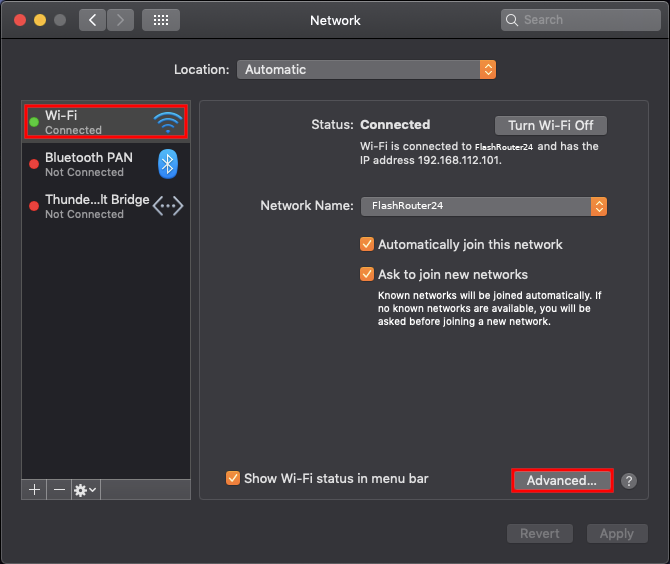
4. Select the TCP/IP tab.
5. Set Configure IPv4 to Automatically.
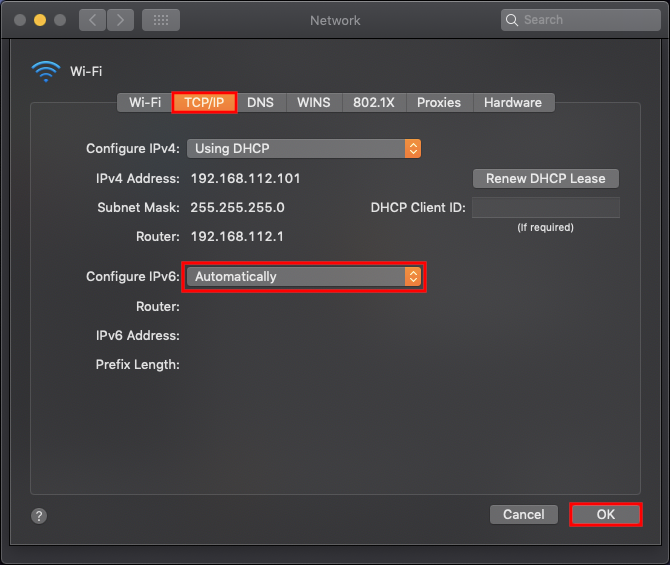
6. Select the DNS field and highlight any DNS servers you see there. If they can be removed you should click the minus symbol below.
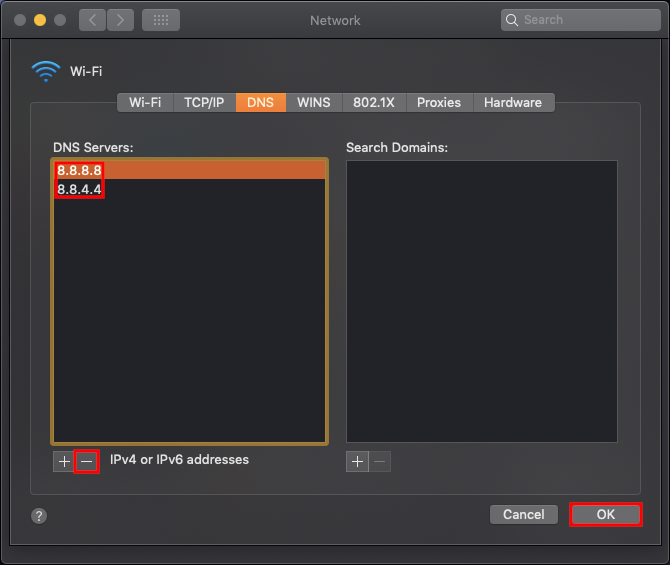
7. Click OK.
8. Click Apply.
Check for Static IP Address in iOS
1. Open Settings ![]()
2. Select WiFi, and select the blue icon next to your current connection.

3. Make sure Configure IP is set to Automatically.
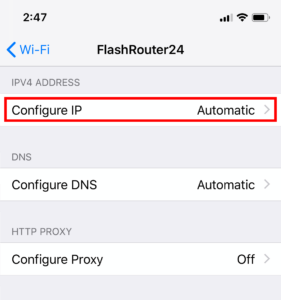
Check for Static IP Address in Android
1. From the top of the screen, swipe down to display settings.
2. Select WiFi.
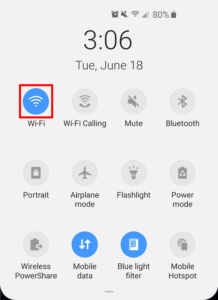
3. Select your current network.
4. Select Advanced.
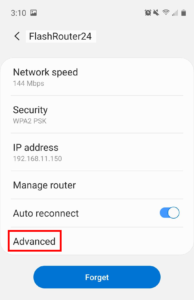
5. Make sure that IP settings is set to DHCP.