Preparing for Surfshark TP-Link Setup
Download your Surfshark .conf file
If you are not already a Surfshark user Sign Up Now.
1. Log in to your account on the Surfshark website.
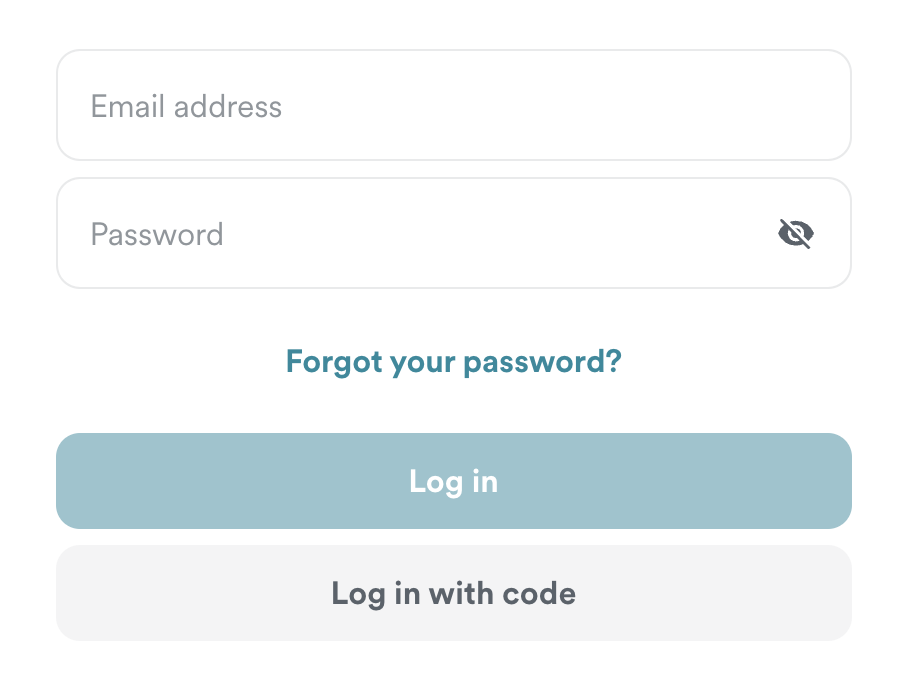
2. Click VPN Manual Setup.
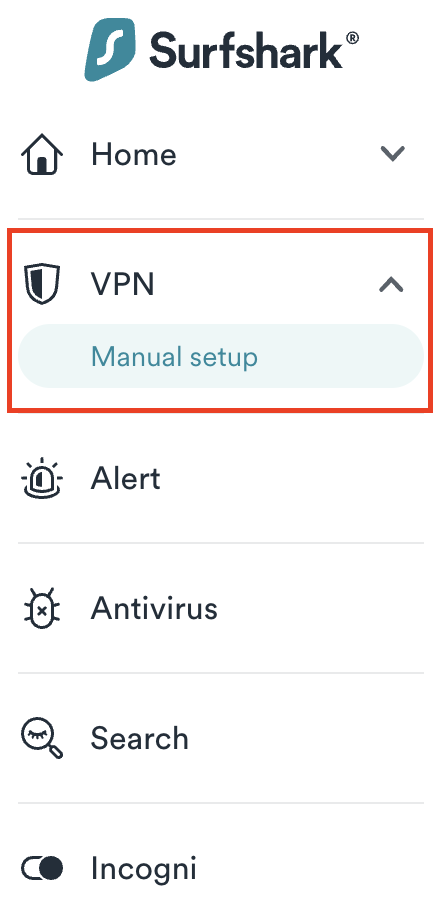
3. Select Router as the Setup method.
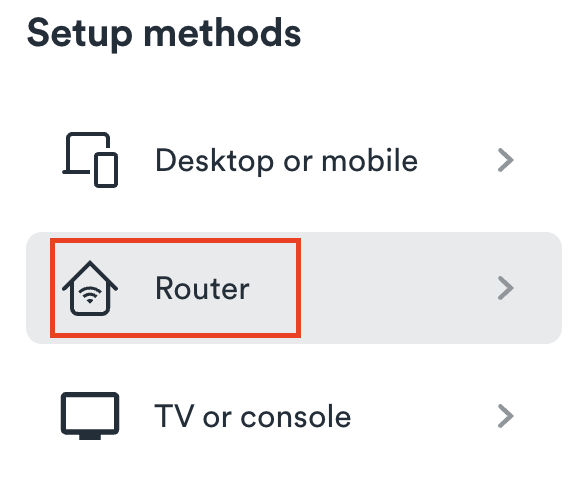
4. Select WireGuard as the Protocol.
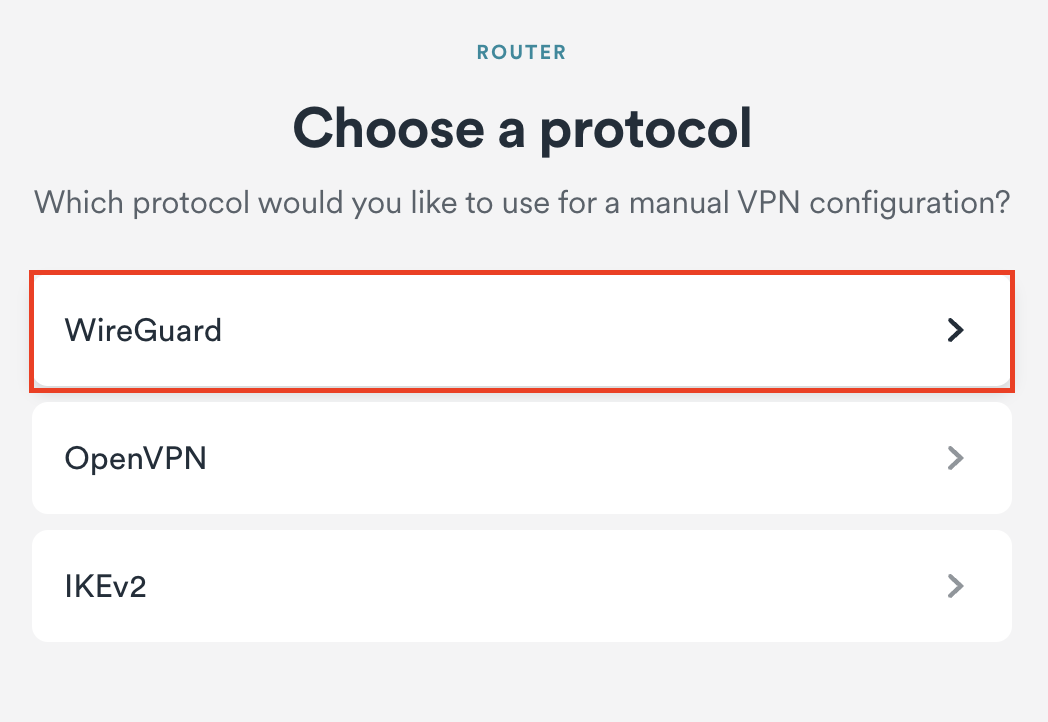
5. Select I don’t have a key pair.
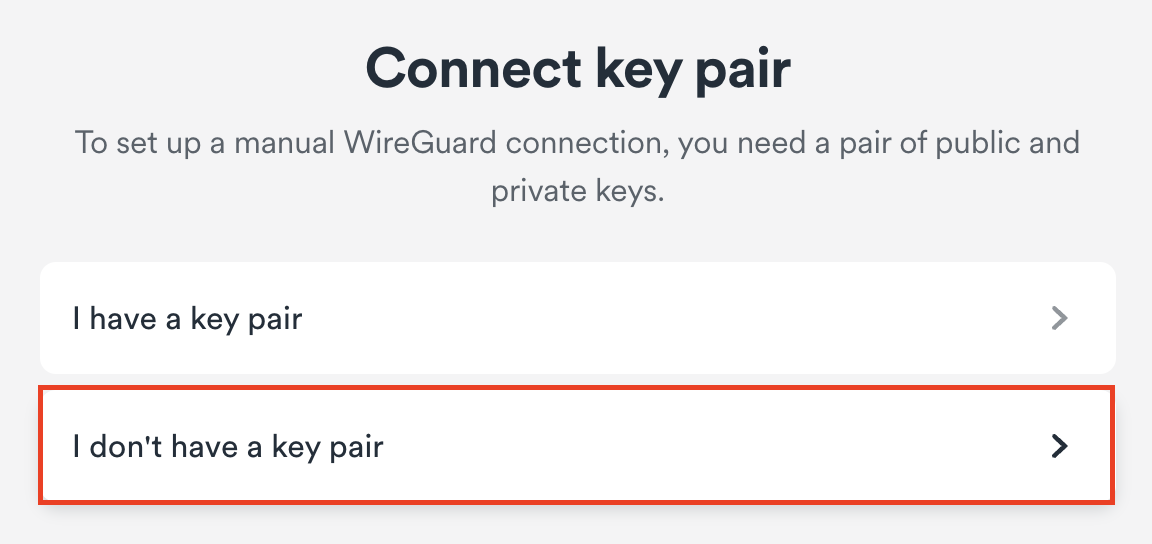
6. Enter FlashRouter as the name of the connection and click Next.
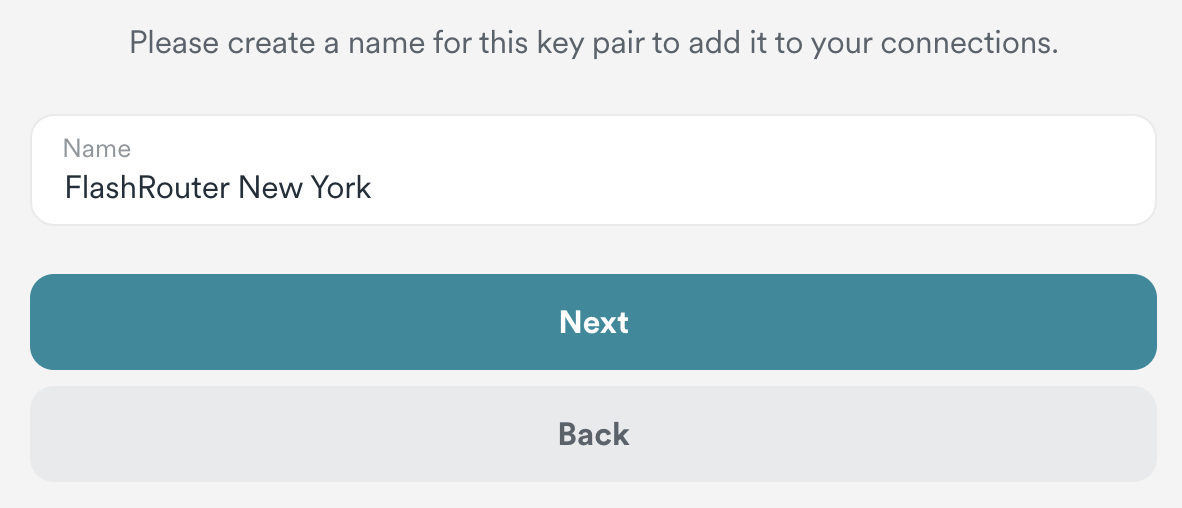
7. Click Generate a new key pair.
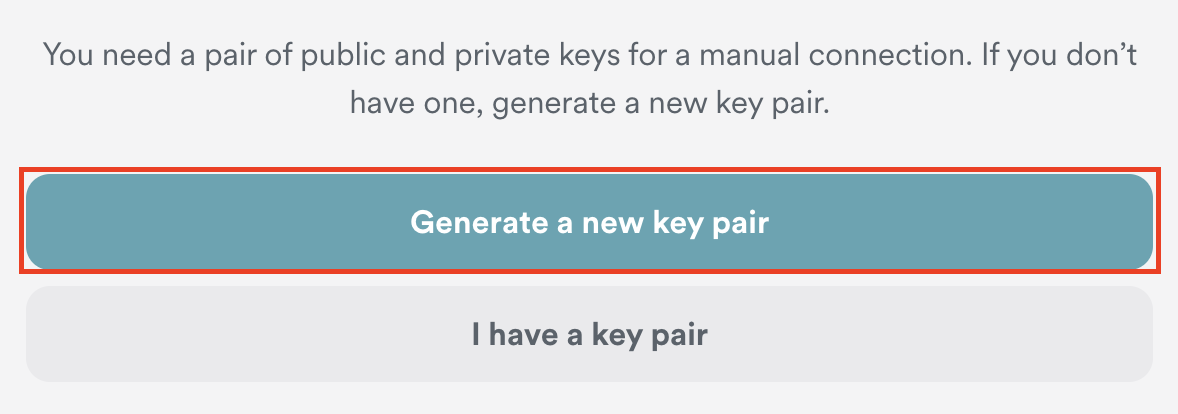
8. Click Choose a location.
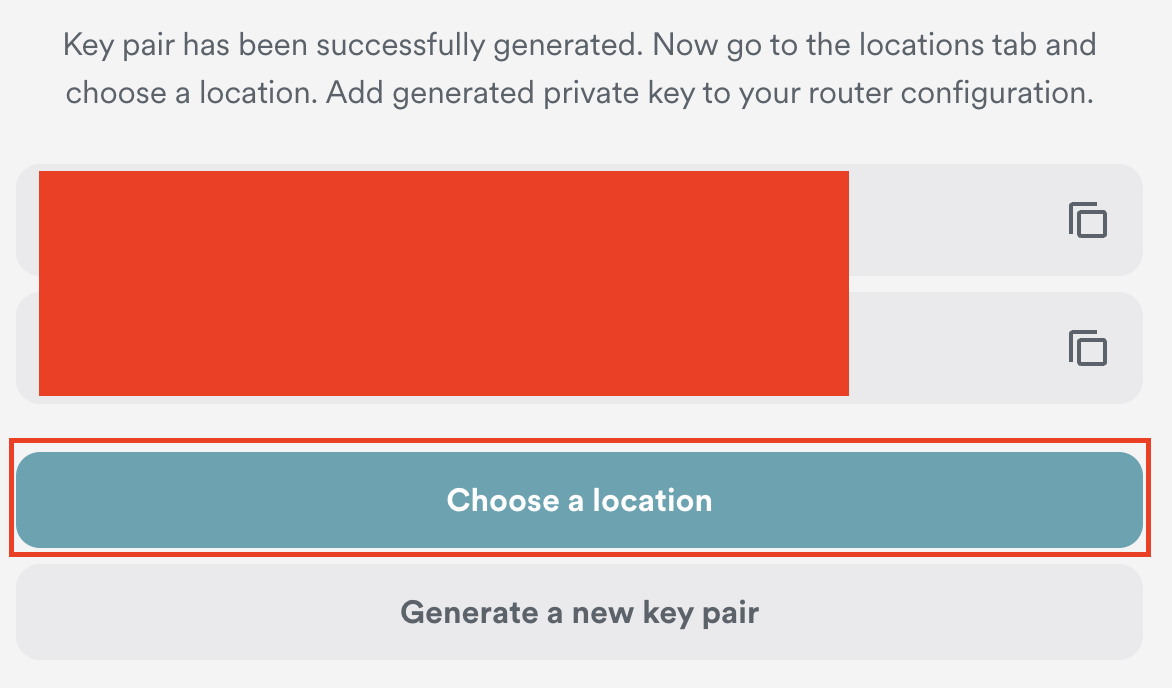
9. Select the server location you want to connect to. Unless you need a specific location we recommend using Surfshark’s recommended Fastest server. Click Download to download the .conf file for this Surfshark server location.
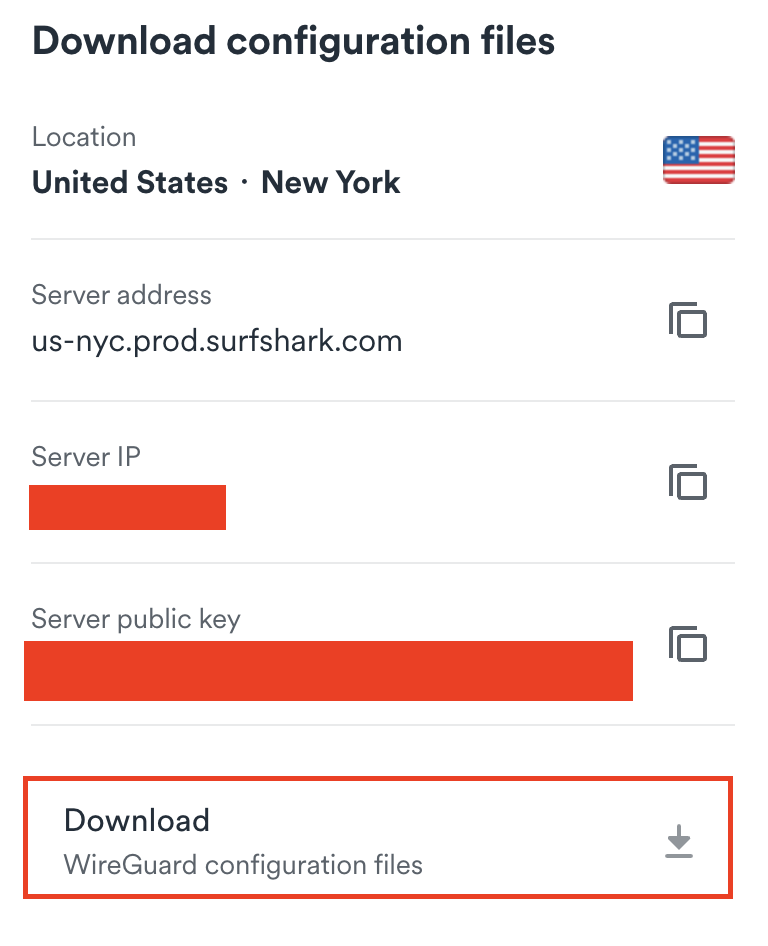
TP-Link Router Setup for Surfshark
Login to TP-Link firmware settings in a browser on any computer or smart device connected to the FlashRouter’s network.
1. Navigate to the Advanced tab.

2. Navigate to the VPN Client tab.
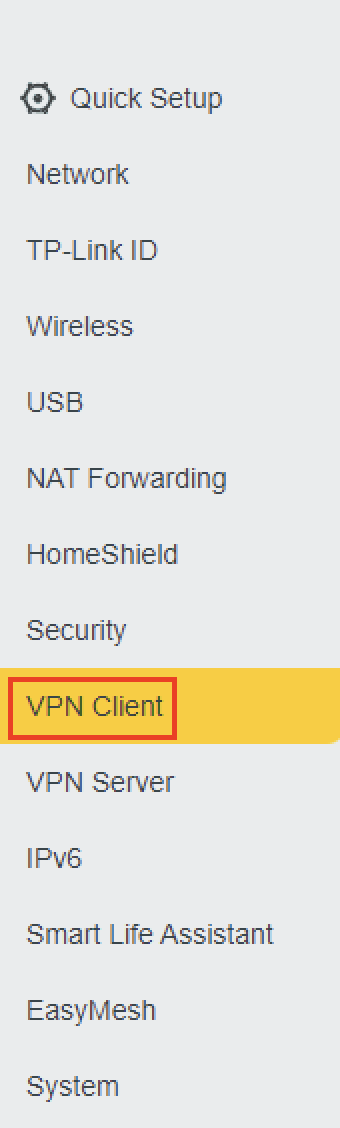
3. Check the Enable box next to VPN Client. Then click Save at the bottom of the page.

4. Click the Add button in the Server List area.
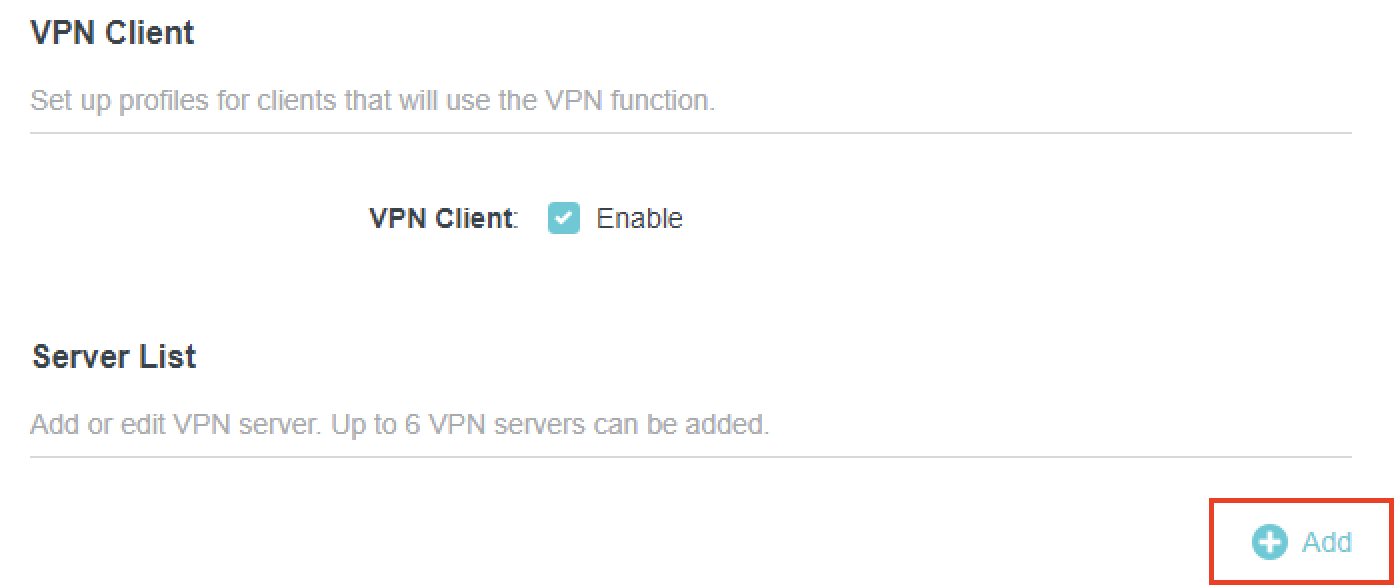
5. In the Description field enter in the name you’d like to use for this WireGuard Client profile. We typically advise entering in the location. Our example server was New York so I have entered in Surfshark New York.
Set the VPN Type to WireGuard.
Click Browse and select the .conf file you downloaded earlier. Then click Save.
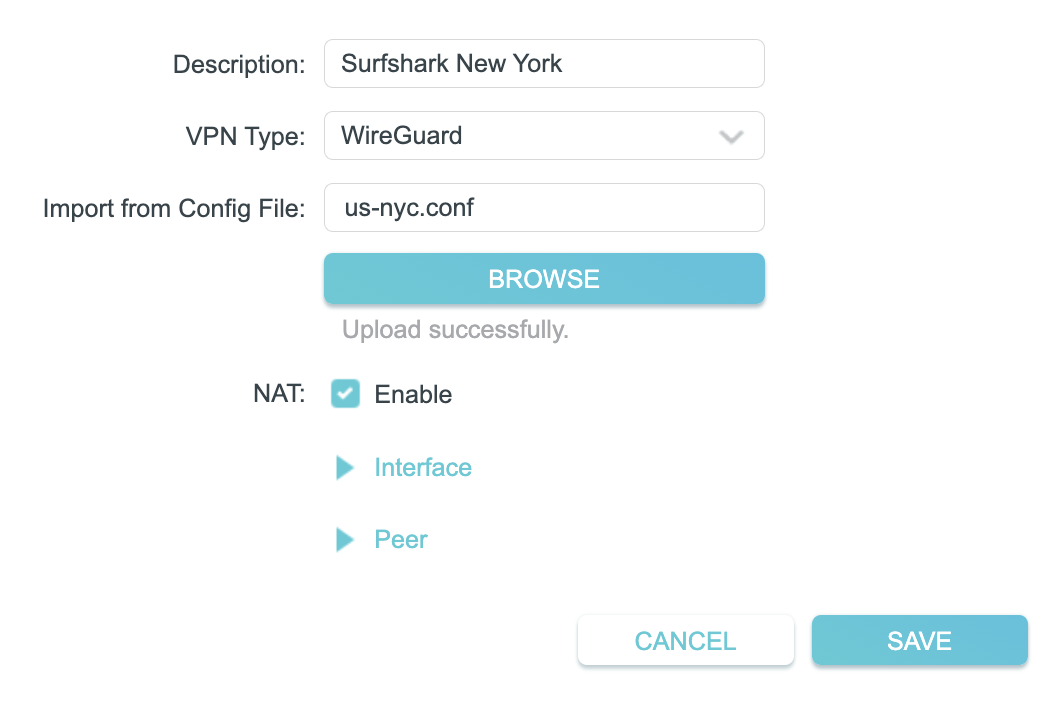
By default no devices will be assigned to the VPN Tunnel. With TP-Link firmware you must manually assign the devices that you want connected to the VPN tunnel. Proceed with the next steps to do so for all devices you want connected to VPN.
6. Click the Add button in the Device List area.

7. A list of devices connected to the FlashRouter’s network will appear. Check the devices that you want to connect to VPN. Then click OK.
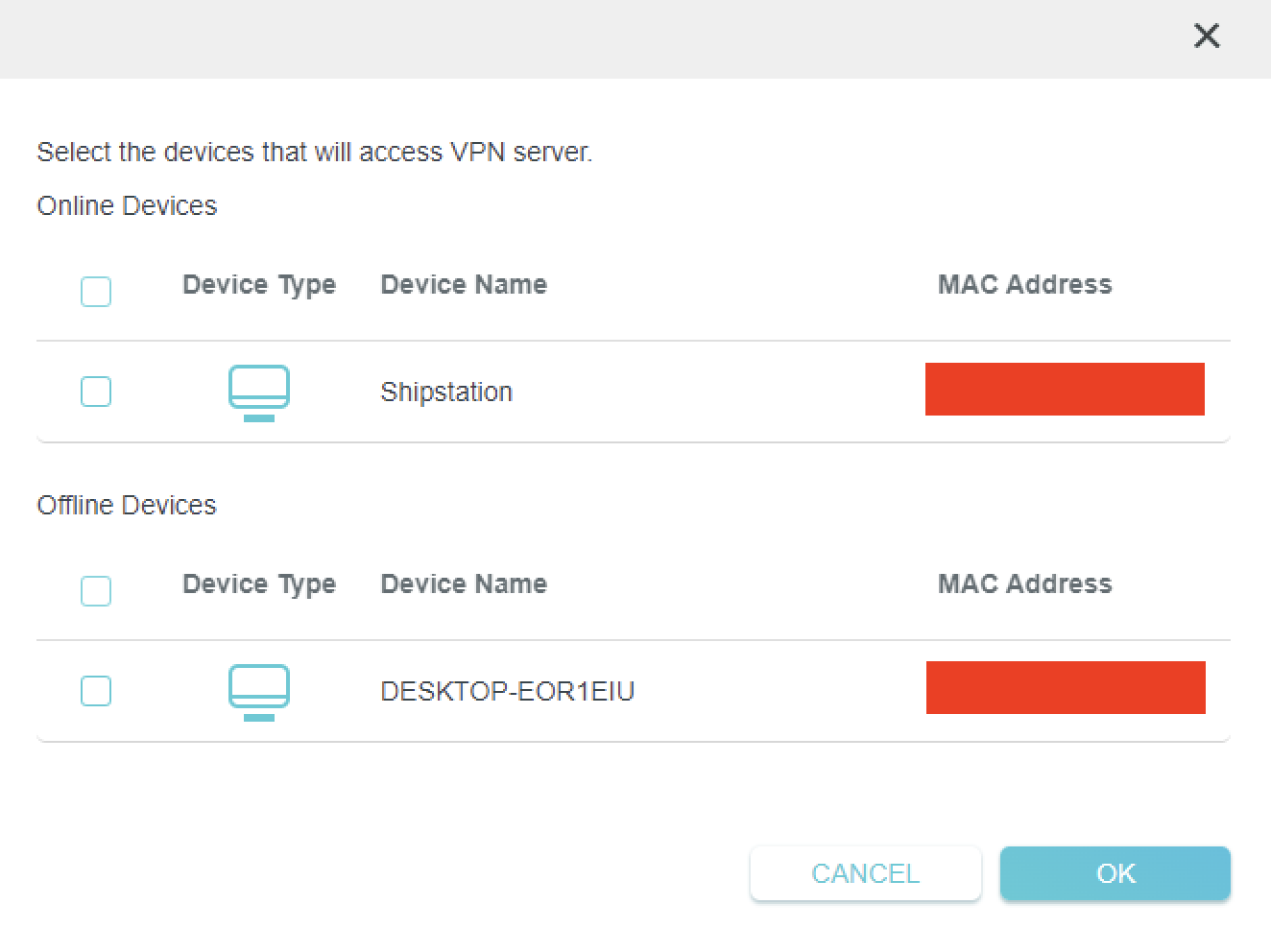
8. Now that the devices have been assigned to the VPN connection click the Enable toggle in the Server List area.
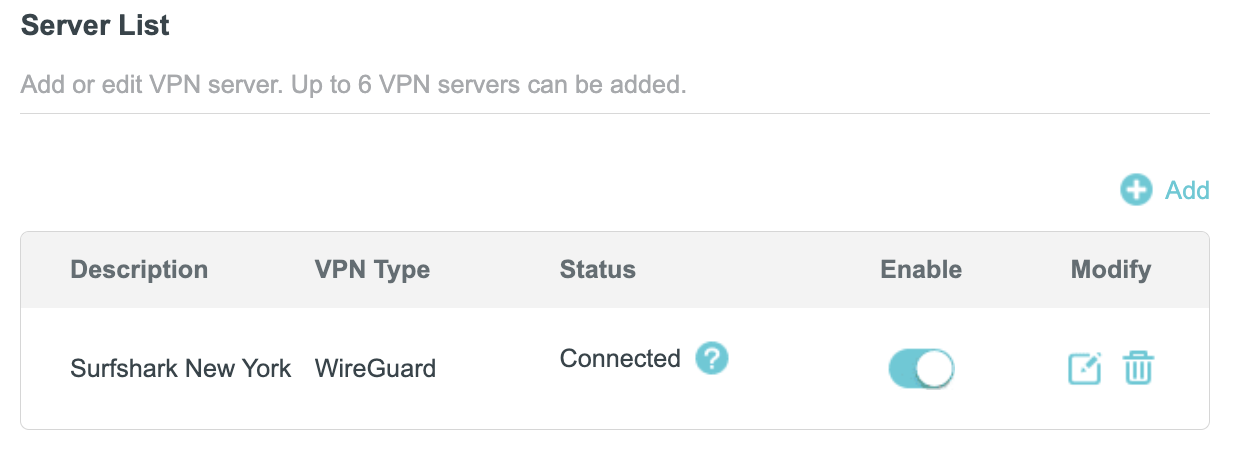
Verify a successful Surfshark connection
- You should now see a CONNECTED message.
- Visit Surfshark’s IP Check to verify your new IP address and virtual location.
In some cases you may notice that the location is not showing the same location as the server you have input in your router settings; this is because geo tracking tools are often tricked by VPN connections. As long as you see an IP address that is not the same as your normal Internet IP address then you are indeed connected to Surfshark.
How to change the Surfshark server
- Follow the steps at the top of the page to obtain a new .conf file.
- Then proceed with the settings same as initial setup.