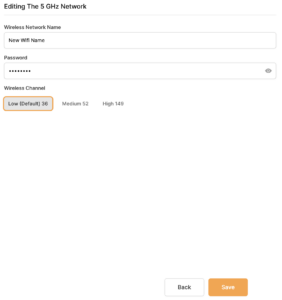Your Privacy Hero router uses Cloud Based router management which means you can access the router settings from anywhere on any device that has an internet connection. You can follow these steps while connected to your phone, other Wi-Fi network, or the Privacy Hero network.
Use these steps to change your Privacy Hero WiFi name and password.
1. From any device that has a browser such as a computer, smartphone, or tablet visit app.privacyhero.com

2. Enter your Privacy Hero account email and password. Click Login.

If you have not created your Privacy Hero account yet please follow these instructions.
3. Click the Wi-Fi symbol.
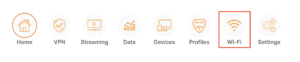
4. Click the edit box for the 5GHz network or the 2.4GHz network.
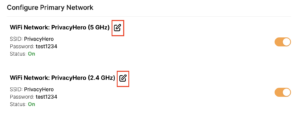
5. Enter the new Wi-Fi name and password you’d like to set. Click Save at the bottom of the page.