You can connect to NordVPN on your GL.iNet router using NordLynx, OpenVPN, or a Dedicated IP.
Quick Options
-
NordLynx: Choose your preferred city or country from NordVPN’s server list
-
OpenVPN: Choose your preferred city or country from NordVPN’s server list.
-
Dedicated IP (optional): Enter your unique configuration file if you’ve been assigned a static NordVPN IP.
 If you are not already a NordVPN user Sign Up Now.
If you are not already a NordVPN user Sign Up Now.
1. Get your NordVPN Access Token for NordLynx connections. Log in to your NordVPN account and select NordVPN from your list of Services.
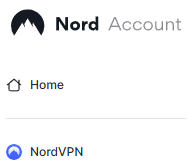
2. At the bottom of the page click Get Access token and you will receive a code via email. Enter this code to proceed.

3. After you enter the email code select Generate new token and set it to Doesn’t expire. Copy this token.
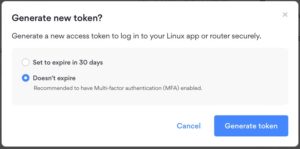
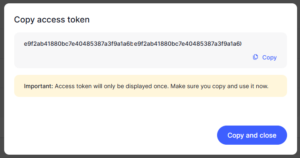
4. Login to GL.iNet firmware settings (usually 192.168.8.1) in a browser on any computer or smart device connected to the GL.iNet FlashRouter’s network.
View our guide for more instructions on how to access GL.iNet firmware settings.
5. Navigate to the VPN tab and select Wireguard Client then choose NordVPN. Enter your Token then click Save and Continue
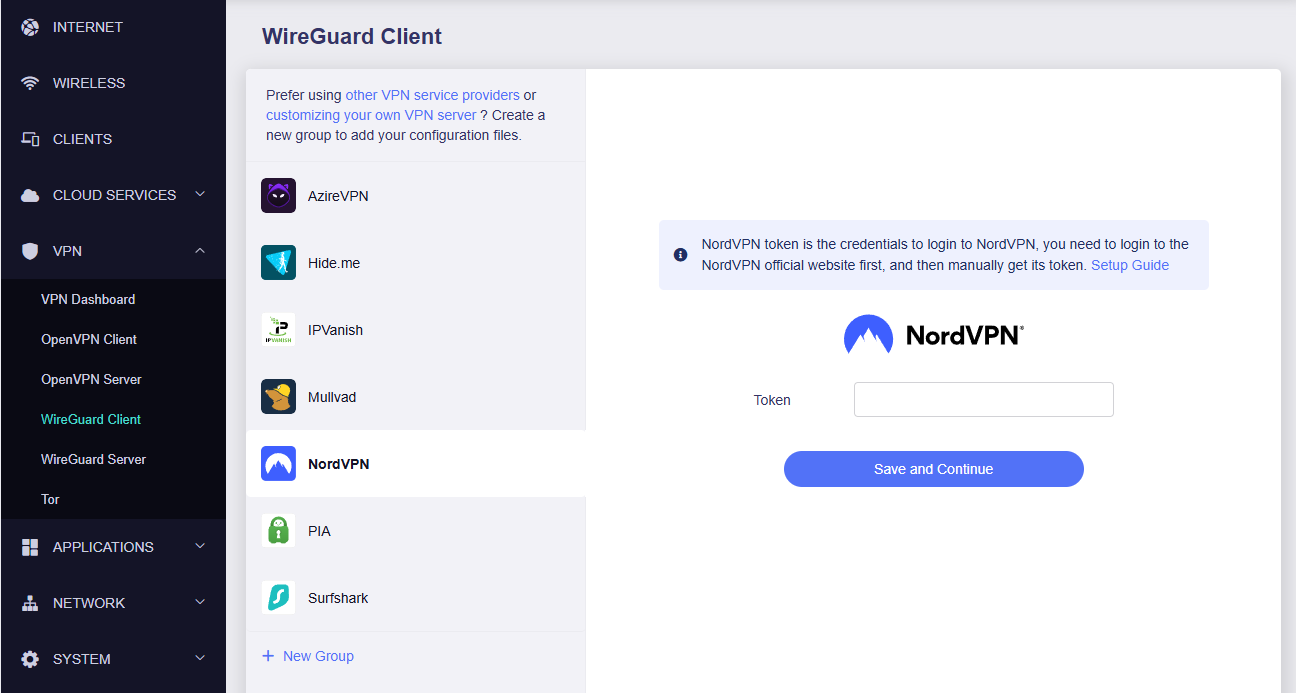
6. Select your preferred server locations, and click Apply.
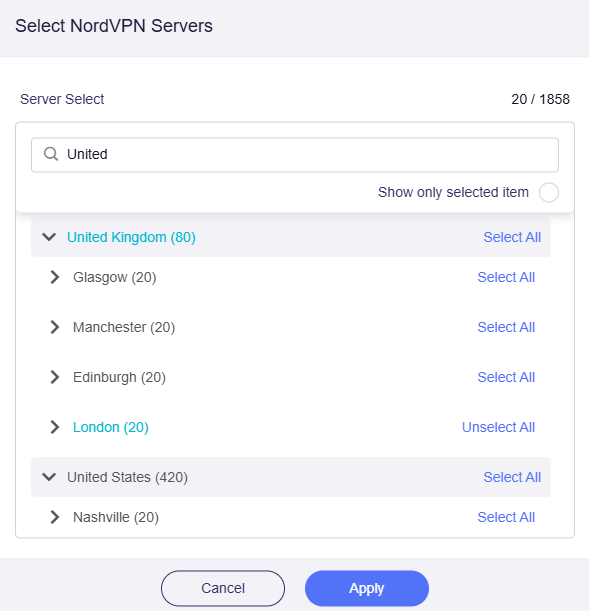
7. Start a connection by clicking the 3 dots (…) > Start next to your chosen server.
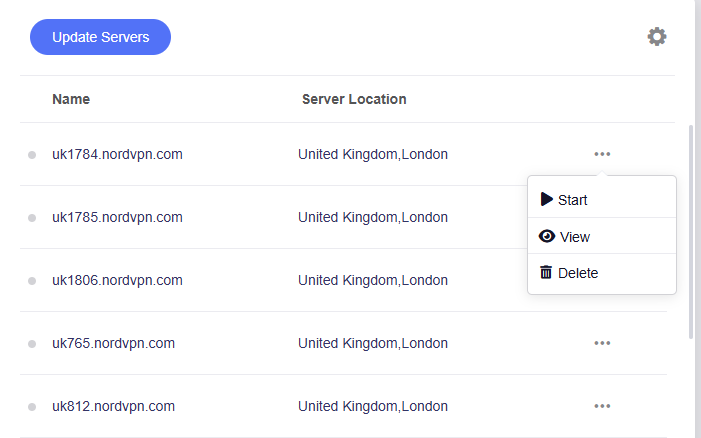
8. A green dot confirms success. You can also switch between Global Mode or Policy Mode for routing in the VPN Dashboard.
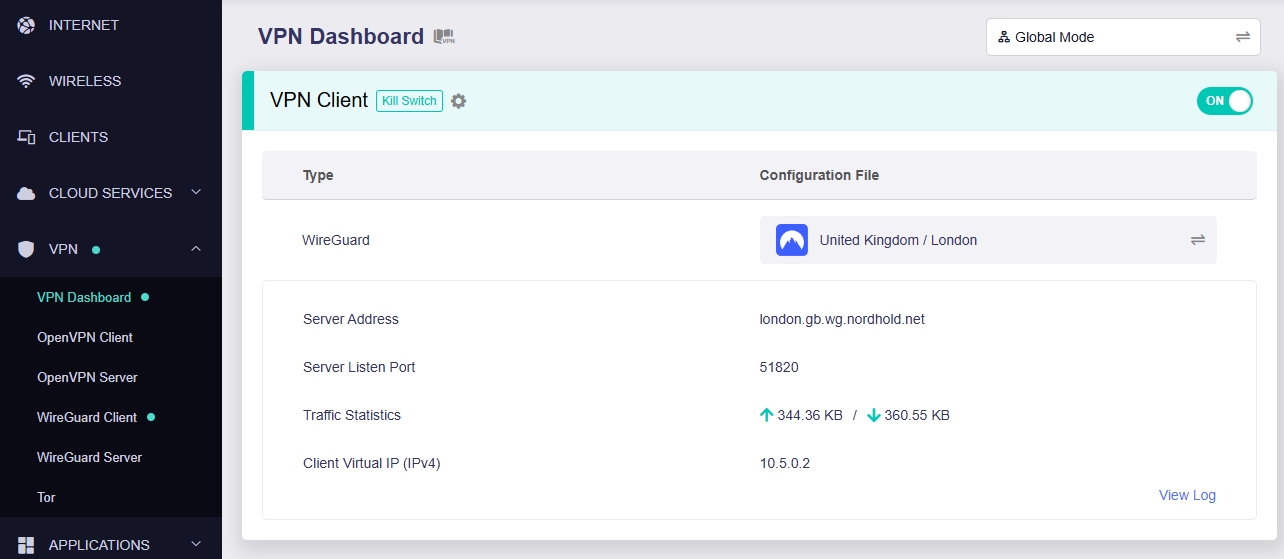
1. Get your NordVPN manual service credentials for OpenVPN connections. Log in to your NordVPN account and select NordVPN from your list of Services.
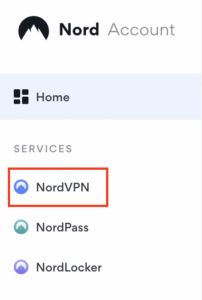
2. At the bottom of the page in the Manual Setup section click Setup NordVPN manually then under the Configuration section go to Service credentials. Click Verify email to receive a code via email and enter the code to view and copy your credentials.

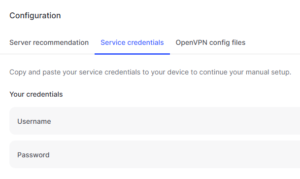
3. Login to GL.iNet firmware settings (usually 192.168.8.1) in a browser on any computer or smart device connected to the GL.iNet FlashRouter’s network.
View our guide for more instructions on how to access GL.iNet firmware settings.
4. Navigate to the VPN tab and select OpenVPN Client.
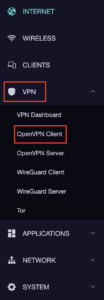
5. Select the NordVPN group, enter your manual credentials, then click Save Credentials & Get Servers.
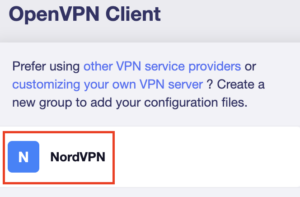
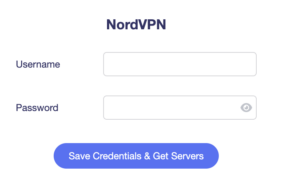
6. Choose UDP (recommended), select your preferred server locations, and click Apply.
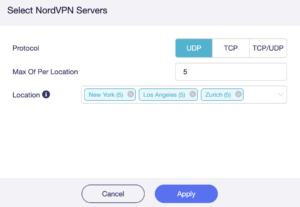
7. Start a connection by clicking the 3 dots (…) > Start next to your chosen server.
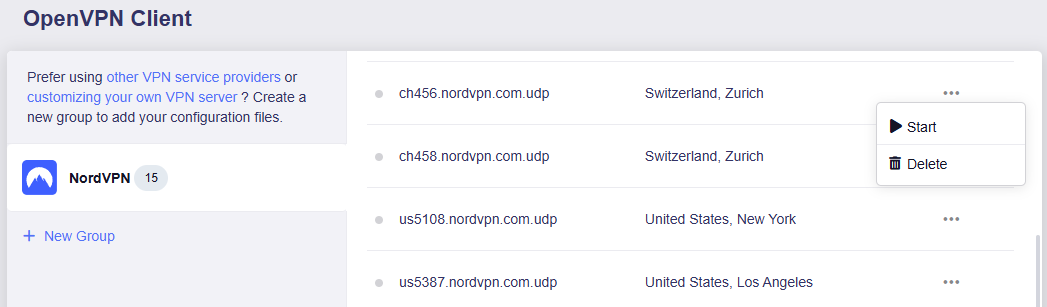
8. A green dot confirms success. You can also switch between Global Mode or Policy Mode for routing in the VPN Dashboard.
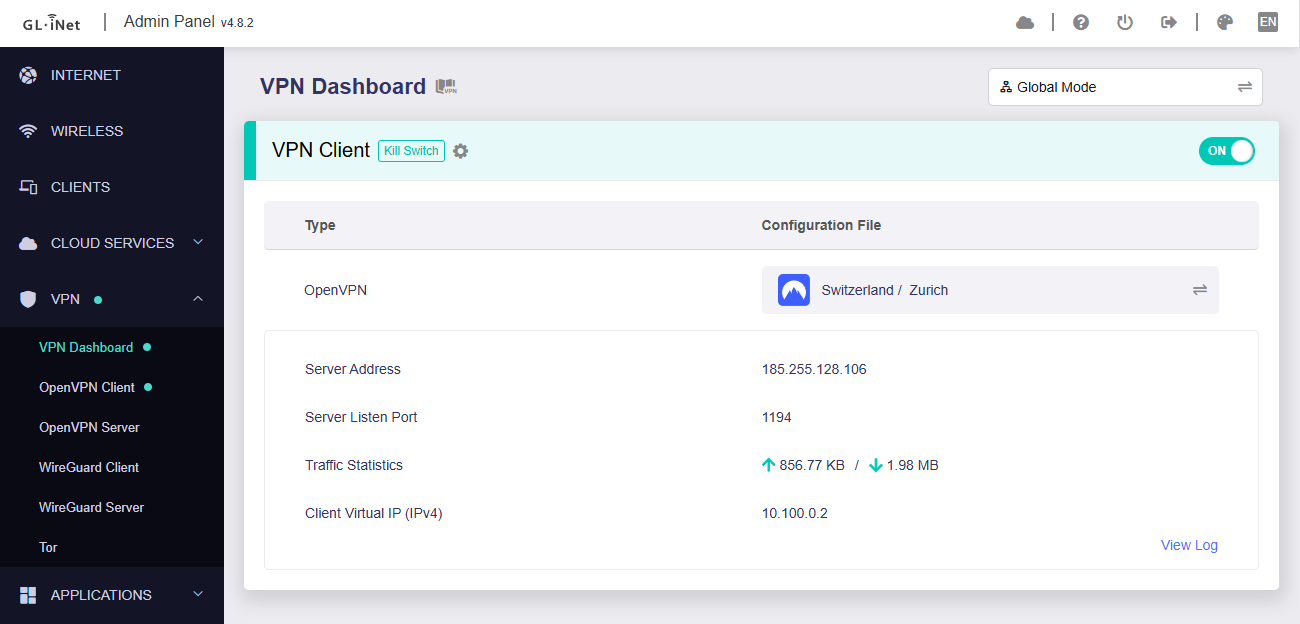
1. Get your NordVPN manual service credentials for OpenVPN connections. Log in to your NordVPN account and select NordVPN from your list of Services.
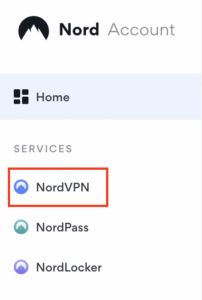
2. At the bottom of the page in the Manual Setup section click Setup NordVPN manually then under the Configuration section go to Service credentials. Click Verify email to receive a code via email and enter the code to view and copy your credentials.

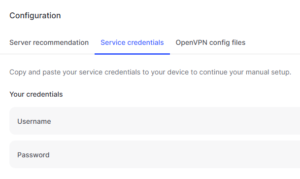
3. Login to GL.iNet firmware settings (usually 192.168.8.1) in a browser on any computer or smart device connected to the GL.iNet FlashRouter’s network.
View our guide for more instructions on how to access GL.iNet firmware settings.
4. Navigate to the VPN tab and select OpenVPN Client.
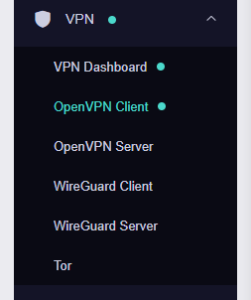
5. Download your Dedicated IP configuration file from the NordVPN website.
6. Click +New Group and name your NordVPN Dedicated IP connection, then upload the configuration file, enter your manual service credentials and click Apply.
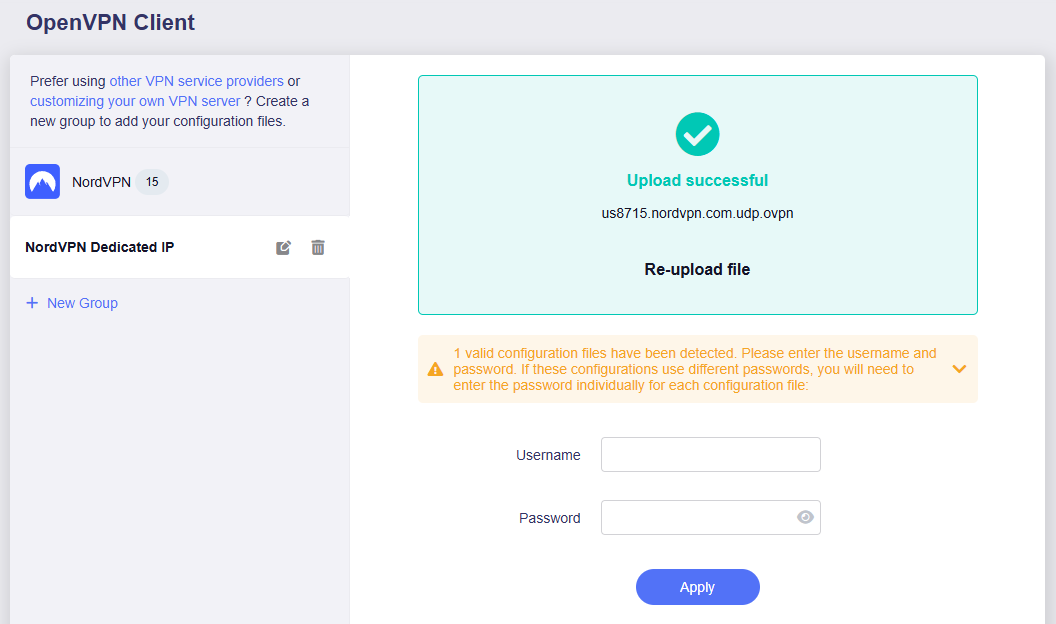
7. Start a connection by clicking the 3 dots (…) > Start next to your chosen server.
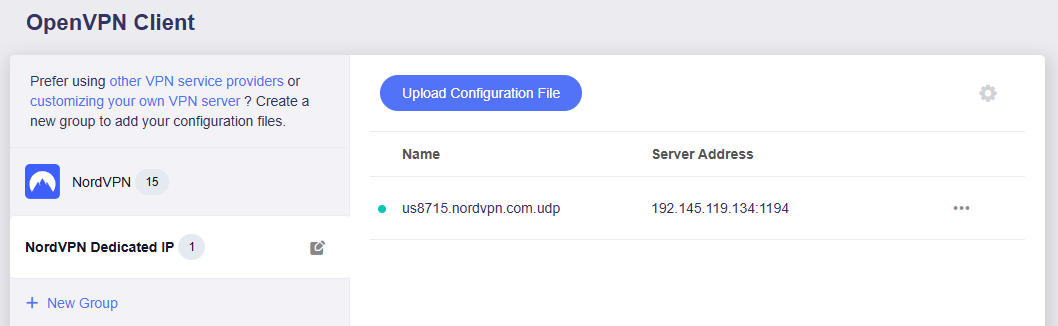
8. A green dot confirms success. You can also switch between Global Mode or Policy Mode for routing in the VPN Dashboard.
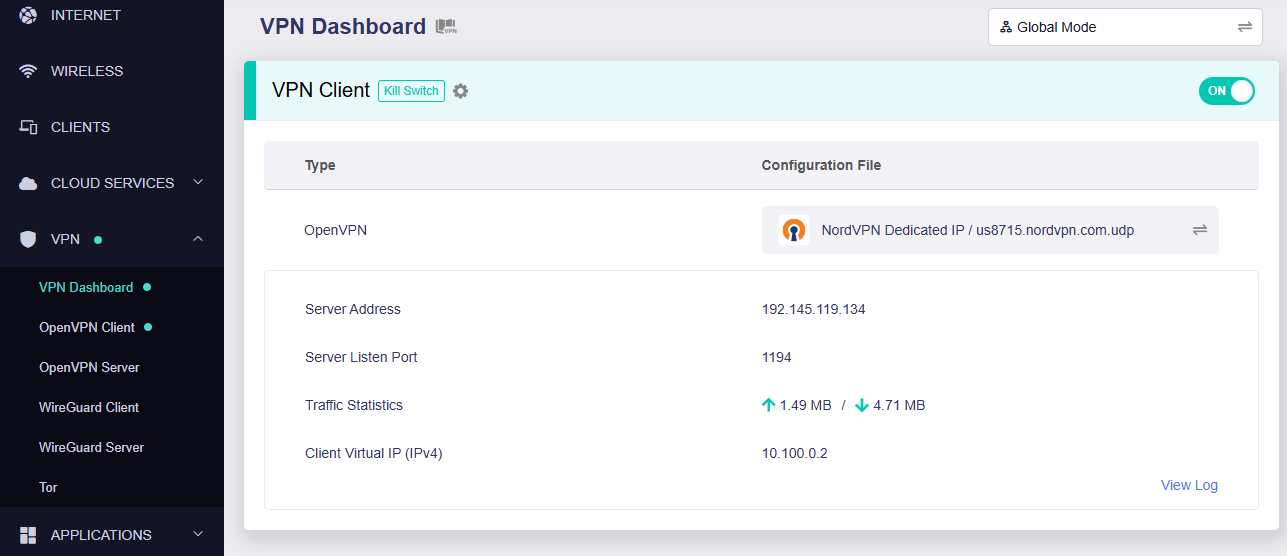
- You should now see information appear in the Server Address, Server Listen Port, Traffic Statistics, and Client Virtual IP areas.
- Visit NordVPN’s IP Check to verify your new IP address and virtual location.
In some cases you may notice that the location is not showing the same location as the server you have input in your router settings; this is because geo tracking tools are often tricked by VPN connections. As long as you see an IP address that is not the same as your normal Internet IP address then you are indeed connected to NordVPN.
🚫📱Do not run NordVPN apps on devices connected to your NordVPN router. Using the app at the same time as the router VPN may cause conflicts and connection issues.