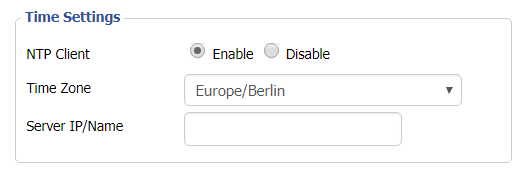When connected to a FlashRouter’s network the DNS settings of the devices will be reporting as 192.168.11.1. This means that the router is handling DNS internally through the servers you have set in the Setup > Basic Setup section of the router. If you did not set any custom DNS here, then you will using your ISP or VPN DNS servers automatically.
You can always customize the DNS servers in the router to your preferred servers and through DNSmasq the router will use 192.168.11.1 to route these servers to your connected devices.
In some instances disabling DNSMasq in the DD-WRT settings can help unblock previously blocked websites while connected to VPN. This will force devices to report the DNS servers set in the router directly as opposed to 192.168.11.1.
Disabling DNSMasq is not recommended unless FlashRouters specifically advises you but we have seen this work for certain VPN providers. To disable the DNSMasq do the following.
Navigate to Setup > Basic Setup
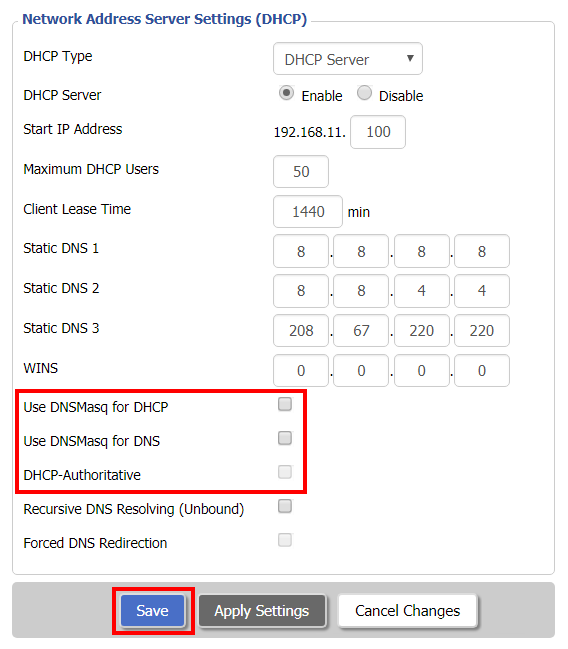
- Uncheck Use DNSMasq for DHCP.
- Uncheck Use DNSMasq for DNS.
- Uncheck DHCP-Authoritative.
- Click Save.
Navigate to Services > Services
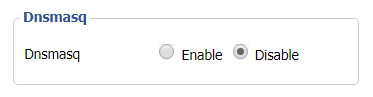
- Set DNSMasq to Disable.
- Click Apply Settings.
- Reboot router.