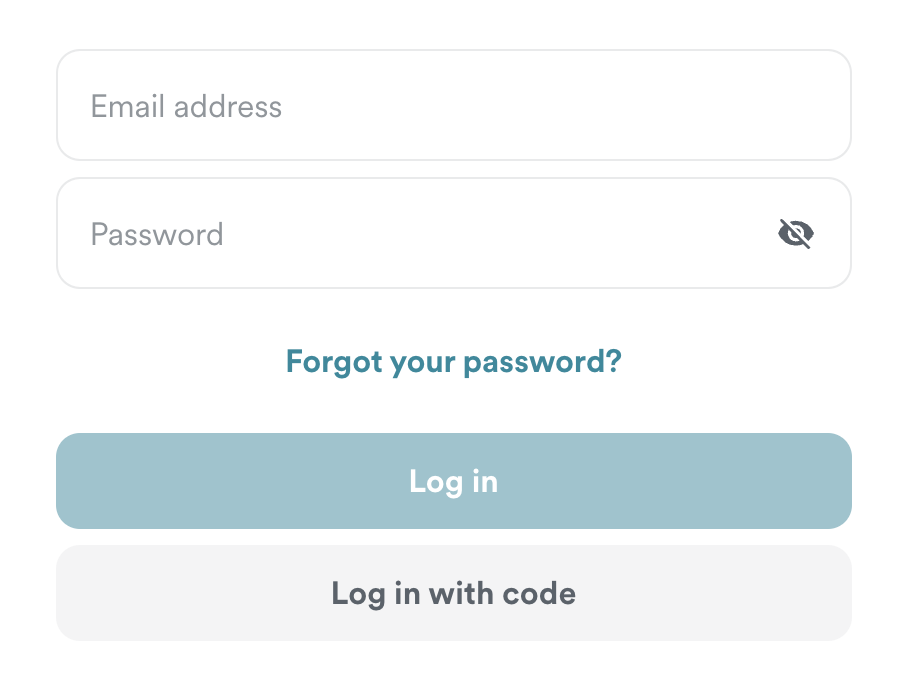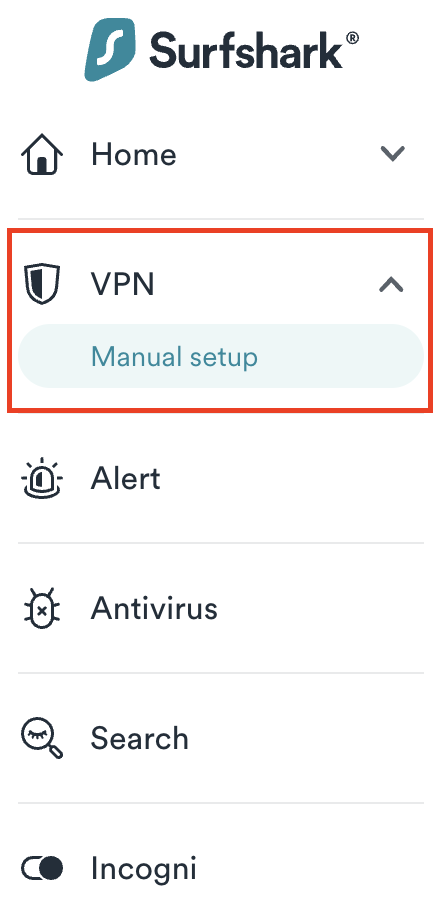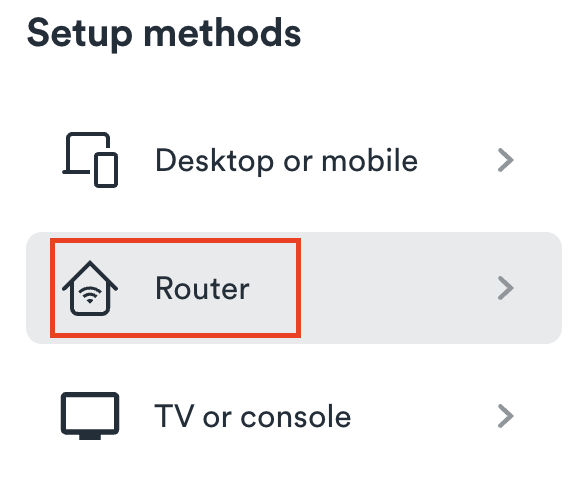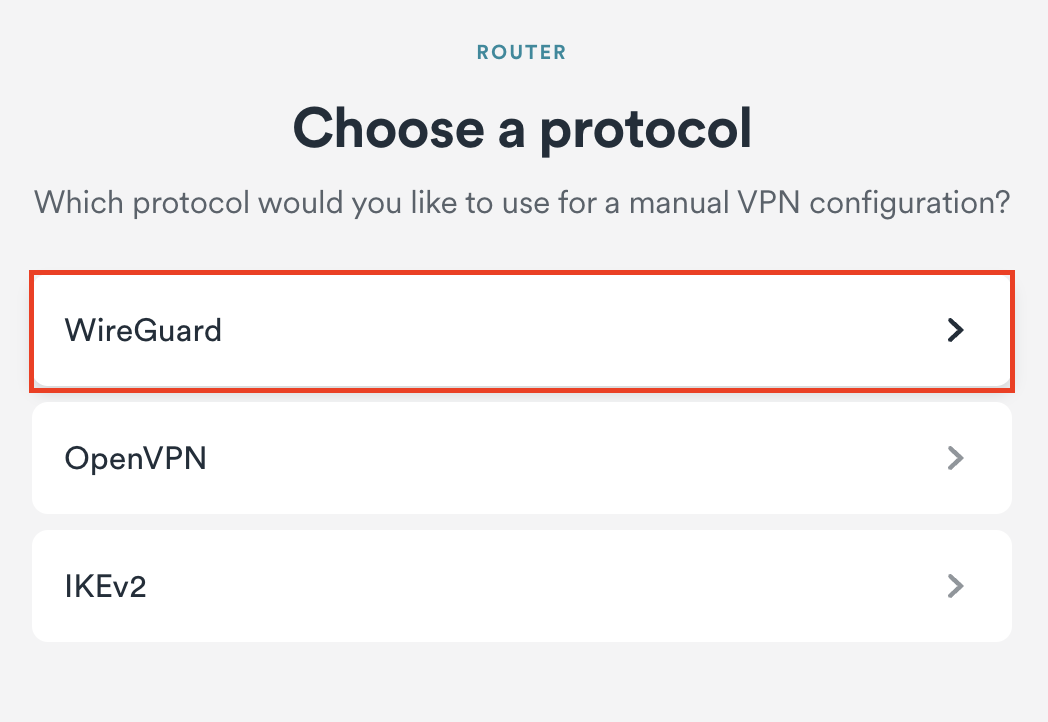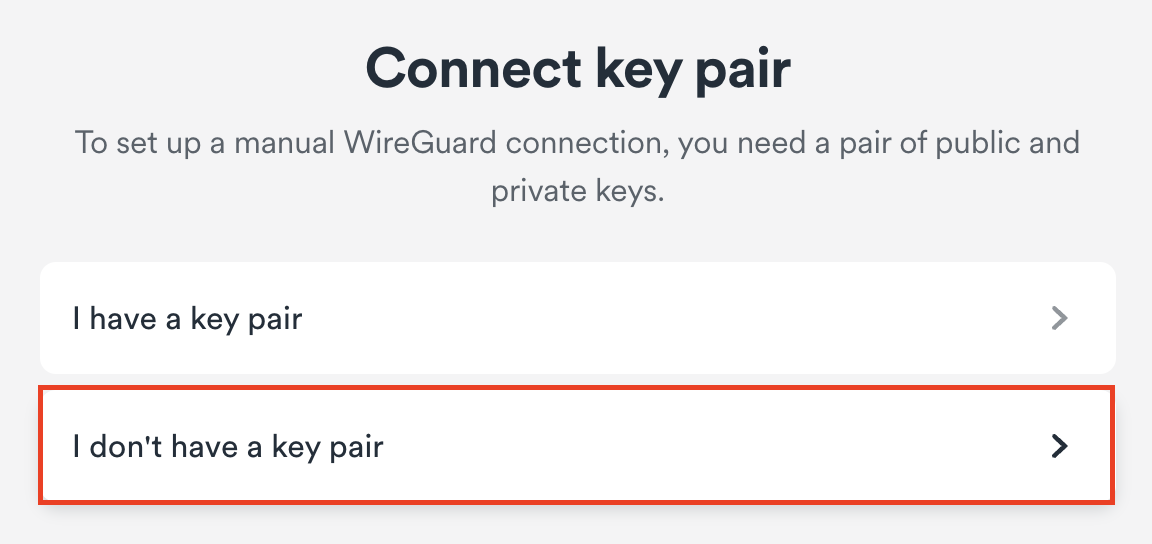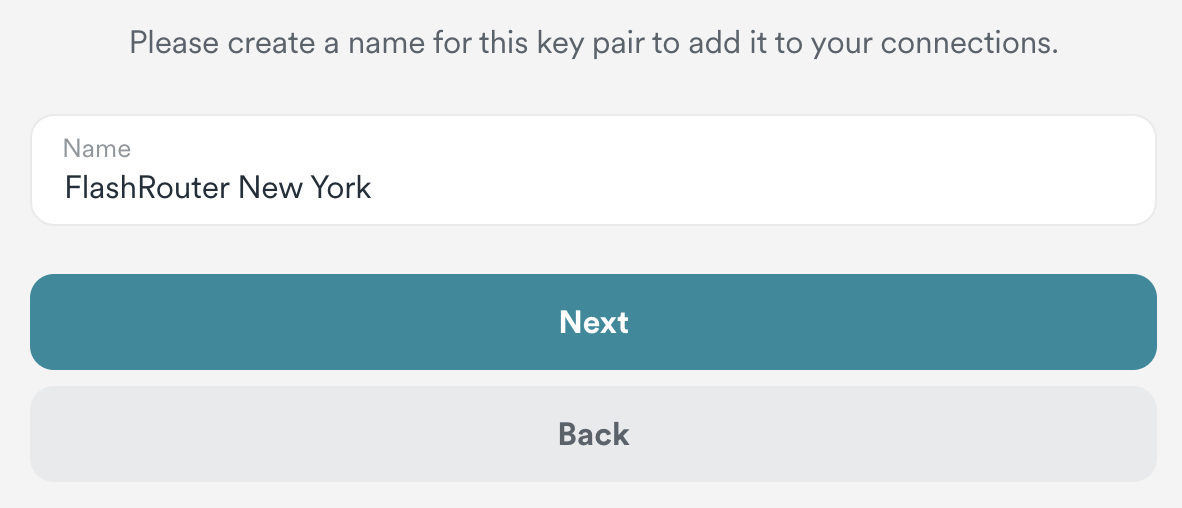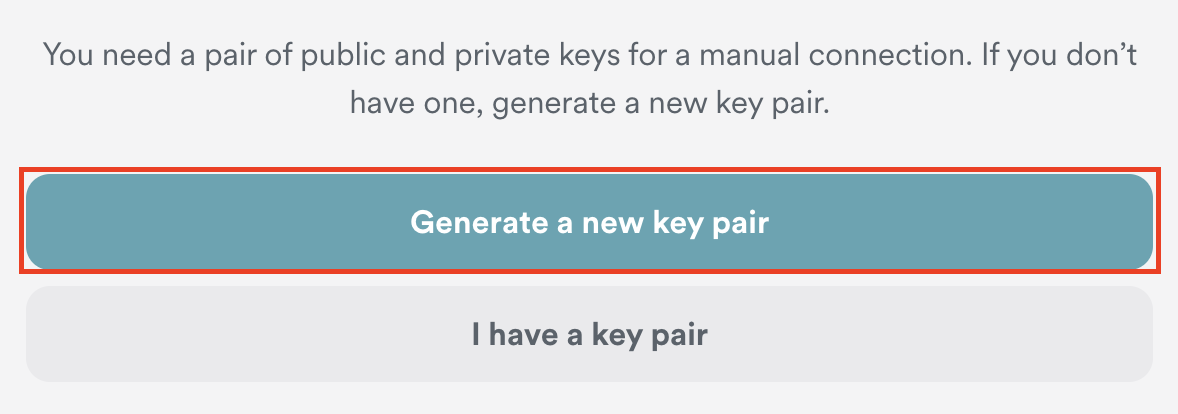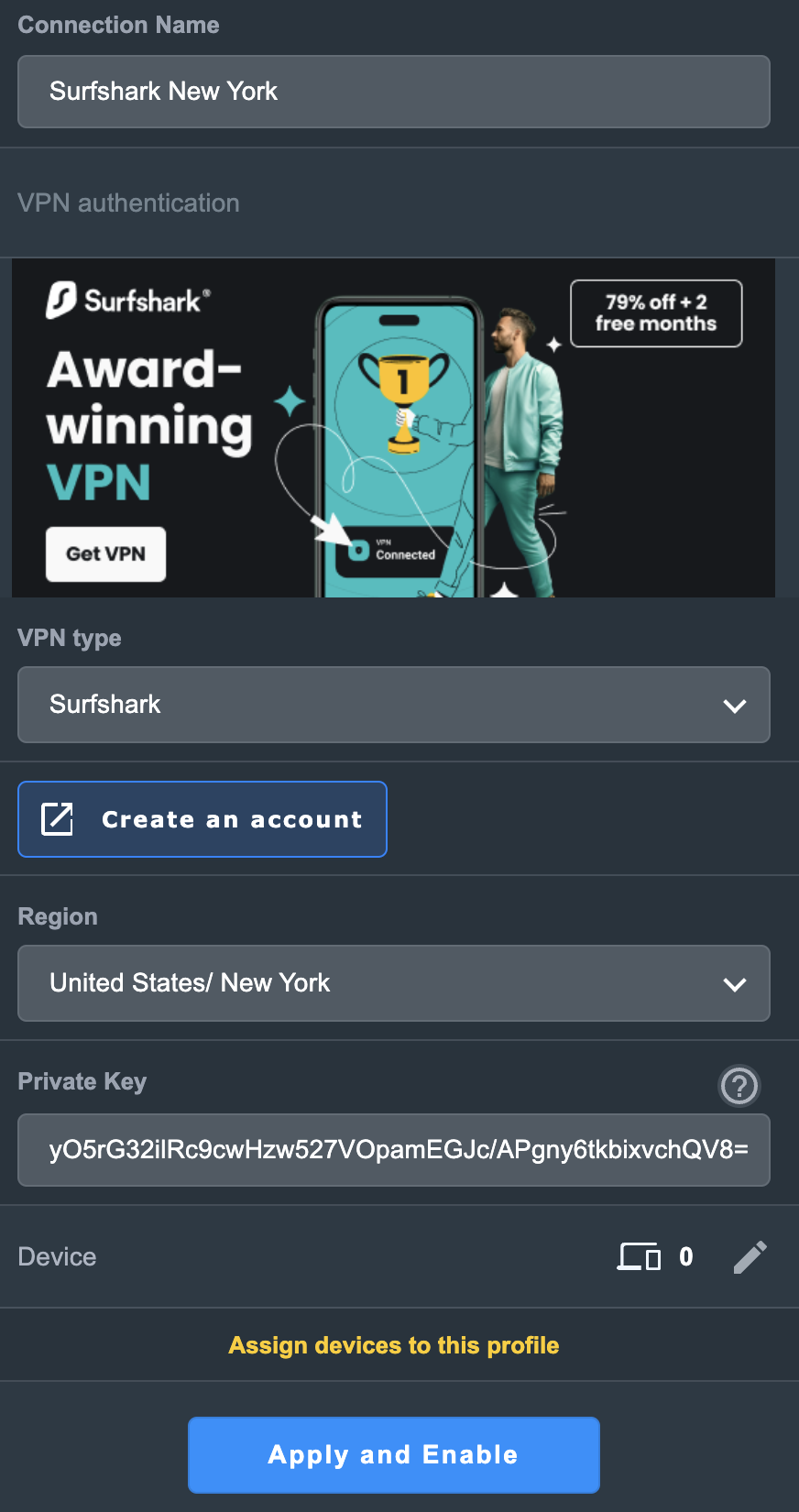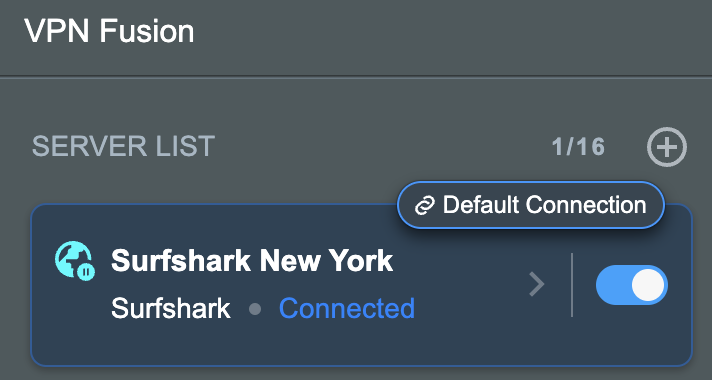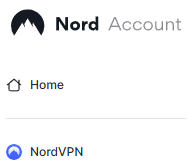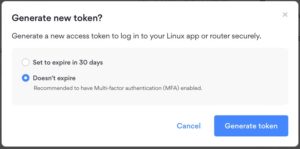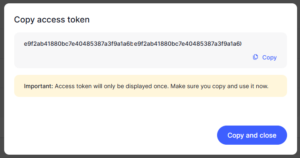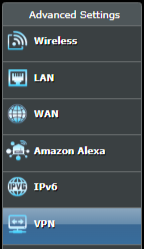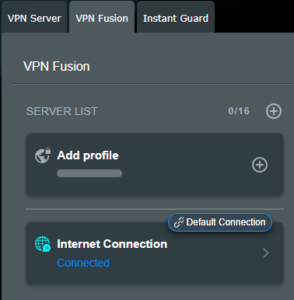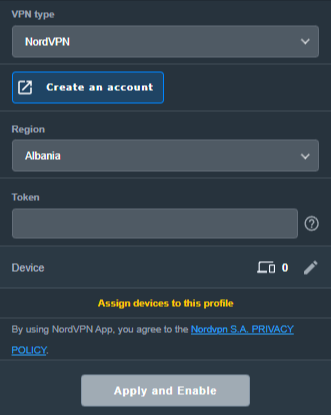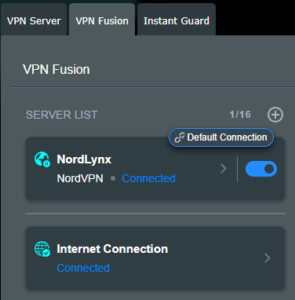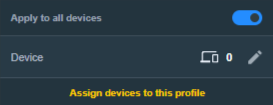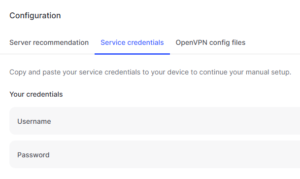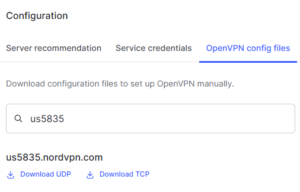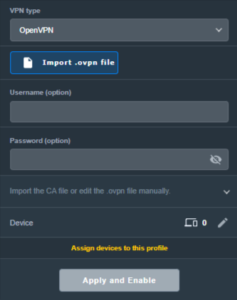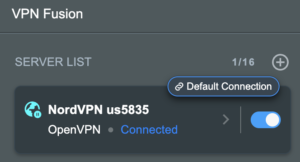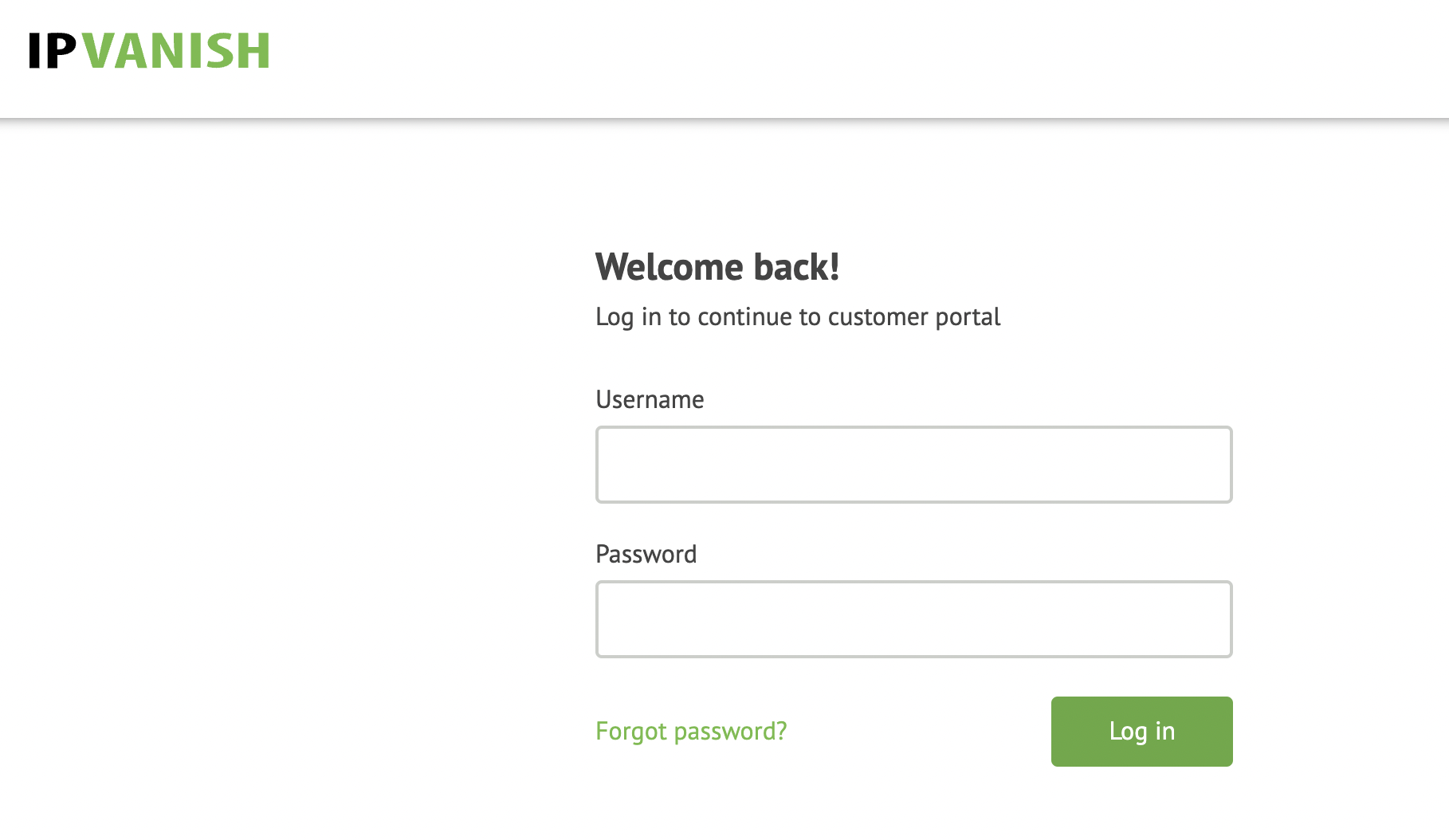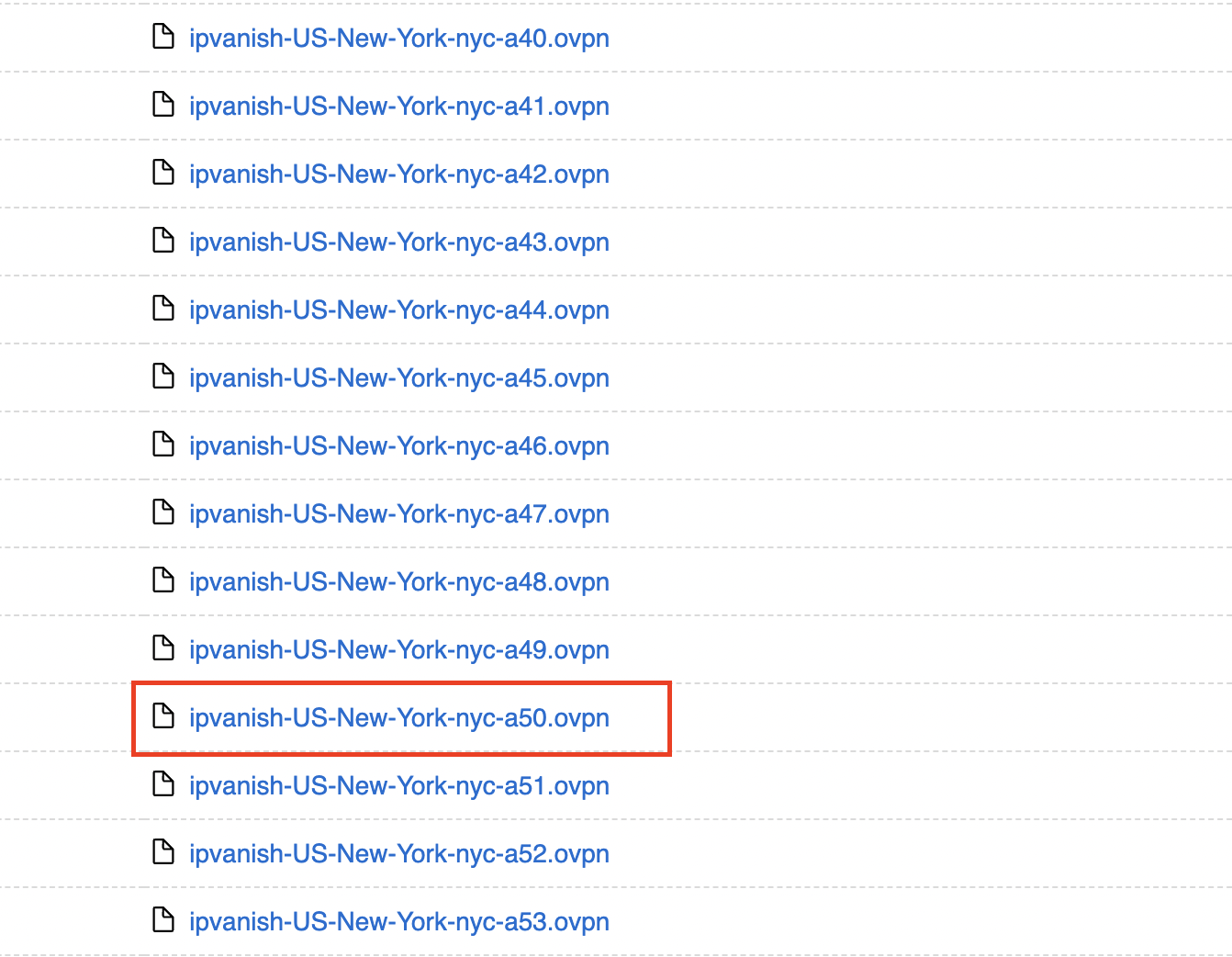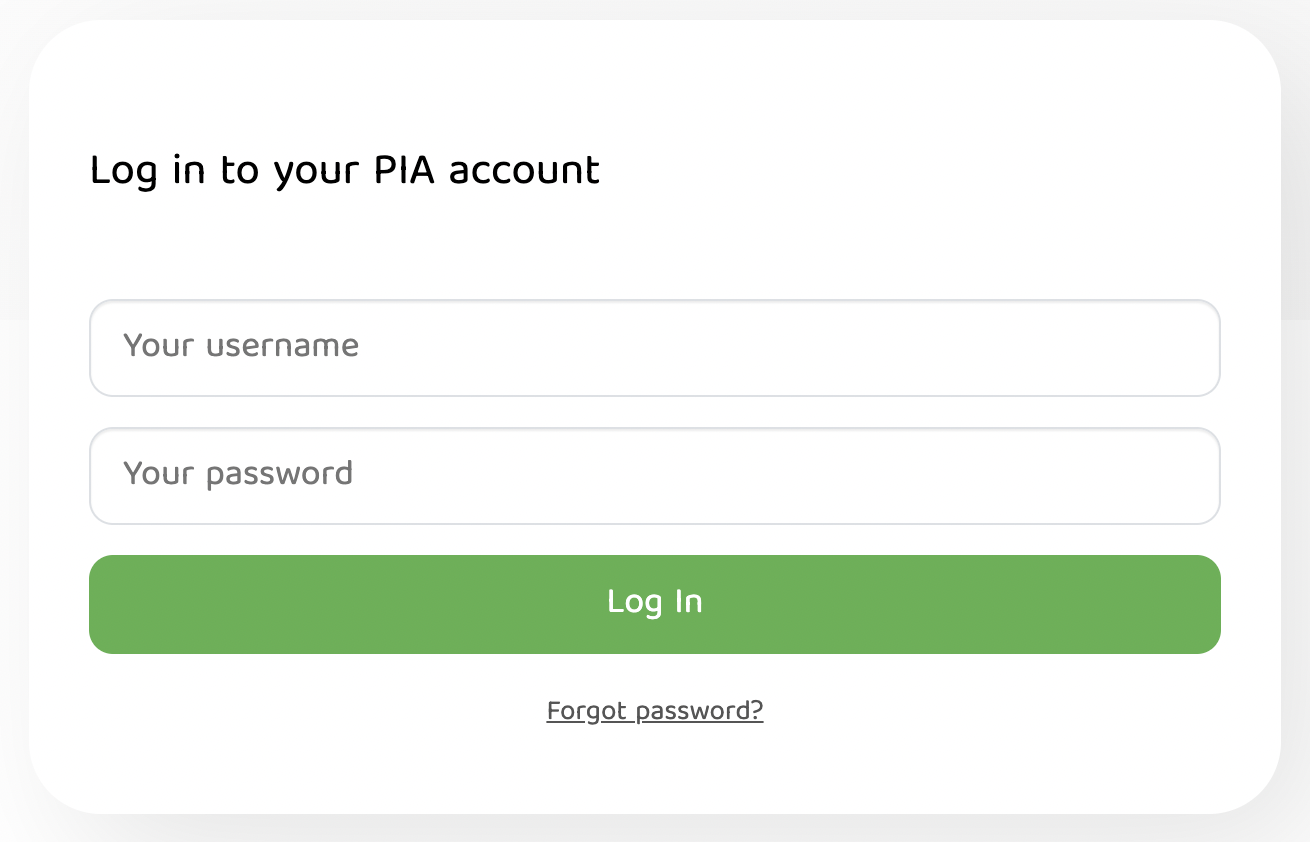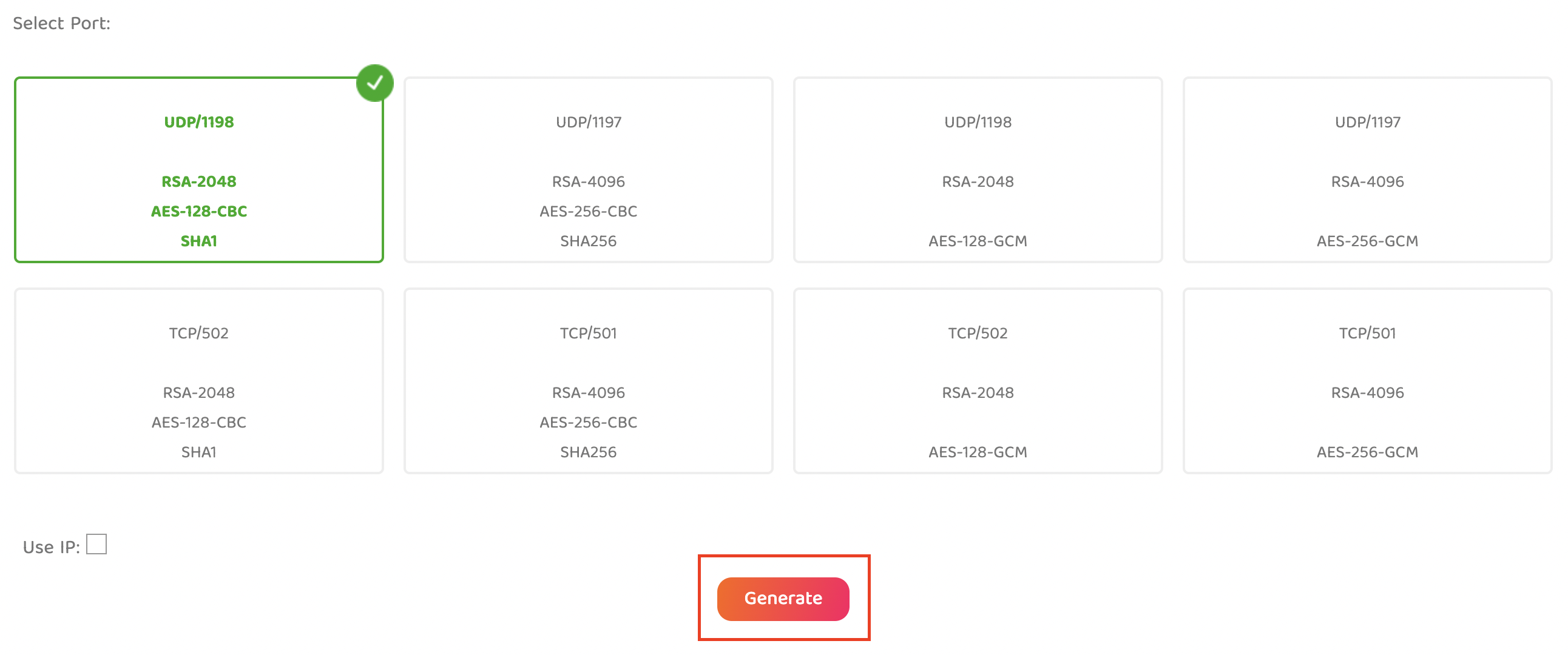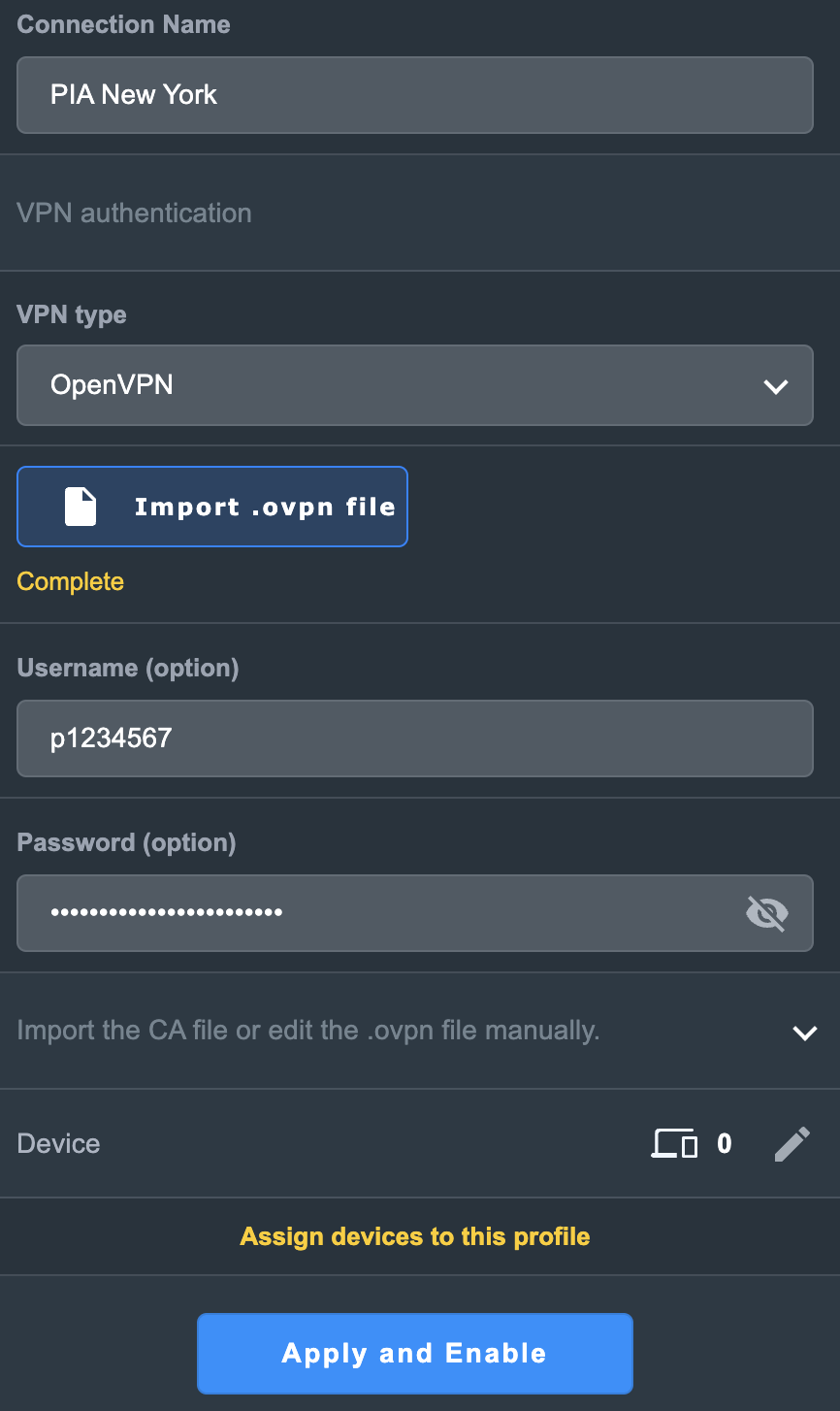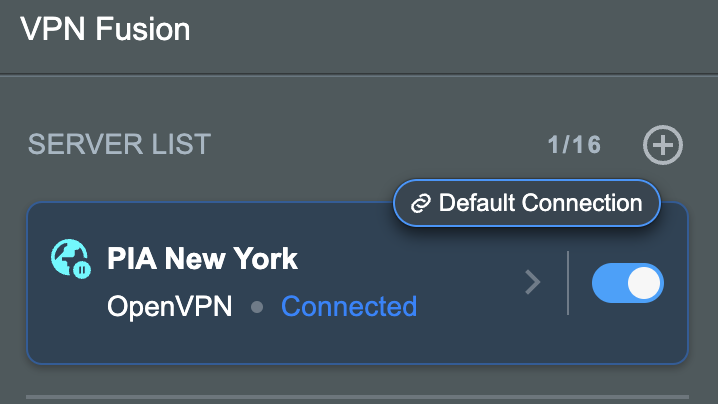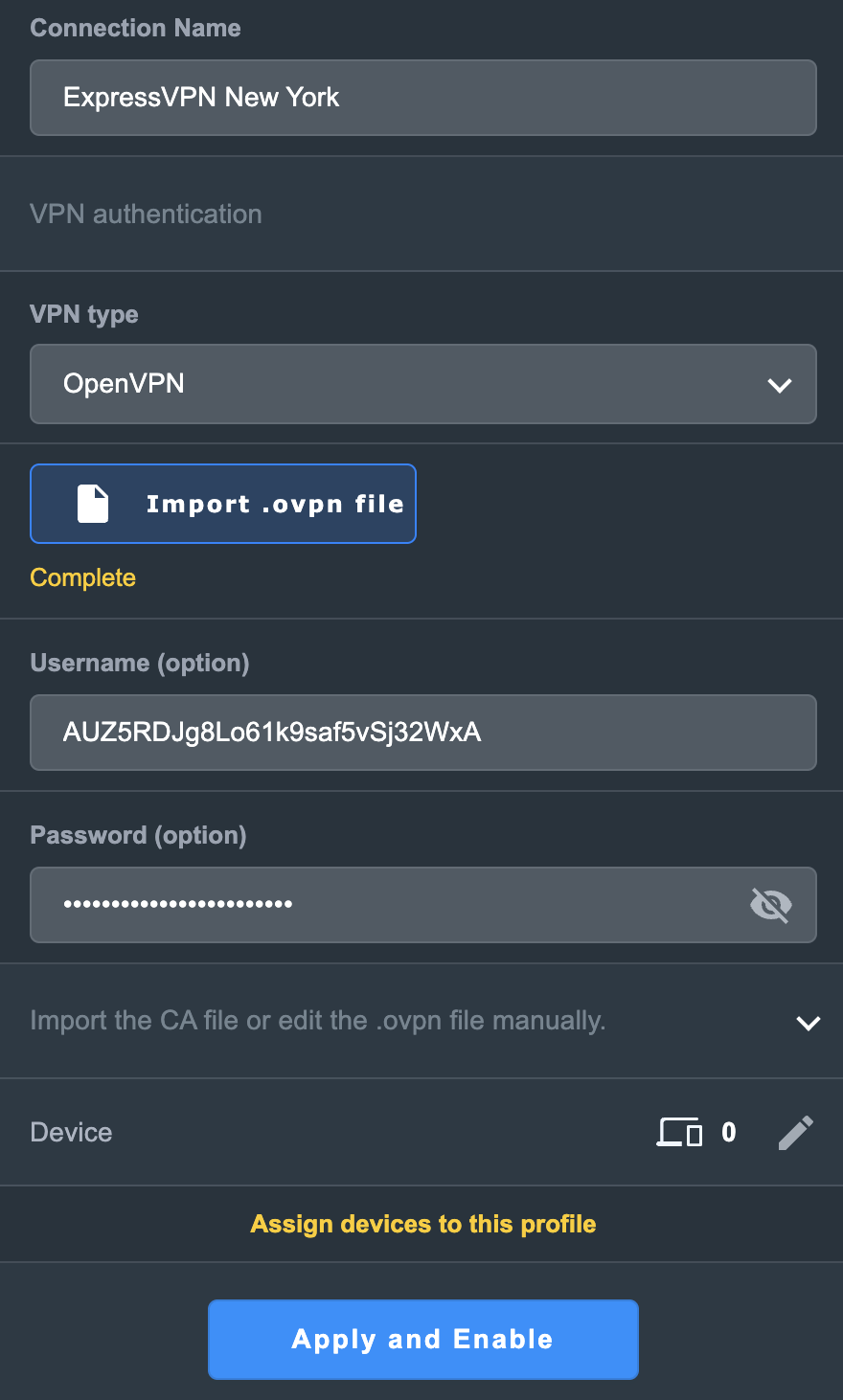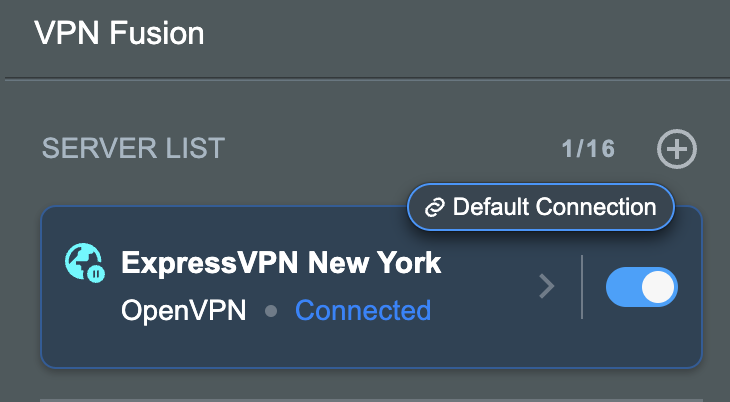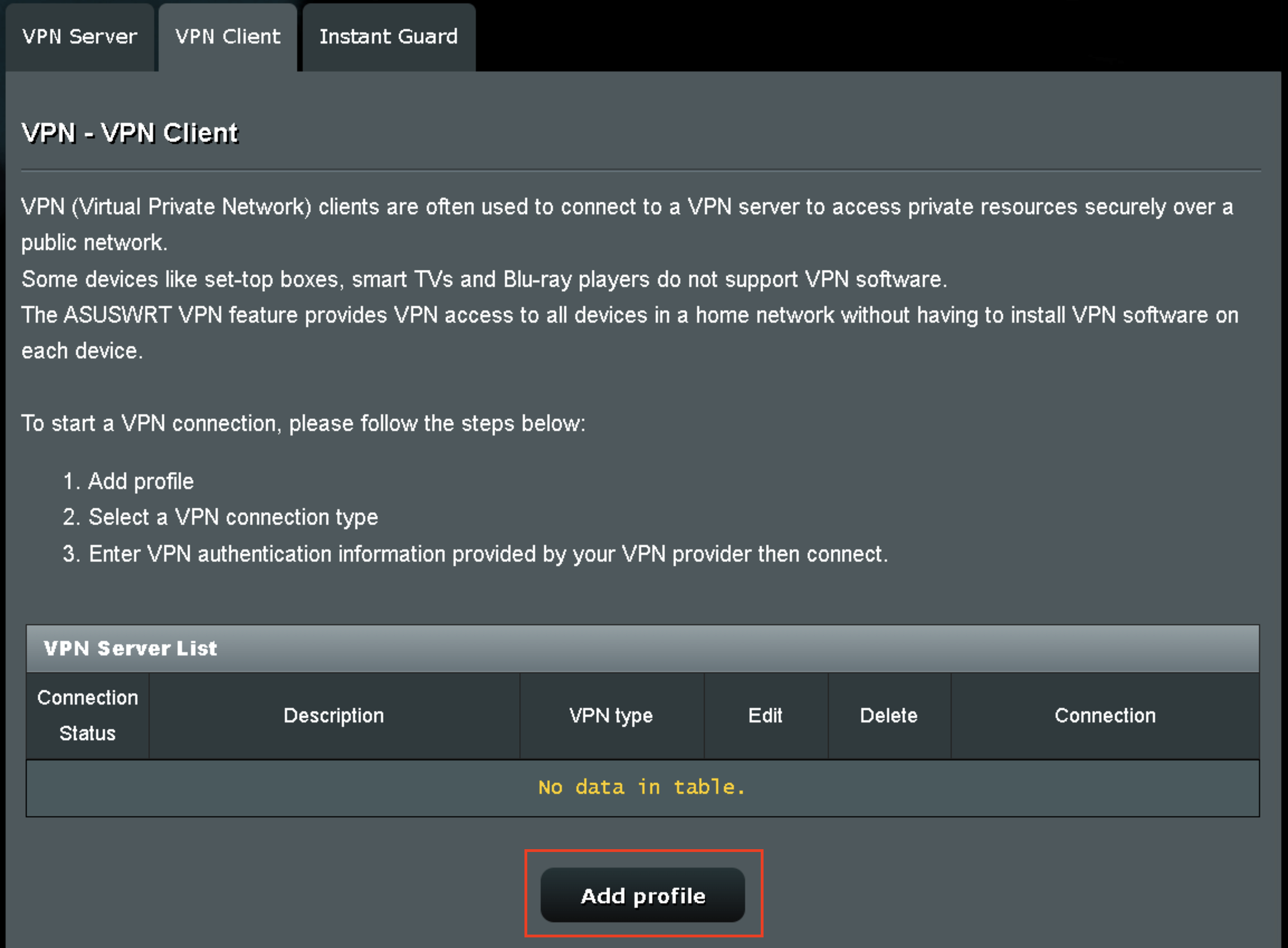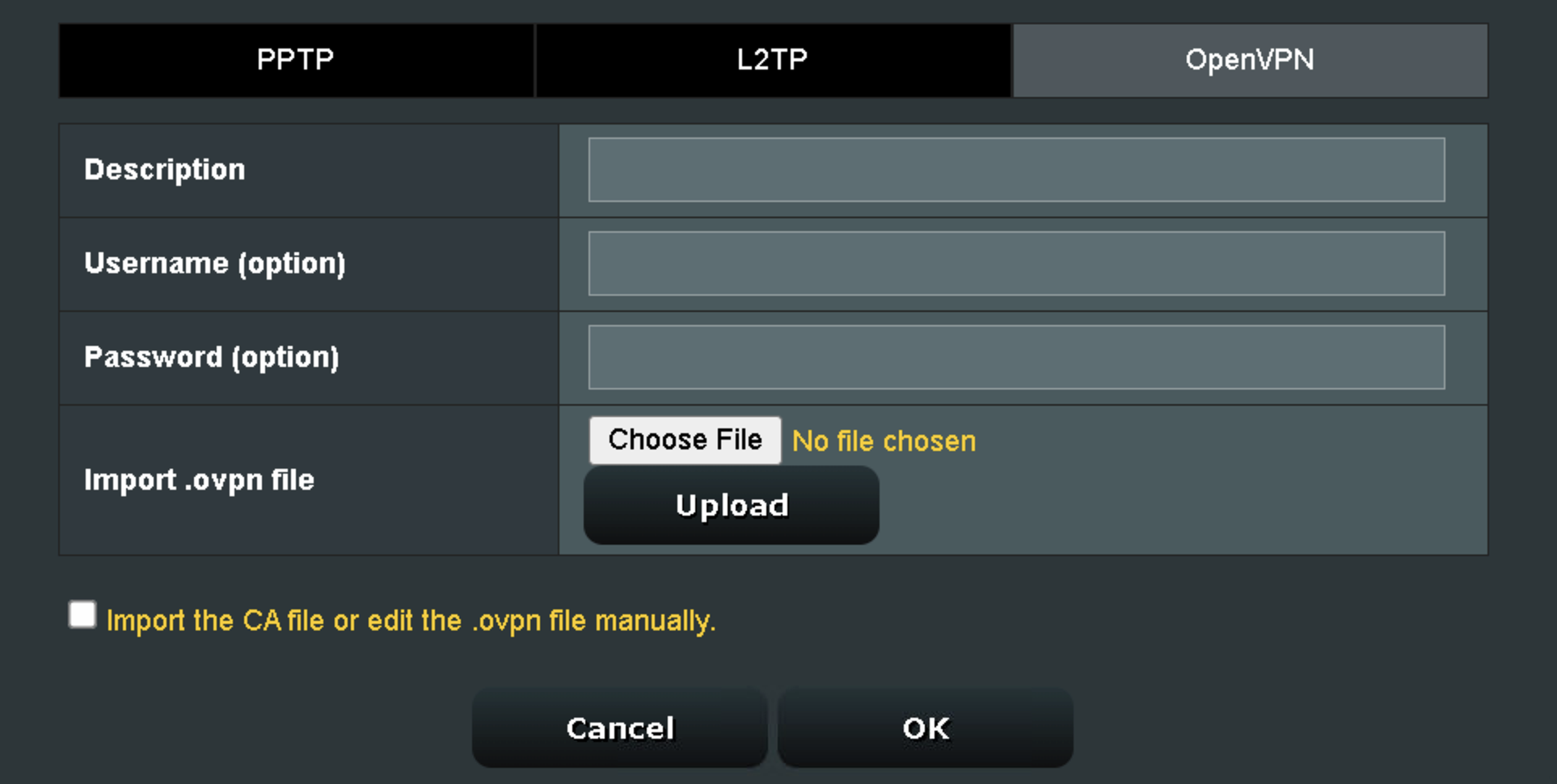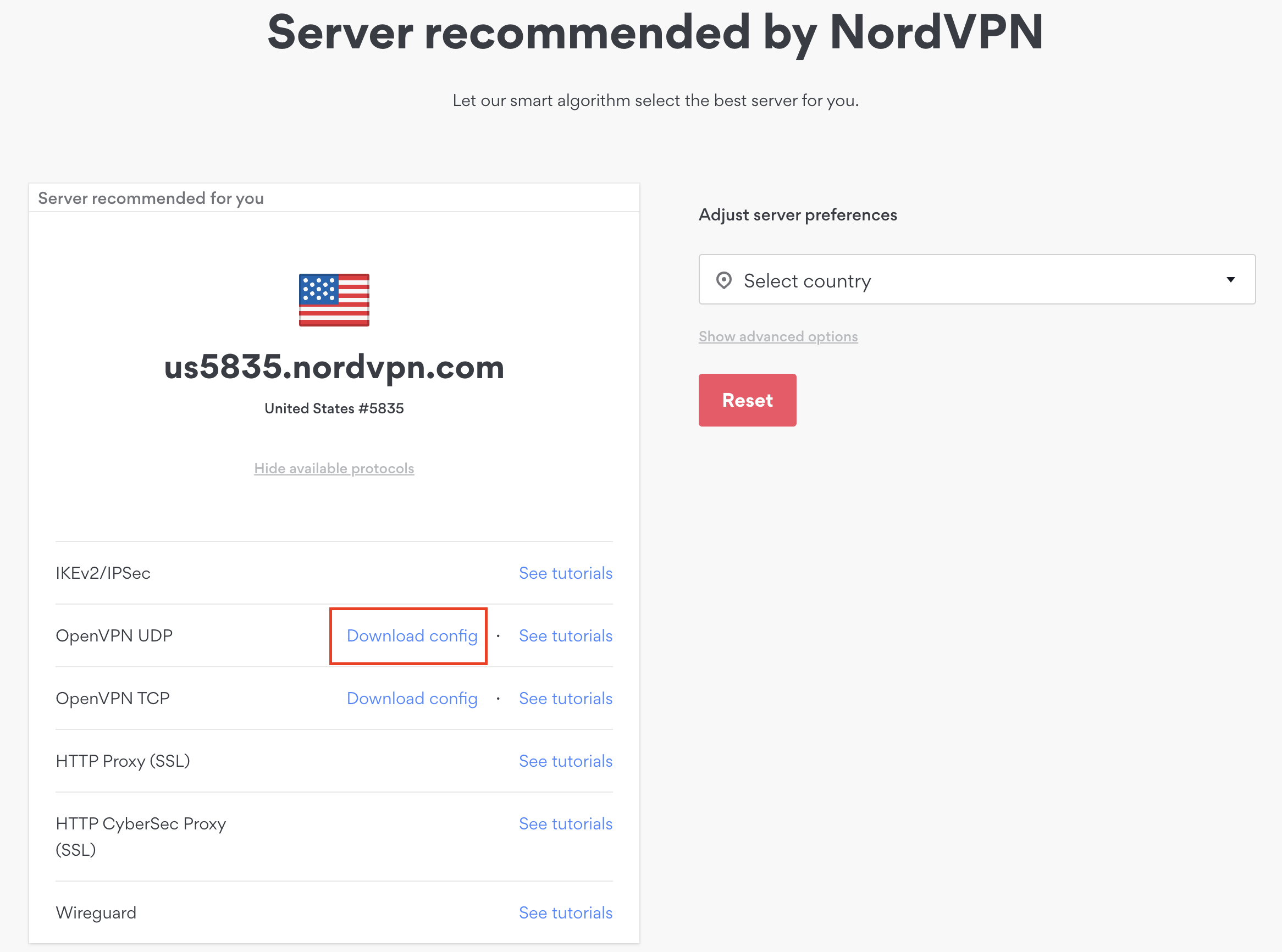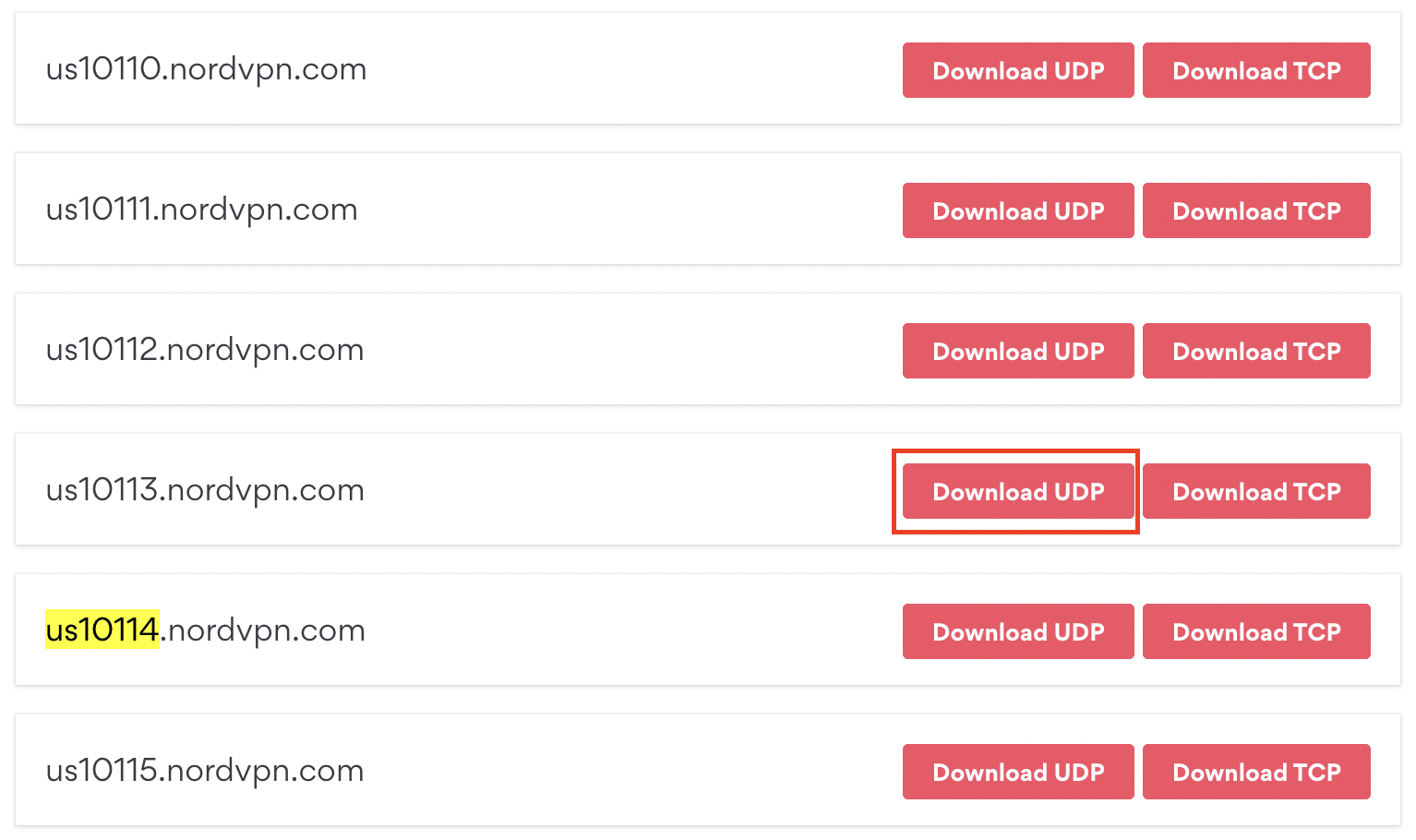Preparing for CyberGhost Setup
Obtain your CyberGhost OpenVPN information
If you are not already a CyberGhost user Sign Up Now.
1. Log in to your account on the CyberGhost website.
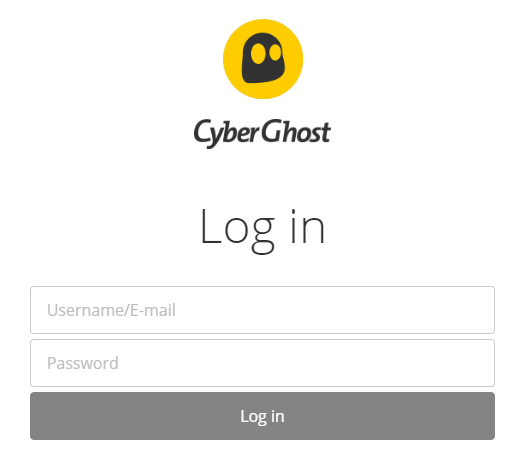
2. Select VPN.
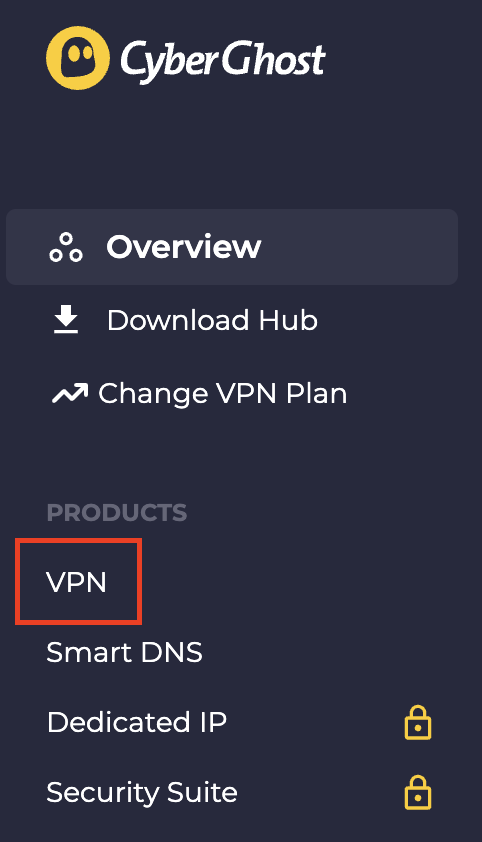
3. Click Configure New Device.
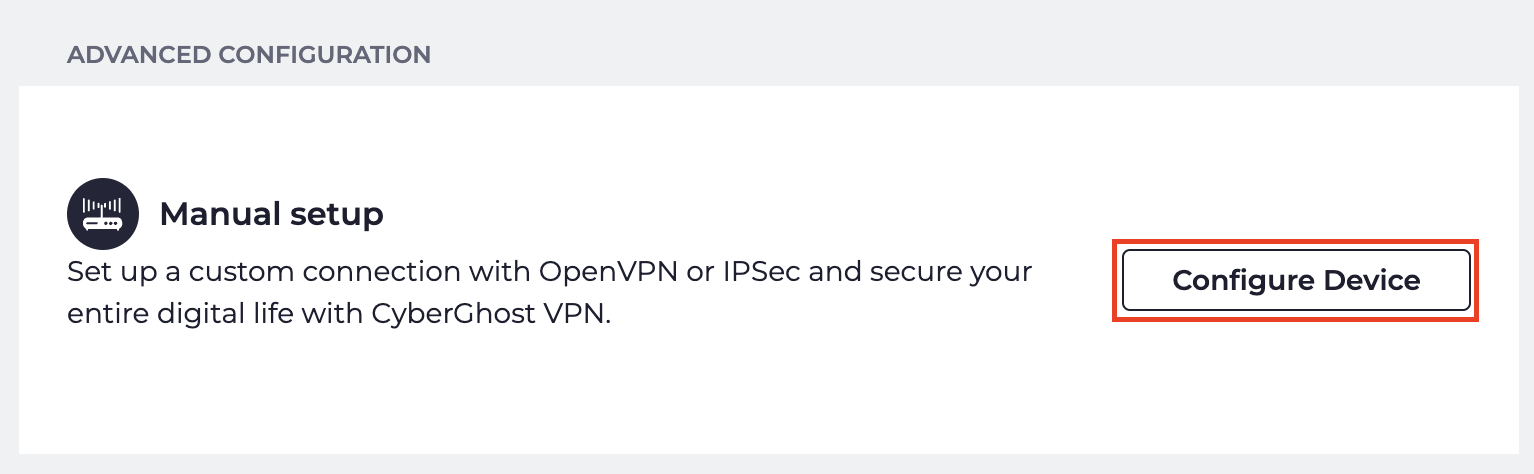
4. Set Protocol to OpenVPN. Select the Country you would like to connect to. Select the Server Group. Name the device in the Device Name field. Click Save Configuration.
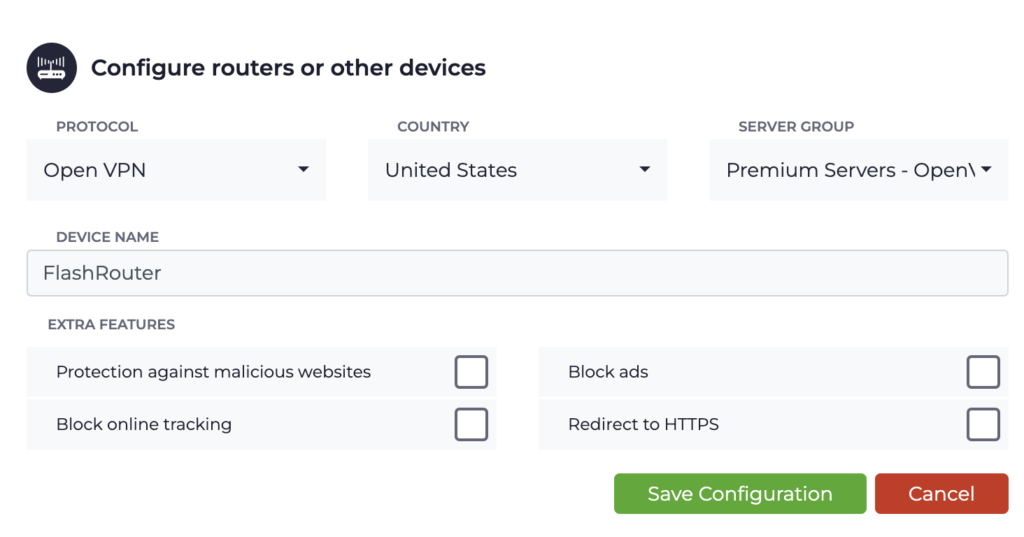
5. Press View configuration.

6. Copy the Username, and Password that appear to a notepad, since you will need this information later in the setup process. Click Download Configuration.
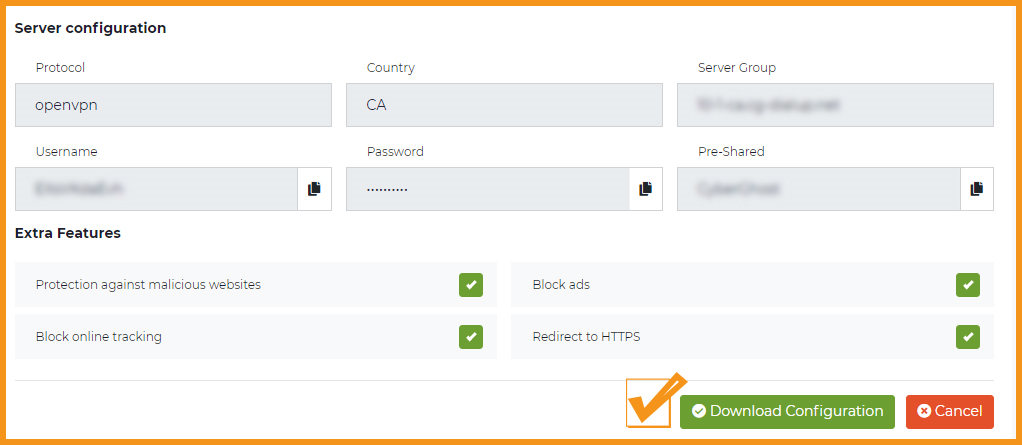
Open the folder that was downloaded. Then open the ca.crt the client.crt, and client.key files with NotePad++ for Windows or TextEdit for Apple. All CyberGhost servers have different keys and certificates.
AsusWRT Router Setup for CyberGhost
Login to AsusWRT firmware settings in a browser on any computer or smart device connected to the AsusWRT FlashRouter’s network.
1. Navigate to the VPN tab.

2. Navigate to the VPN Fusion tab.
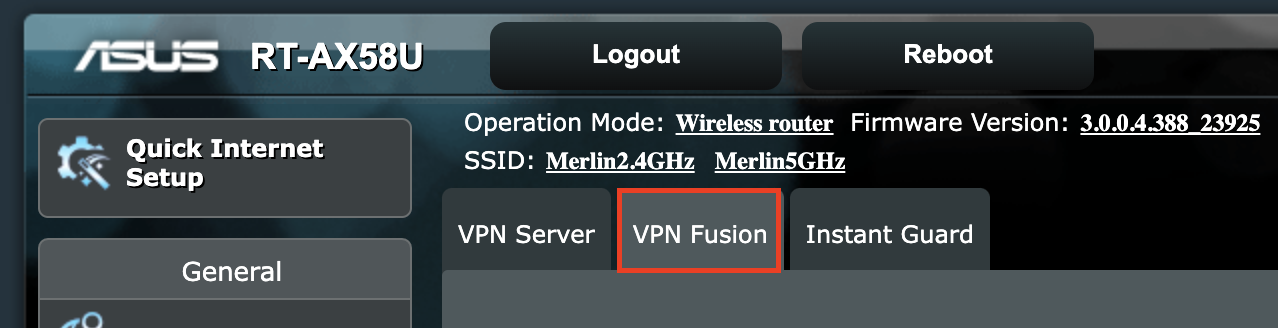
3. Click Add profile.
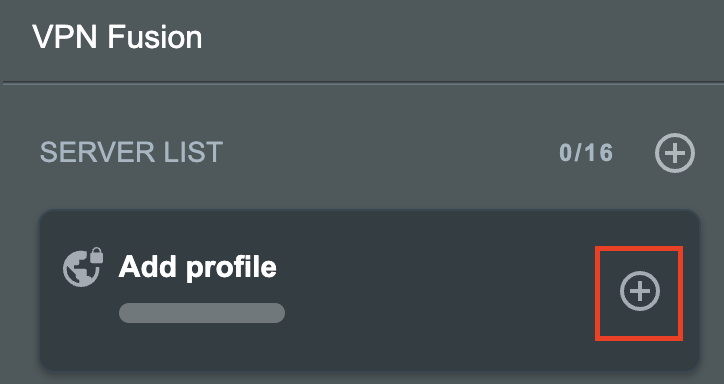
4. In the Connection Name field enter in the name you’d like to use for this OpenVPN Client profile. We typically advise entering in the location or server number here. Our example server was in USA so I have entered in CyberGhost USA.
5. In the VPN Type dropdown select OpenVPN.
6. Click Import .ovpn file and select the openvpn.ovpn file from the folder you downloaded earlier. Then click Upload.
7. In the Username and Password fields enter in the CyberGhost assigned username and password that you obtained earlier.
8. After uploading the openvpn.ovpn file you will get a message that says “Complete, Lack of Client Key!, Lack of Client Certificate, Lack of Certificate Authority”. For CyberGhost you need to enter in these details manually. Click Import the CA file or edit the .ovpn file manually and then click the edit icon next to Content modification of Keys and Certificate.
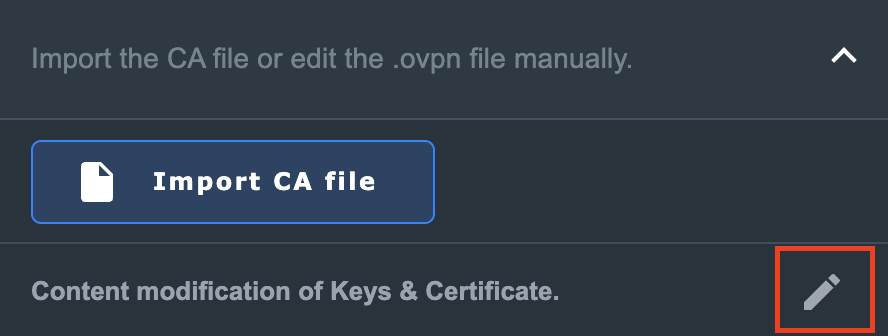
9. In the Certificate Authority field paste in the entire content of the ca.crt file.
—– BEGIN xxx —– / —– END xxx —– block (including those two lines).
10. In the Client Certificate field paste in the entire content of the client.crt file.
—– BEGIN xxx —– / —– END xxx —– block (including those two lines).
11. In the Client Key field paste in the entire content of the client.key file.
—– BEGIN xxx —– / —– END xxx —– block (including those two lines).
Then click OK.
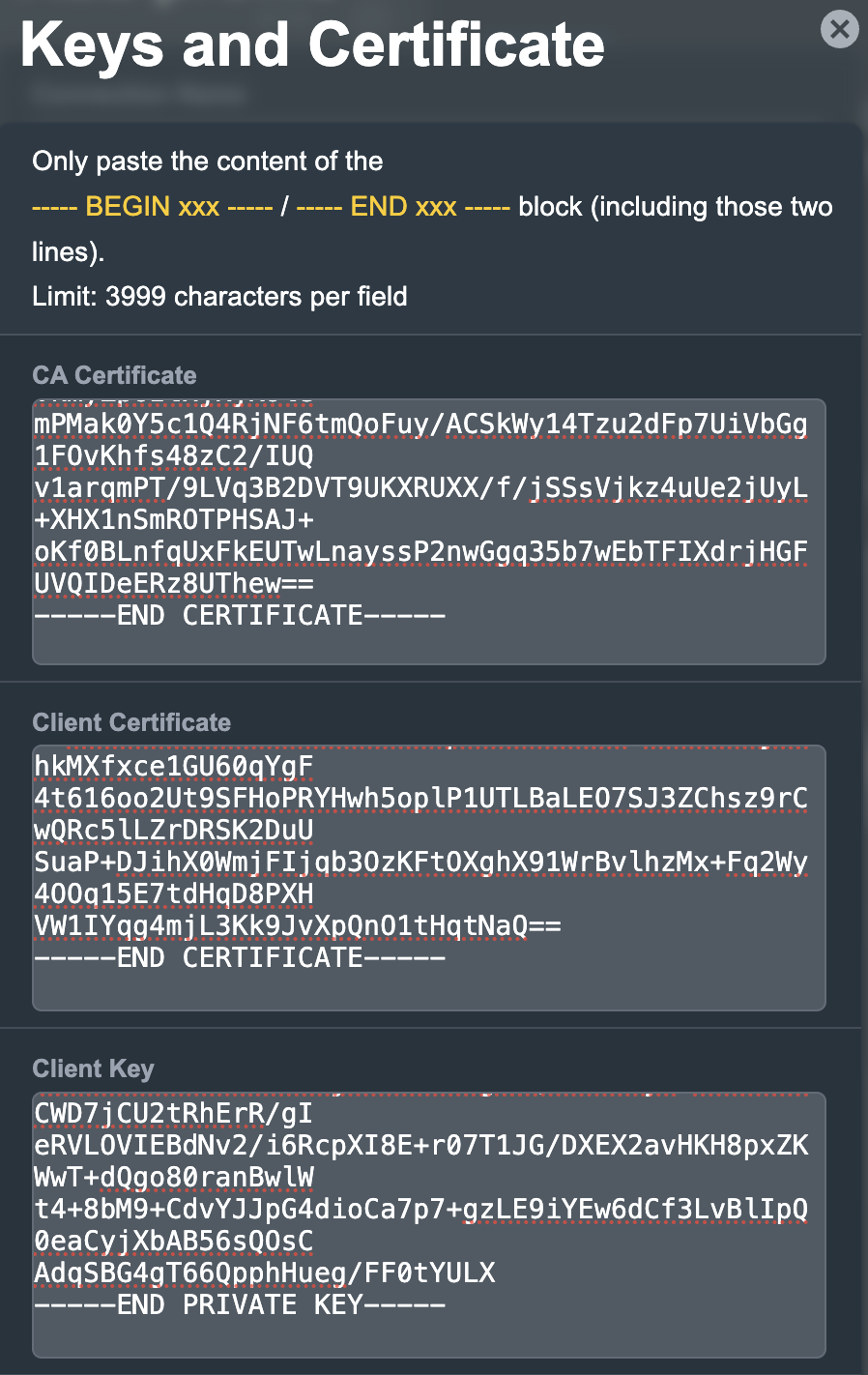
8. Click Apply and Enable at the bottom of the page.
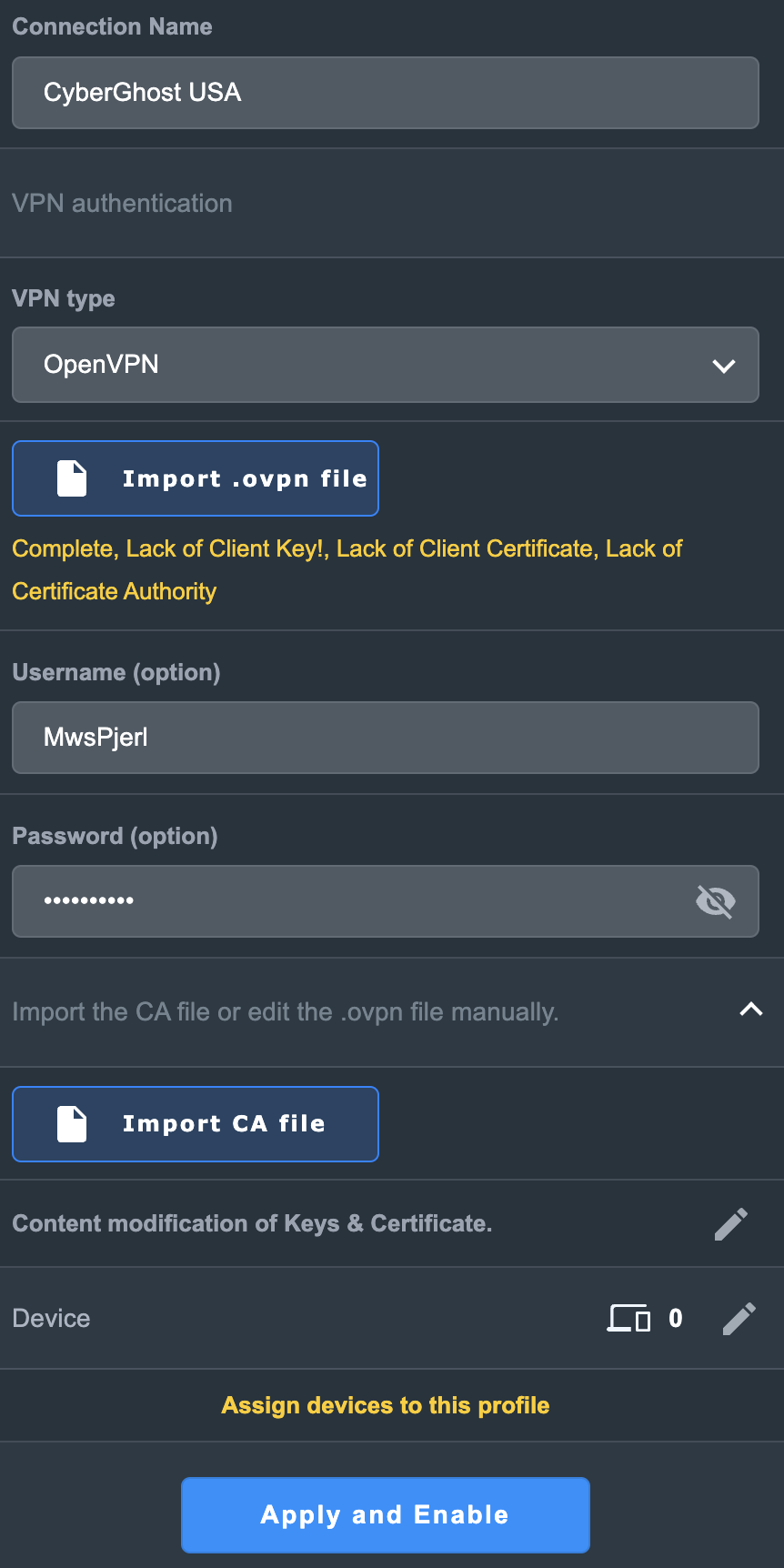
If you only want certain devices to connect to the OpenVPN Client profile you are setting up instead of all the devices connected to the FlashRouter’s network click into the profile and disable Apply to all devices. Then click Devices and select the devices that you want to connect to VPN.
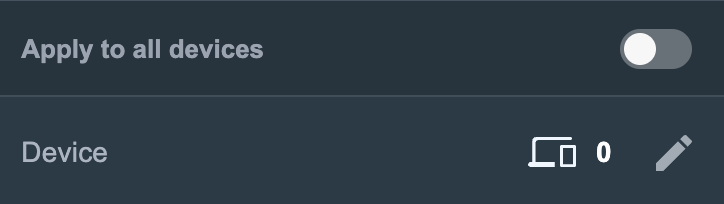
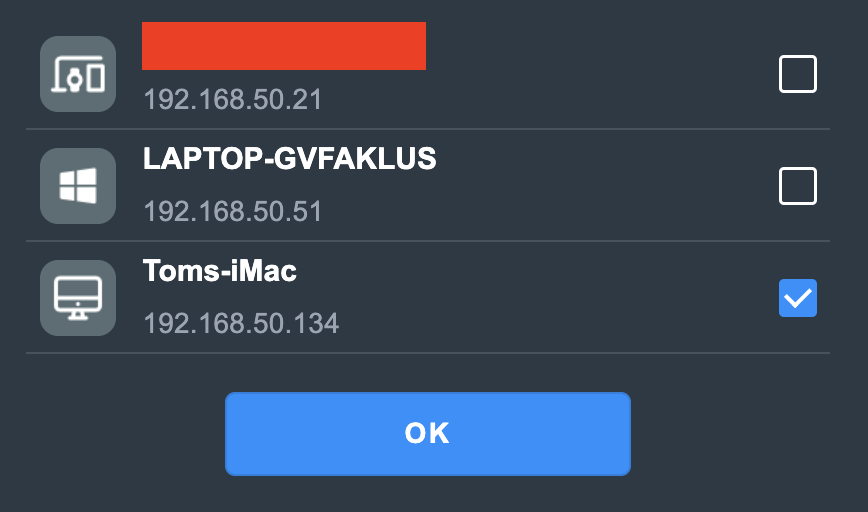
9. At the top of the page set the Service State toggle to ON to activate the VPN connection.
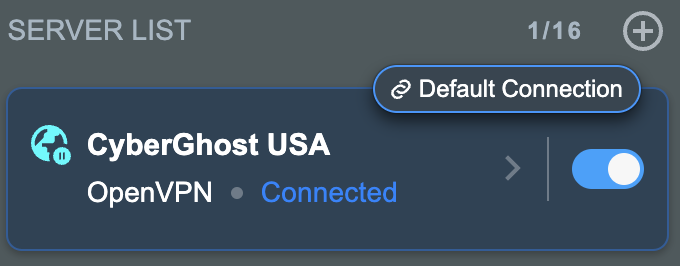
Verify a successful CyberGhost connection
- You should now see a CONNECTED message.
- Visit What is my IP Address from a private/incognito browser to verify your new IP address and virtual location.
In some cases you may notice that the location is not showing the same location as the server you have input in your router settings; this is because geo tracking tools are often tricked by VPN connections. As long as you see an IP address that is not the same as your normal Internet IP address then you are indeed connected to CyberGhost.
How to change the CyberGhost server
- Follow the steps at the top of the page to create a new CyberGhost location profile in your account.
- Then proceed with the settings same as initial setup.