Preparing for Surfshark Merlin Setup
Download your Surfshark .conf file
If you are not already a Surfshark user Sign Up Now.
1. Log in to your account on the Surfshark website.
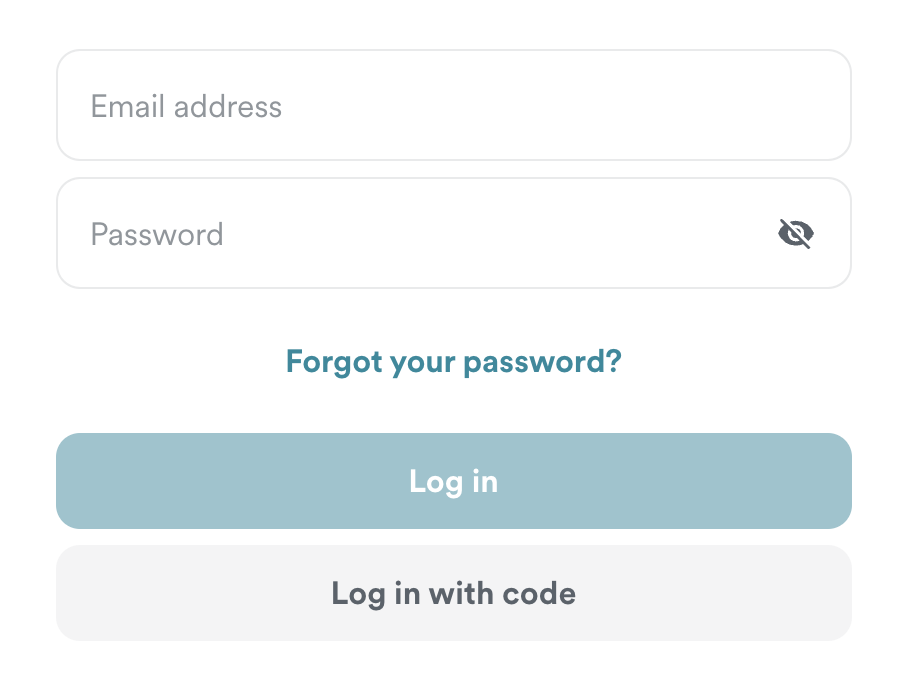
2. Click VPN Manual Setup.
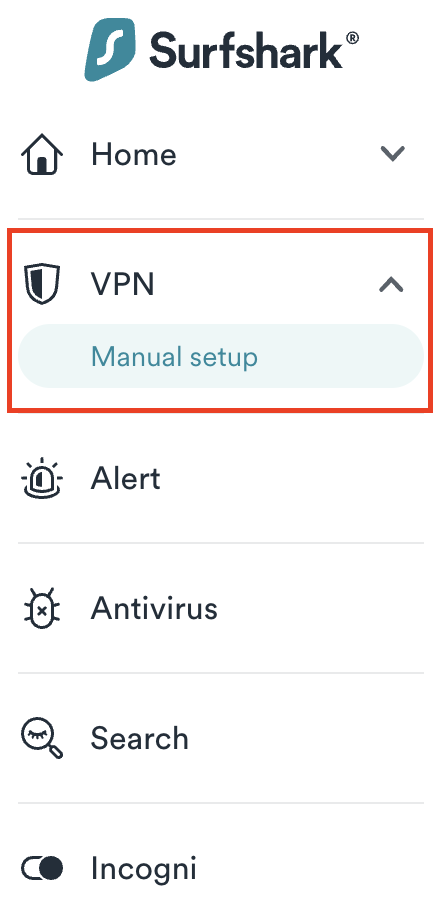
3. Select Router as the Setup Method.
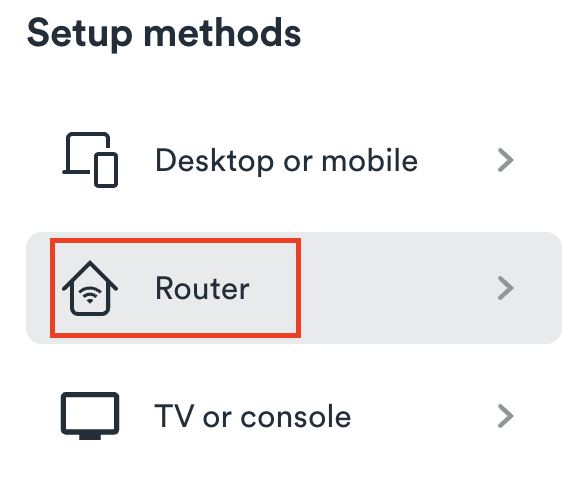
4. Select WireGuard as the Protocol.
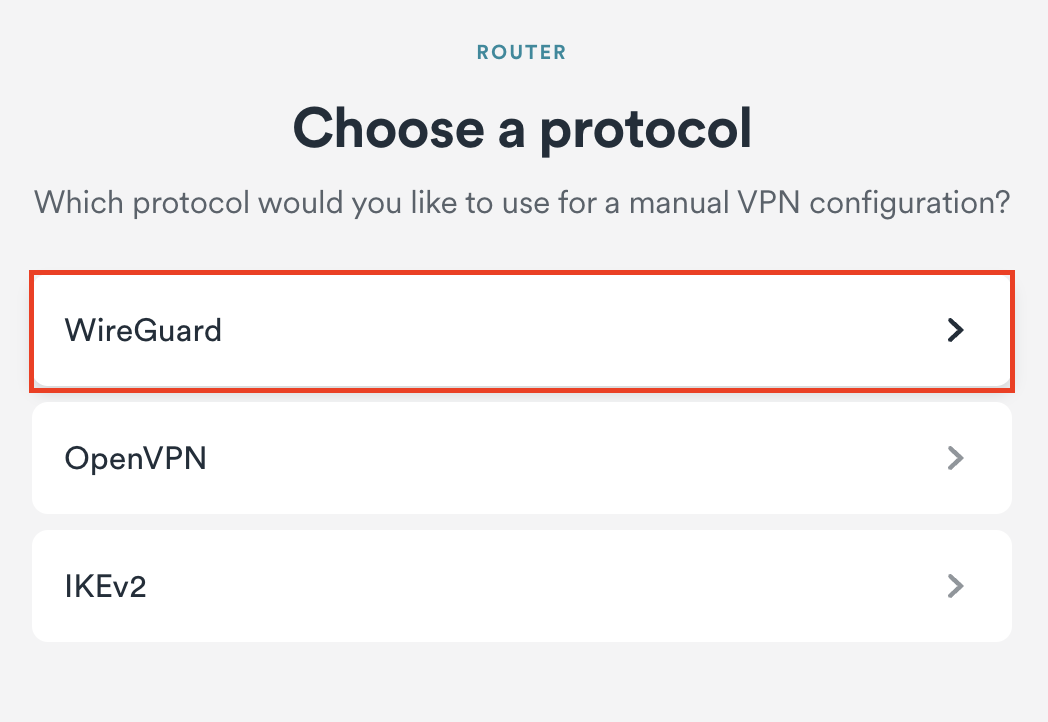
5. Select I don’t have a key pair.
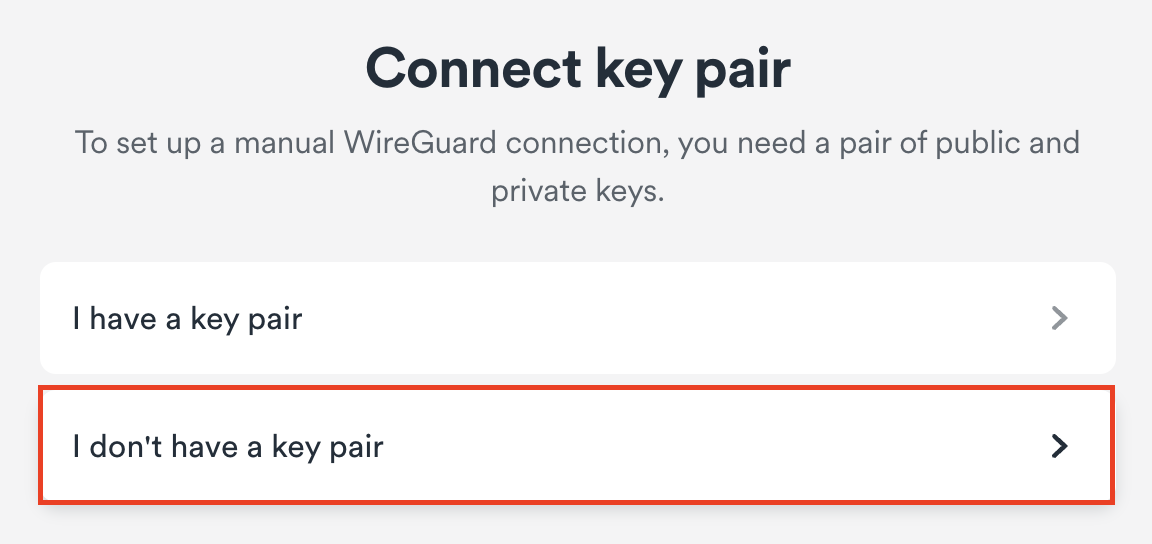
6. Enter FlashRouter as the name of the connection and click Next.
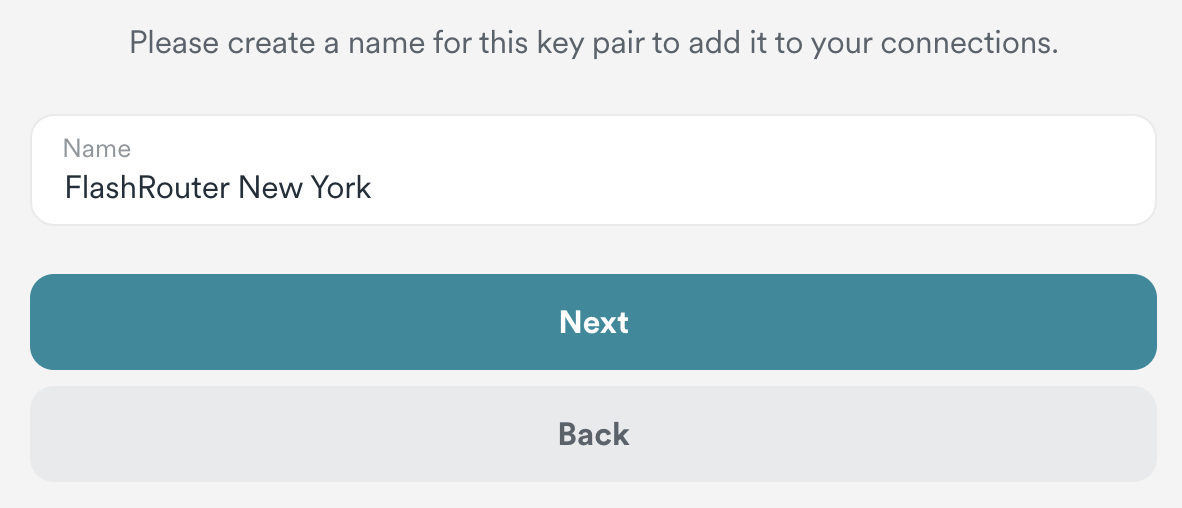
7. Click Generate a new key pair.
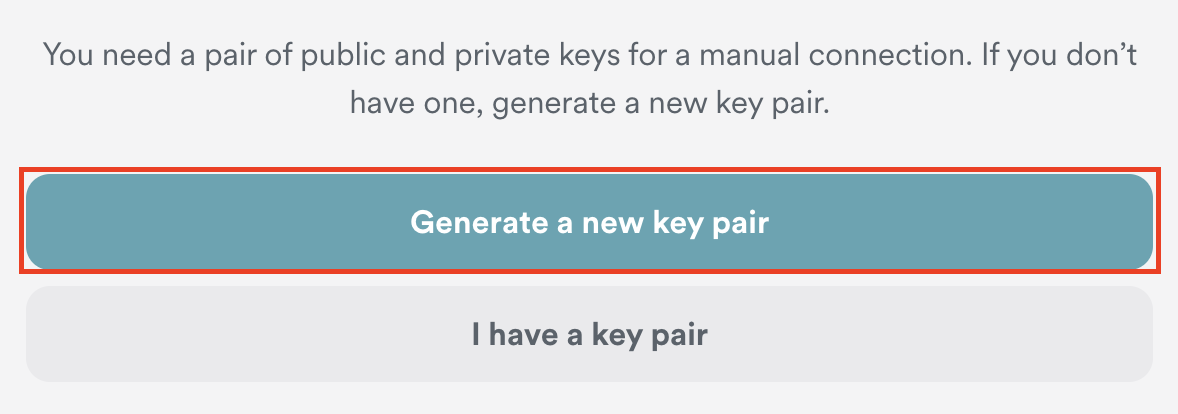
8. Click Choose a location.
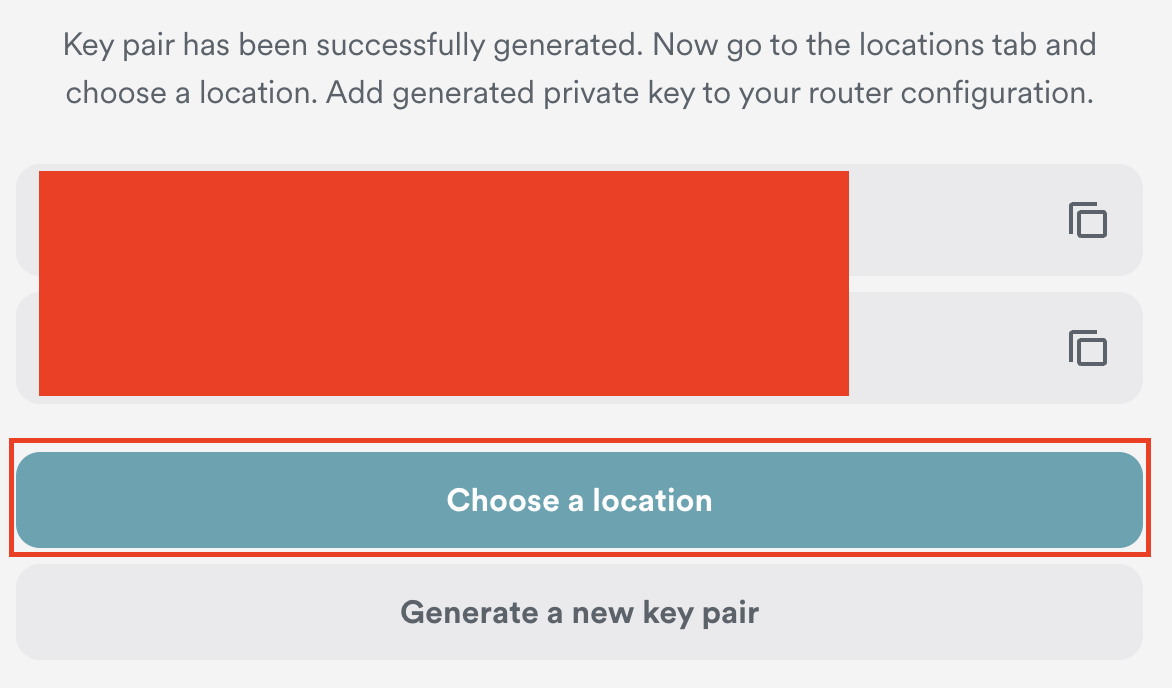
9. Select the server location you want to connect to. Unless you need a specific location we recommend using Surfshark’s recommended Fastest server. Click Download to download the .conf file for this Surfshark server location.
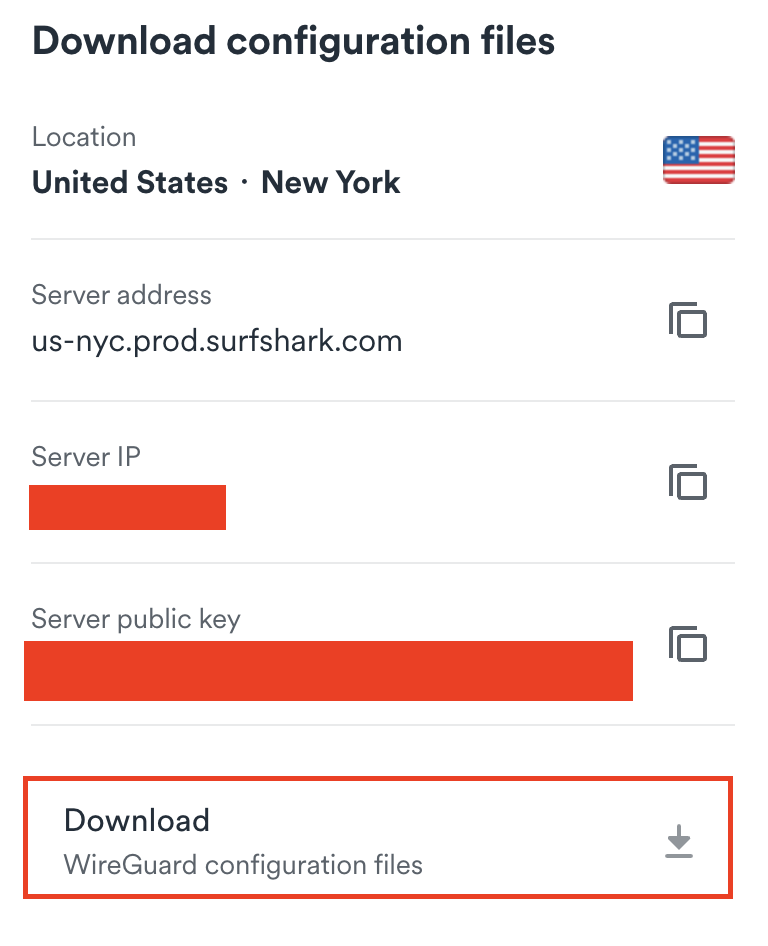
Merlin Router Setup for Surfshark
Login to Asus Merlin firmware settings in a browser on any computer or smart device connected to the Merlin FlashRouter’s network.
1. Navigate to the VPN tab.

2. Navigate to the VPN Client tab.
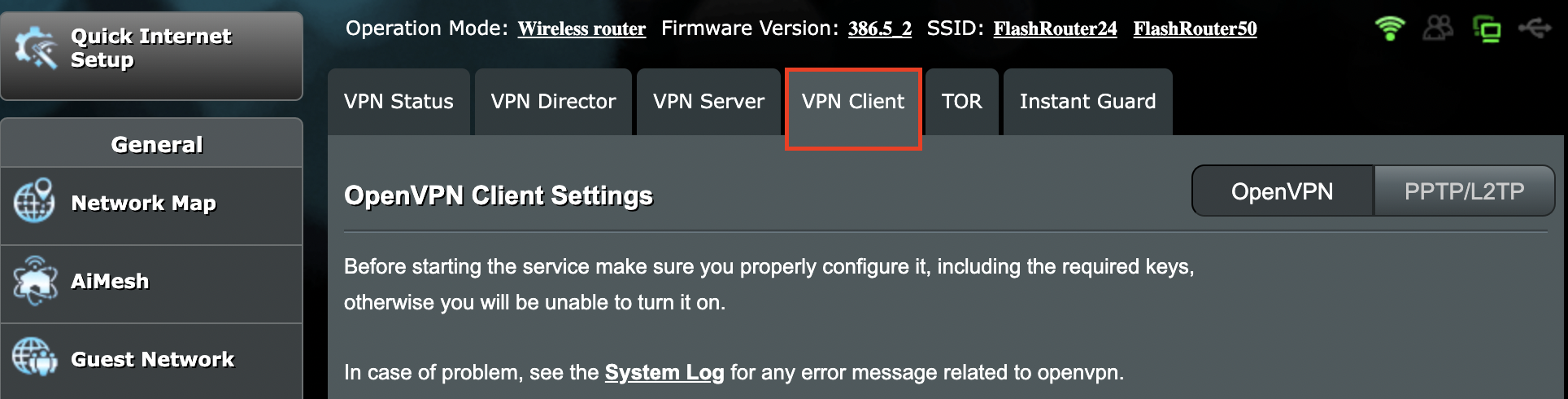
3. Select WireGuard as the VPN Protocol.

4. Click Choose file and select the .conf file you downloaded earlier. Then click Upload.
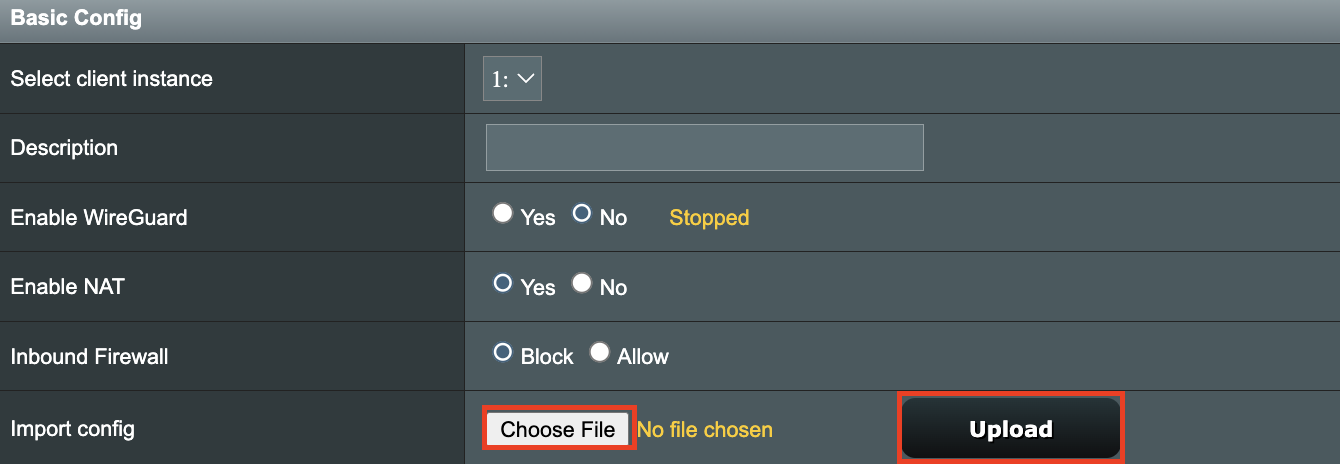
5. In the Description field enter in the name you’d like to use for this WireGuard Client profile. We typically advise entering in the location here. Our example server was in New York so I have entered in Surfshark New York.

6. Set Enable WireGuard to Yes.
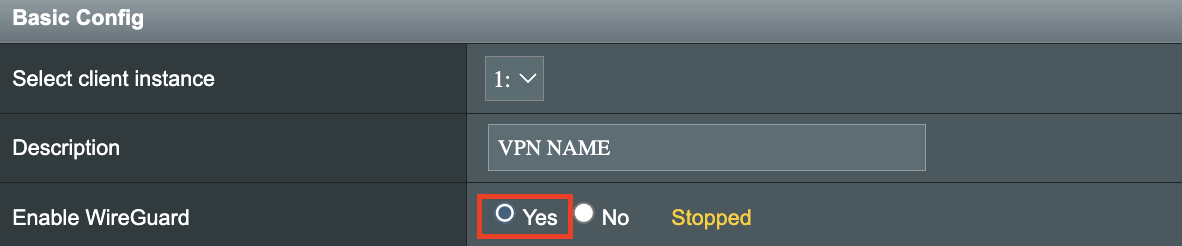
7. Click Apply at the bottom of the page and you should then see a Connected message appear.
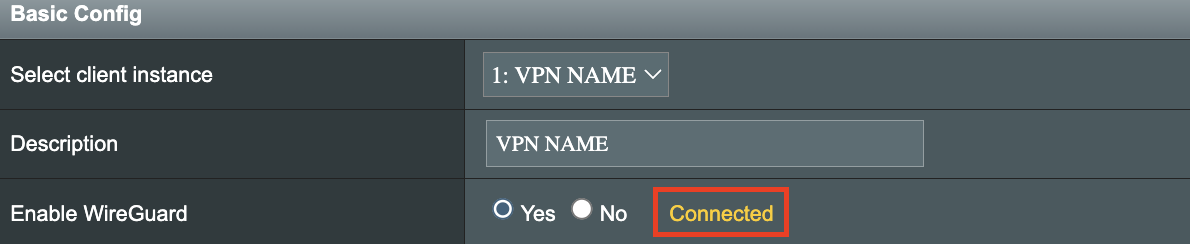
8. By default no devices are assigned to the new active WireGuard connection profile. Click the VPN Director tab to assign specific devices to the new WireGuard profile. Your IP will not be changed on your devices yet.

9. On the VPN Director page click the + symbol next to Add new rule.
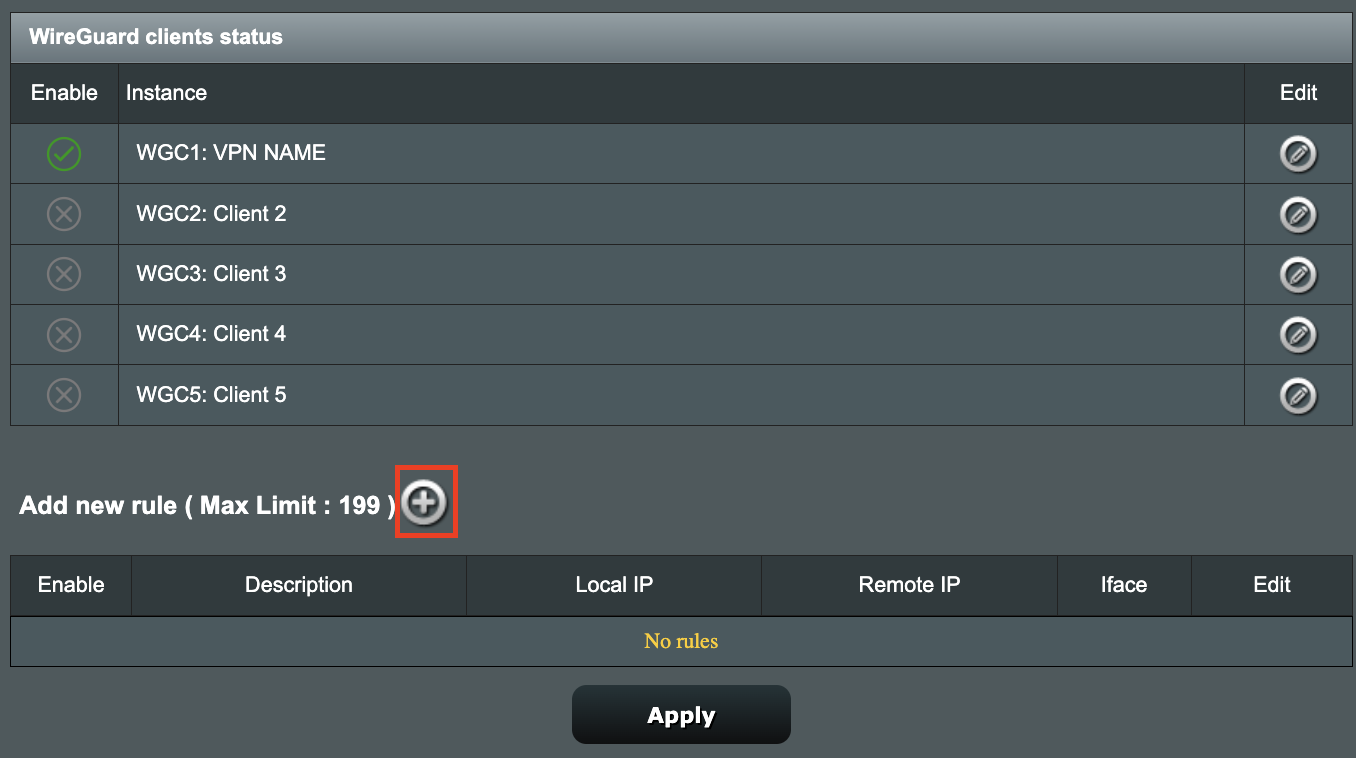
10. Select the new WireGuard profile in the Interface dropdown.
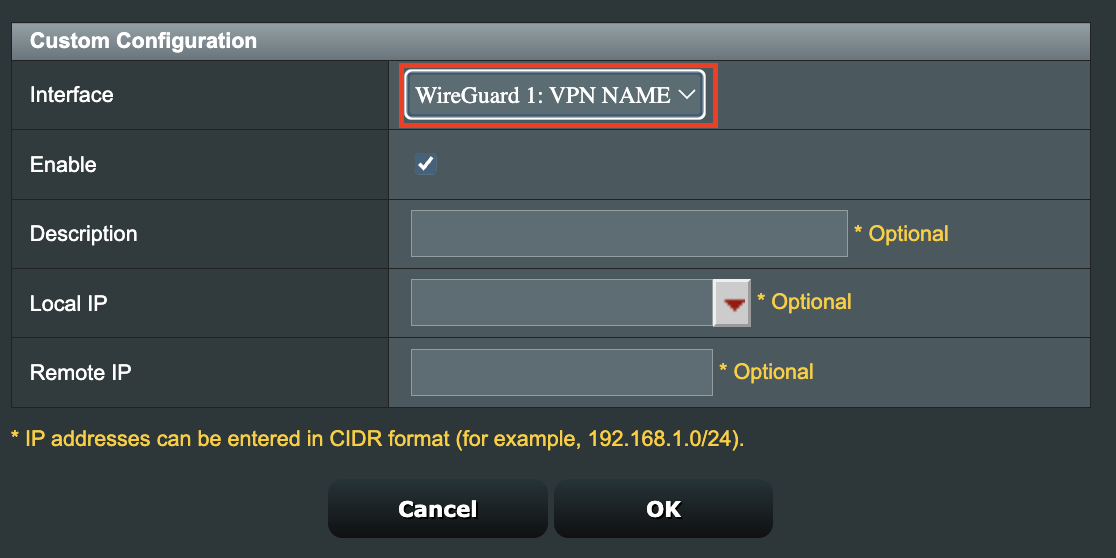
11. In the Local IP field enter in 192.168.50.0/24 if you want ALL devices connected to the FlashRouter’s network to use the WireGuard VPN connection. Click OK.
If you only want certain devices to connect to the WireGuard Client profile you have setting up instead of all the devices connected to the FlashRouter’s network please complete the instructions on our VPN Director guide.
12. Then click Apply at the bottom of the page.
Verify a successful Surfshark connection
Visit Surfshark’s IP Check from a private/incognito browsing window to verify your new IP address and virtual location.
In some cases you may notice that the location is not showing the same location as the server you have input in your router settings; this is because geo tracking tools are often tricked by VPN connections. As long as you see an IP address that is not the same as your normal Internet IP address then you are indeed connected to Surfshark.
How to change the Surfshark server
- Follow the steps at the top of the page to obtain a new .conf file.
- Then proceed with the settings same as initial setup.