Once you have OpenVPN connected on your Merlin FlashRouter you can manage your VPN connections by device or by VPN servers or even VPN providers. This is a major advantage of Asus Merlin firmware as it allows up to 5 VPN connections at the same.
Login to Asus Merlin firmware settings in a browser on any computer or smart device.
Setup multiple VPN clients
1. Under Advanced Settings select VPN.
2. Click the VPN Client tab.
3. In the Select Client instance dropdown select a new client instance to setup and follow your VPN providers setup guide.
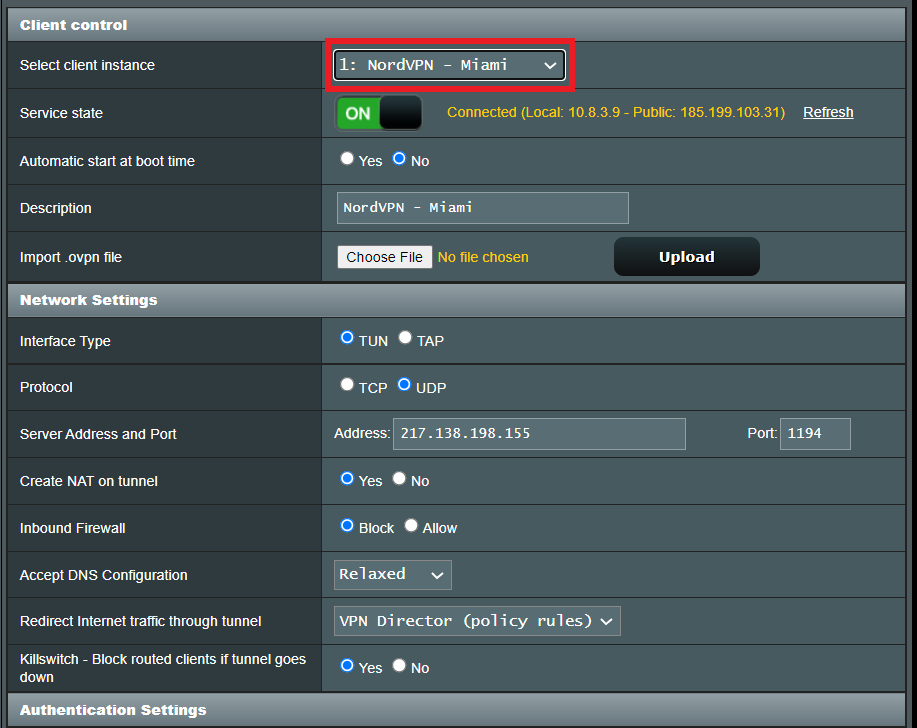
4. Name the client in the Description field for more clarity for which server or provider is being setup.
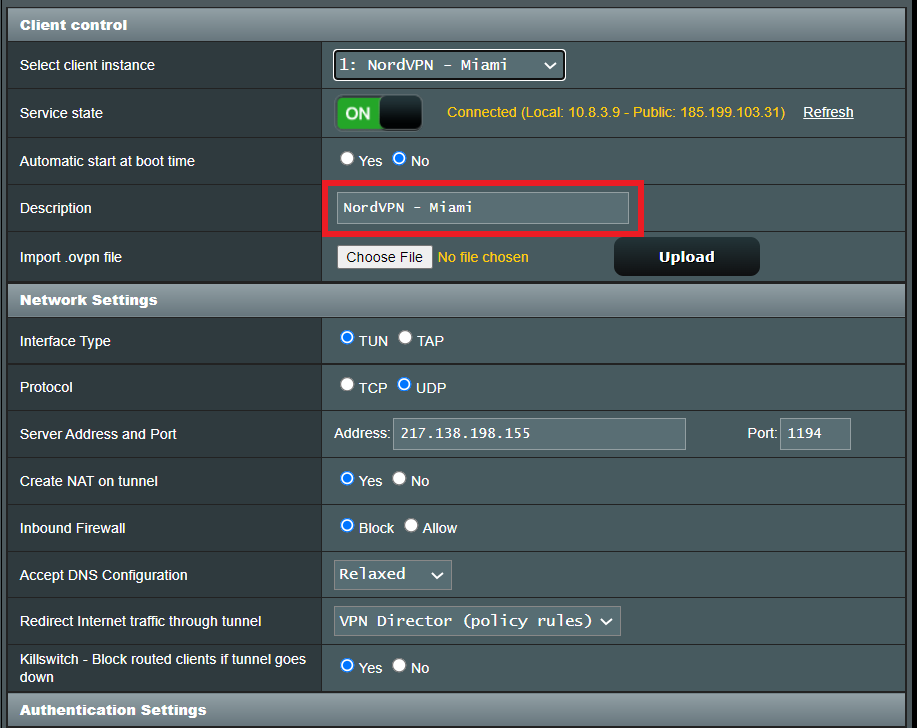
5. Set the Redirect Internet traffic through tunnel dropdown to VPN Director.
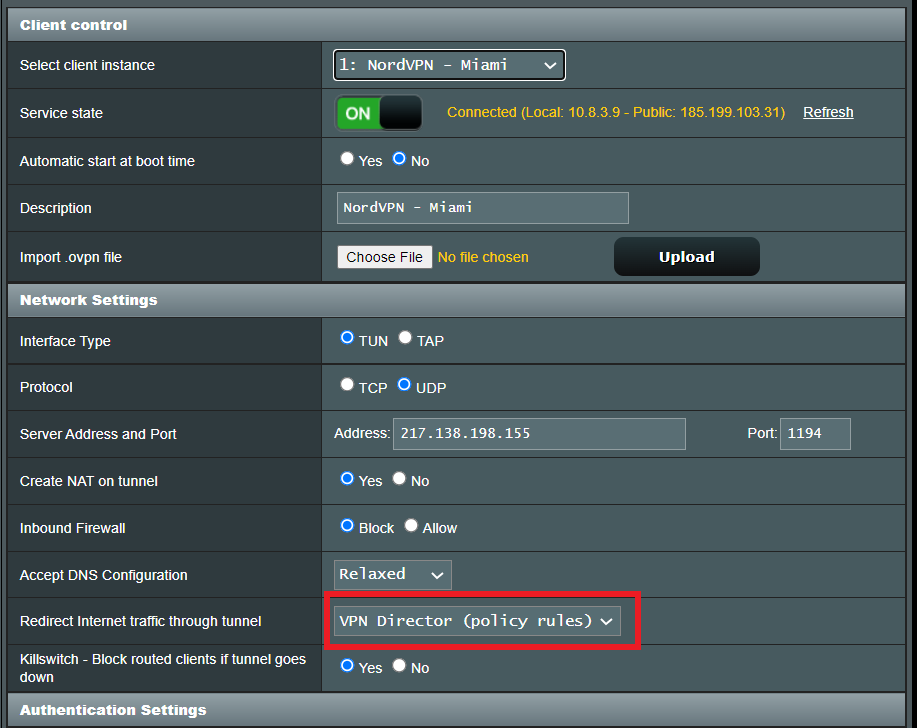
Start or Stop VPN Client
1. Under Advanced Settings select VPN.
2. Click the VPN Director tab.
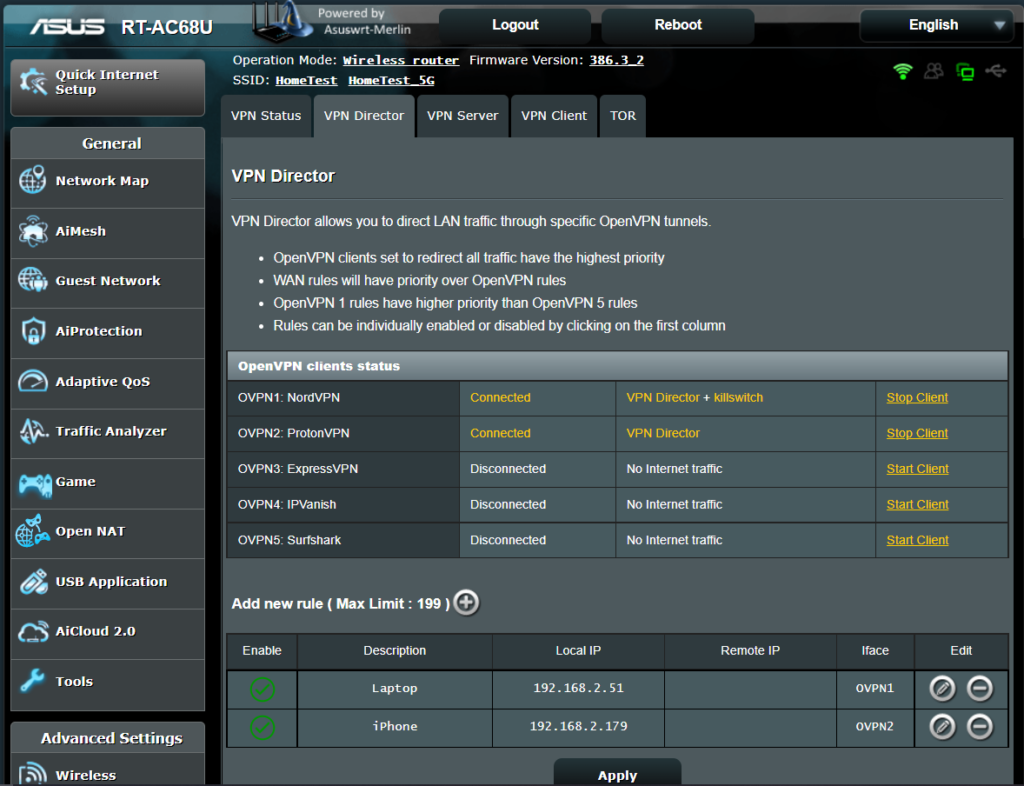
3. With multiple VPN clients connected you can start and stop them as needed from this page.

Assign a device to a specific VPN client
1. On the VPN Director page click the + symbol next to Add new rule.
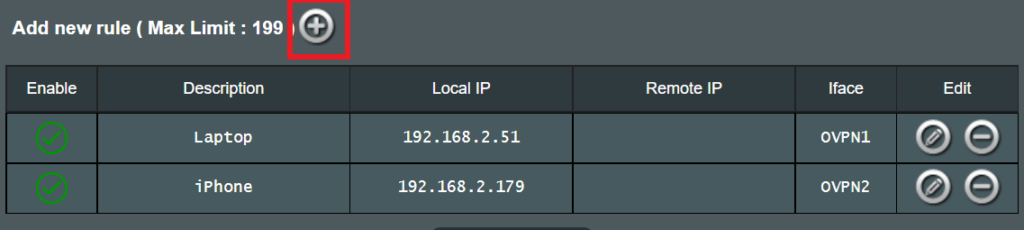
2. Select the Interface that you want to add the device to.
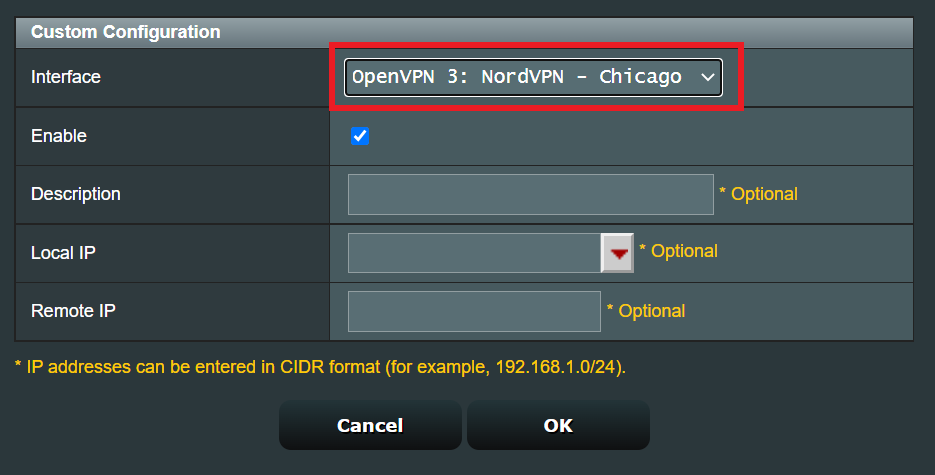
3. Click the Local IP dropdown and a full list of devices connected to the Merlin FlashRouter should appear. Select the device you want to assign to this VPN client.
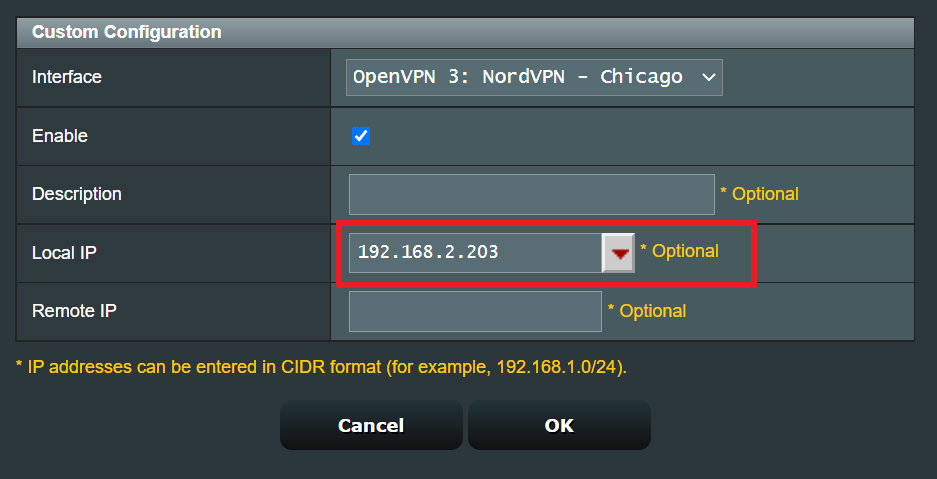
4. Click OK and click Apply.