Change your Roqos’ WiFi Network Name and Password to anything you like. Make sure it is not a duplicate of an existing WiFi name.
Login to Roqos Core UI web app in a browser on any computer or smart device.
1. Click the navigation menu and select Basic Settings > WiFi Settings.
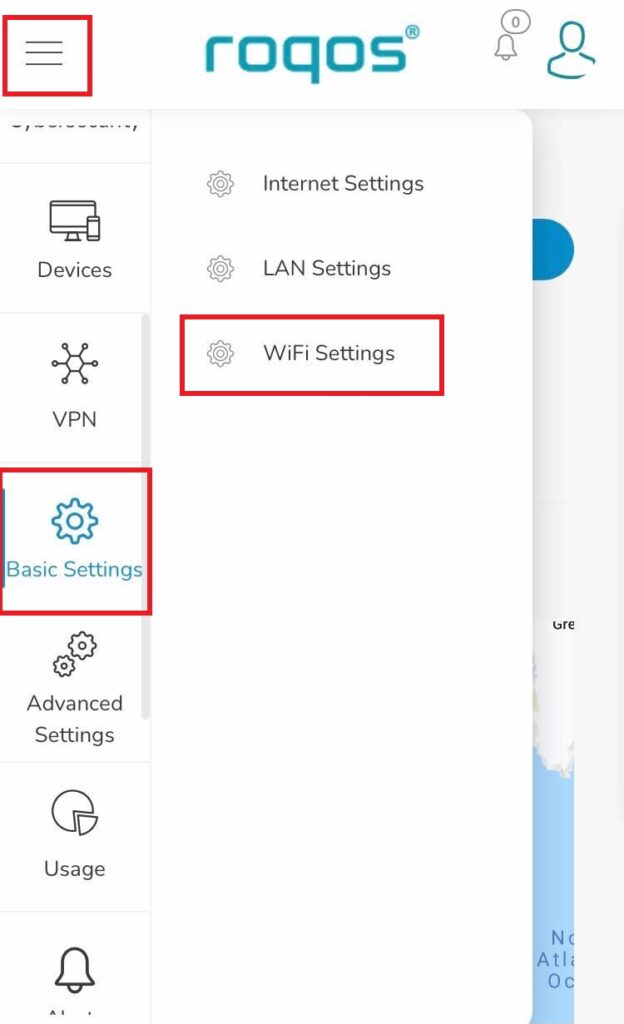
2. Click Main WiFi.
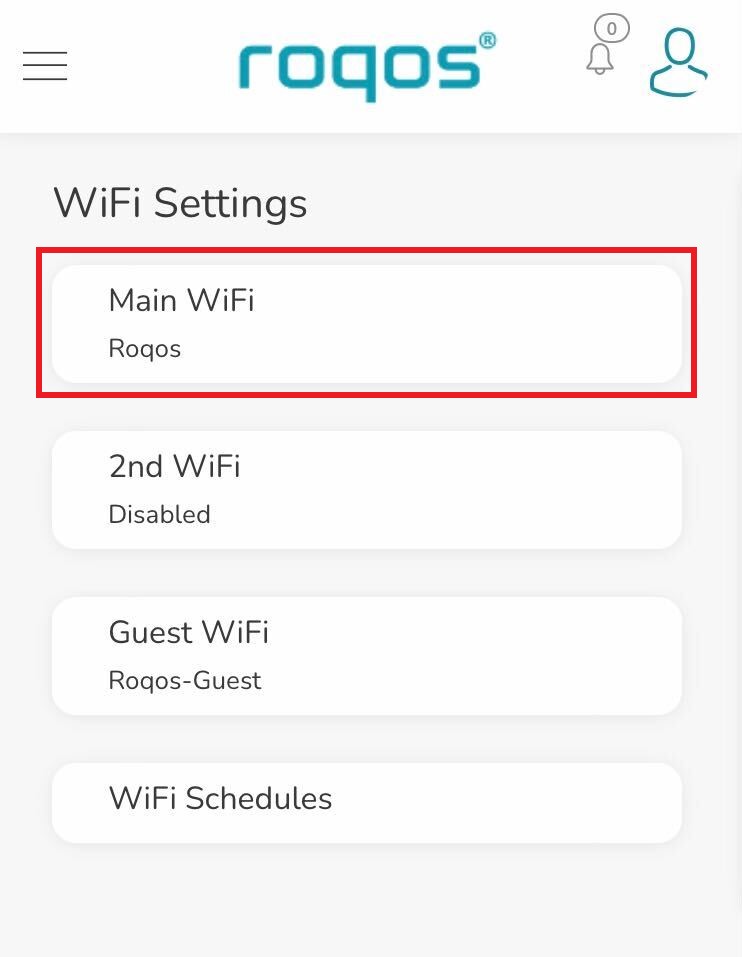
3. Click Settings.
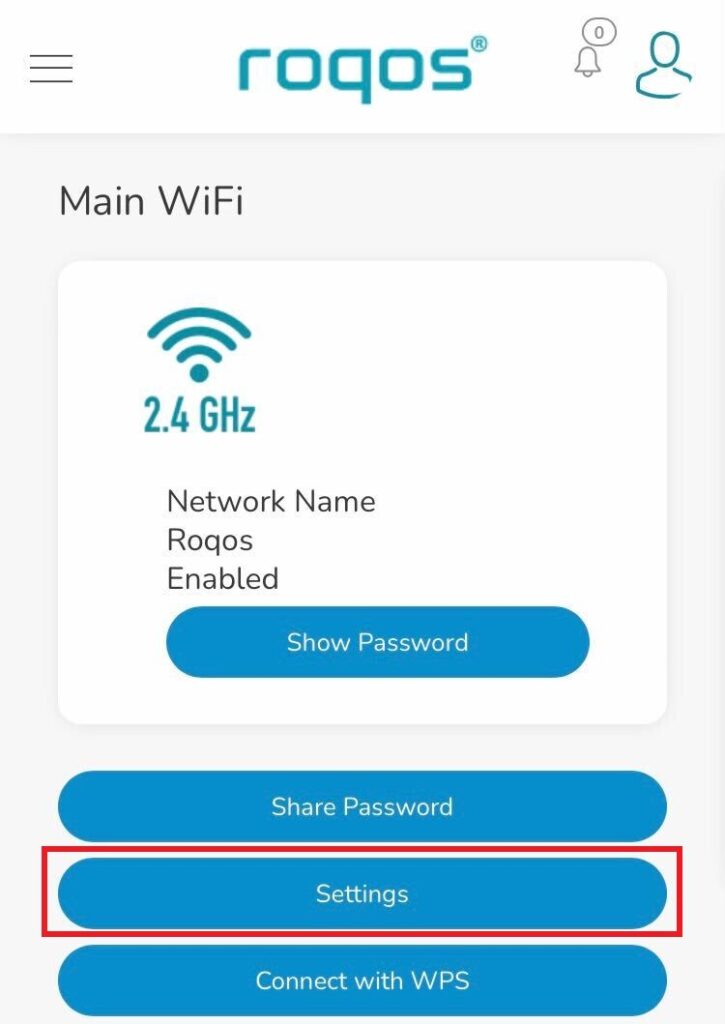
4. Enter the new Network Name and Network Password. Click Save.
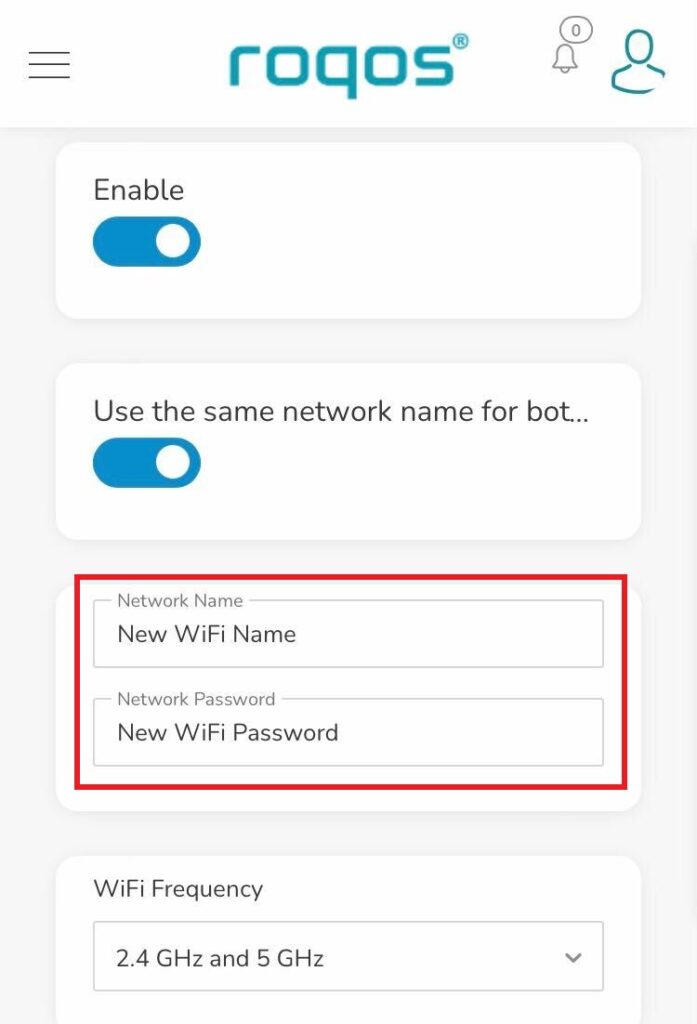
5. Reconnect your WiFi devices to the new network with the password you just set.