If you would like to prevent visitors from connecting to your main WiFi network then you can create a Bridged Guest Network that will prevent access to the main router. This setup also allows you to create different rules for different WiFi SSID’s in your home ranging from QoS controls, access restrictions, VPN network segmentation, and more.
Preparing for Wireless Guest Network Setup
If you have a Dual-band or Tri-Band router you can setup a WiFi Guest Network, creating a separate VLAN (virtual local area network) for your visitors, or in order to segment your VPN networks on any band you like. We recommend using the 2.4GHz network for your DD-WRT Guest Wireless Network so it is compatible with the most possible WiFi devices. Setting up a guest network for visitors in your home allows you to keep them off of your main WiFi network.
We recommend performing this setup while connected to the FlashRouter via ethernet cable. If your computer does not have an ethernet port and you must proceed via wireless connection to the FlashRouter pay attention to the wireless connection as you may need to rejoin the FlashRouter’s network after making changes.
DD-WRT Router Setup for Wireless Guest Network
Enter Wireless settings
Navigate to Wireless > Basic Settings
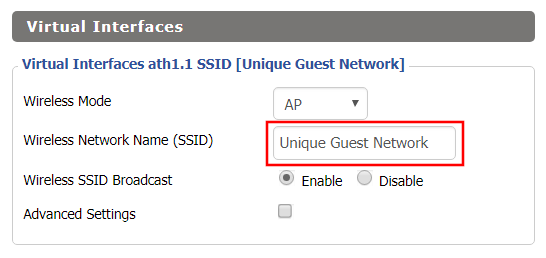
- Under the 2.4GHz or 5GHz Interface click the Add button.
- In the Wireless Network Name (SSID) field enter the unique network name of the guest network.
- Click Save.
Enter Wireless Security settings
Navigate to Wireless > Wireless Security
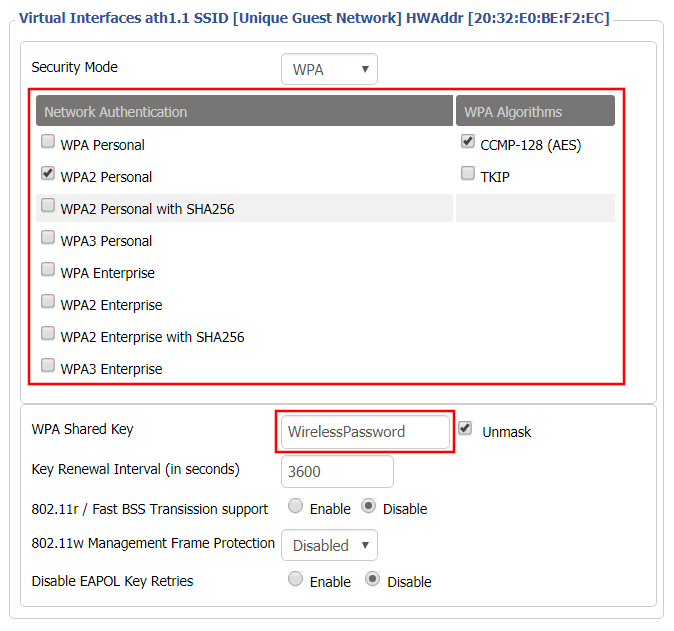
- Duplicate the wireless security settings that are set for the other bands for the newly created virtual interface.
- Click Apply Settings.
- Reboot your router.
Create Bridge
Navigate to Setup > Networking
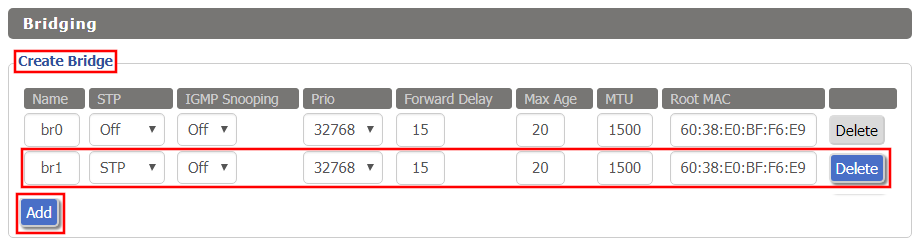
- Under Create Bridge click Add. Name the newly created bridge br1.
- Click Apply Settings
Assign to Bridge

- Under Assign to Bridge select br1 from the Assignment dropdown. Select wl1.1 or ath1.1 depending on your router model.
- Click Apply Settings.
Depending on the router model and WiFi band you are using, the wireless interfaces will be labelled differently.
This setting can be labelled wl1.1, ath0.1, wl2.1, and so on. Make sure when you get up to the bridge assignment section that you are using the correct guest network Virtual Interface.
Network Configuration br1
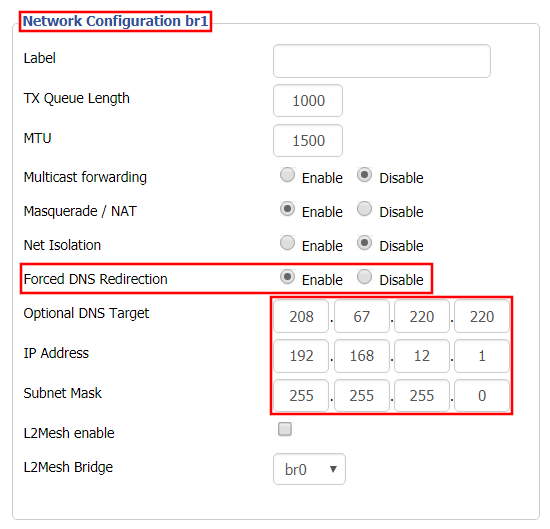
- Under Network Configuration br1 select Enable for Forced DNS Redirection.
- Set Optional DNS Target to 208.67.220.220
- Set IP Address to 192.168.12.1
- Set Subnet Mask to 255.255.255.0
- Click Apply Settings.
Multiple DHCP Server
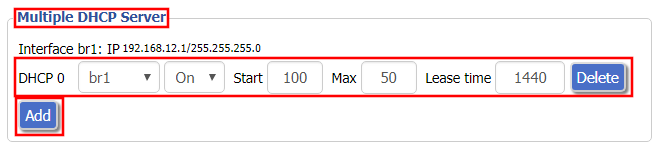
- Under Multiple DHCP Server click Add.
- Set the first dropdown to br1.
- Click Apply Settings.
- Reboot your router.
Firewall Rules
Navigate to Administration > Commands
- Copy the fire script from below and paste into the empty Commands shell
- Click Save Firewall.
- Wait one minute and then reboot your router.
iptables -I FORWARD -i br1 -o br0 -m state –state NEW -j DROP
iptables -I FORWARD -i br0 -o br1 -m state –state NEW -j DROP
iptables -I INPUT -i br1 -p tcp –dport telnet -j REJECT –reject-with tcp-reset
iptables -I INPUT -i br1 -p tcp –dport ssh -j REJECT –reject-with tcp-reset
iptables -I INPUT -i br1 -p tcp –dport www -j REJECT –reject-with tcp-reset
iptables -I INPUT -i br1 -p tcp –dport https -j REJECT –reject-with tcp-reset
You will now have a working Bridged Guest Network on the FlashRouter. By inputting the firewall rules, this will also prevent any guests on your network from gaining access to your router settings.
Back up your settings
Navigate to Administration > Backup
- Click the Backup button.
- A file named nvrambak.bin will be saved to your computer.
- You can load nvrambak.bin to restore your settings in the event of a reset.